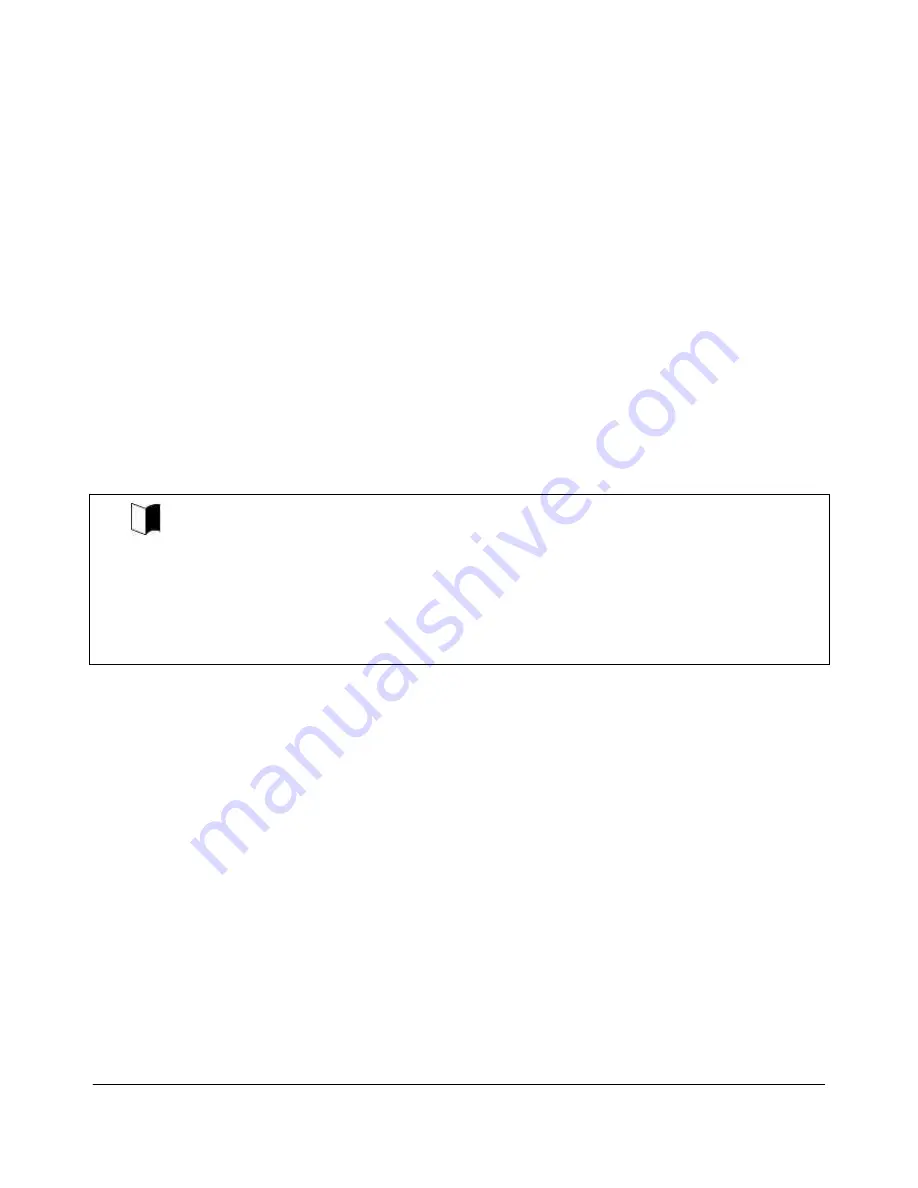
NEC ShieldPRO FC-N21S Ruggedised Notebook Computer
User’s Guide 0318-00002 Ver. 2.0 Dec 2008 – Page 101
11. This will change to a ‘
Symantec Ghost’
screen to display a progress bar the reloading
procedure.
12. The screen will display a prompt to the user “Please insert Recovery Disc.” Remove
Recovery Disk (1) from the CD Drive, and load Recovery Disk (2).
13. Press the
Enter
button to continue.
14. At the conclusion of the file loading, a blue screen will prompt the user to remove the CD
from the CD drive and then press
Enter
to reboot the machine.
15. It may take a while for Windows to load for the first time. Allow the computer to start
Windows XP completely.
16. Follow the Windows XP setup screens to complete setup. You will require the Windows
Product Key (on the base of the unit) to complete setup.
17. Restore the BIOS settings made prior to the reloading:
BIOS settings in the [Advanced] Tab so that:
Summary screen:
[Disabled]
Quickboot Mode:
[Enabled]
After re-booting, the [Welcome to the Found New Hardware Wizard] dialog box may appear.
If this occurs, provide settings using the following procedure:
1. If [Welcome to the Found New Hardware Wizard] appears, click [No, not this time] and then
click [Next].
2. Click [Install the software automatically] and then click [Next].
Message [Please wait while the wizard installs the software …] appears.
3. If the [Completing the Found New Hardware Wizard] dialog box appears, click [Finish].
7.3.4.2.
Recovering settings made after purchase after reloading
Any settings made after purchase are discarded by reloading. You need to re-enter the settings
again.
Reconnect peripherals purchased separately if any and reconfigure settings for the peripherals
again. Also configure the network settings. In addition, reinstall applications purchased separately.
7.3.5.
Re-installing Windows XP
Prior to re-installing Windows, it is recommended to attempt to recover a computer by reloading the
software using the Recovery Disks (Refer to “7.3.4 Using Recovery Disks to reload
system”).Re-installation is for advanced users and allows changes to default configurations to be
made. Re-installation also requires the manual loading of drivers.
The hard disk drive in ShieldPRO can be returned to the Windows XP defaults as long as it does
not have a hardware fault. Re-installation can recover a damaged system to its primary Windows






























