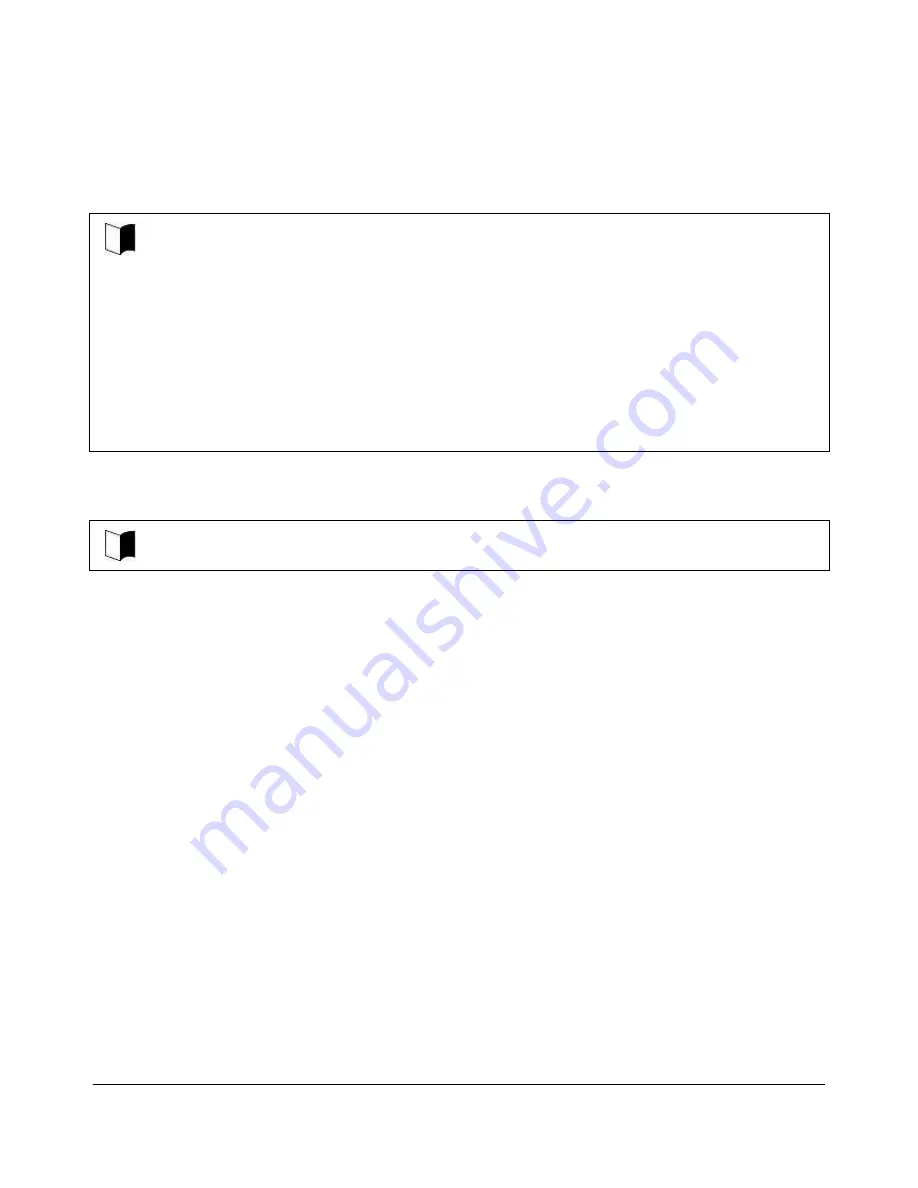
NEC ShieldPRO FC-N21S Ruggedised Notebook Computer
User’s Guide 0318-00002 Ver. 2.0 Dec 2008 – Page 53
5.12.2.
LAN
The built-in 1000BASE-T LAN module allows ShieldPRO to connect with a network. The module
supports the data transfer rate of up to 1000 Mbps.
Do not remove the LAN cable from the hub while ShieldPRO is operational. If removed, the network
connection will be disconnected.
If the LAN cable is removed during network connection, immediate re-connection may recover the
operation. If not, restart ShieldPRO.
During network communication through a LAN, connect the AC adapter to ShieldPRO. This is to avoid
unexpected shutdown while using LAN due to a lack of charge in the battery.
Suspend (standby) or hibernate state disables the network feature. During network communication, do
not enter ShieldPRO into suspend (standby) or hibernate state.
Always ask a system administrator whether a network application may be used in suspend (standby) or
hibernate state. Some applications may cause data to be lost when ShieldPRO is recovered from
suspend (standby) or hibernate state.
5.12.2.1.
Connecting ShieldPRO to network
To connect ShieldPRO to network, a LAN cable sold separately is required.
1. Insert one end of a LAN cable to the RJ-45 connector (LAN connector) on ShieldPRO.
Ensure it is inserted as far as it can go and is secure.
2. Insert the other end of the LAN cable to the network connector. Ensure it is inserted as far as
it can go and is secure.
5.12.2.2.
LAN Settings
Perform the following operation.
For Windows XP:
1. Click [Start]
[Control Panel]
[Network Connections].
2. Double-click [Local Area Connection] to display the [Local Area Connection Status] dialog
box. Highlight [Internet Protocol (TCP/IP)] connection.
3. Click [Properties].
4. The [Local Area Connection Properties] dialog box appears. Enter the settings appropriate
for the connected network.






























