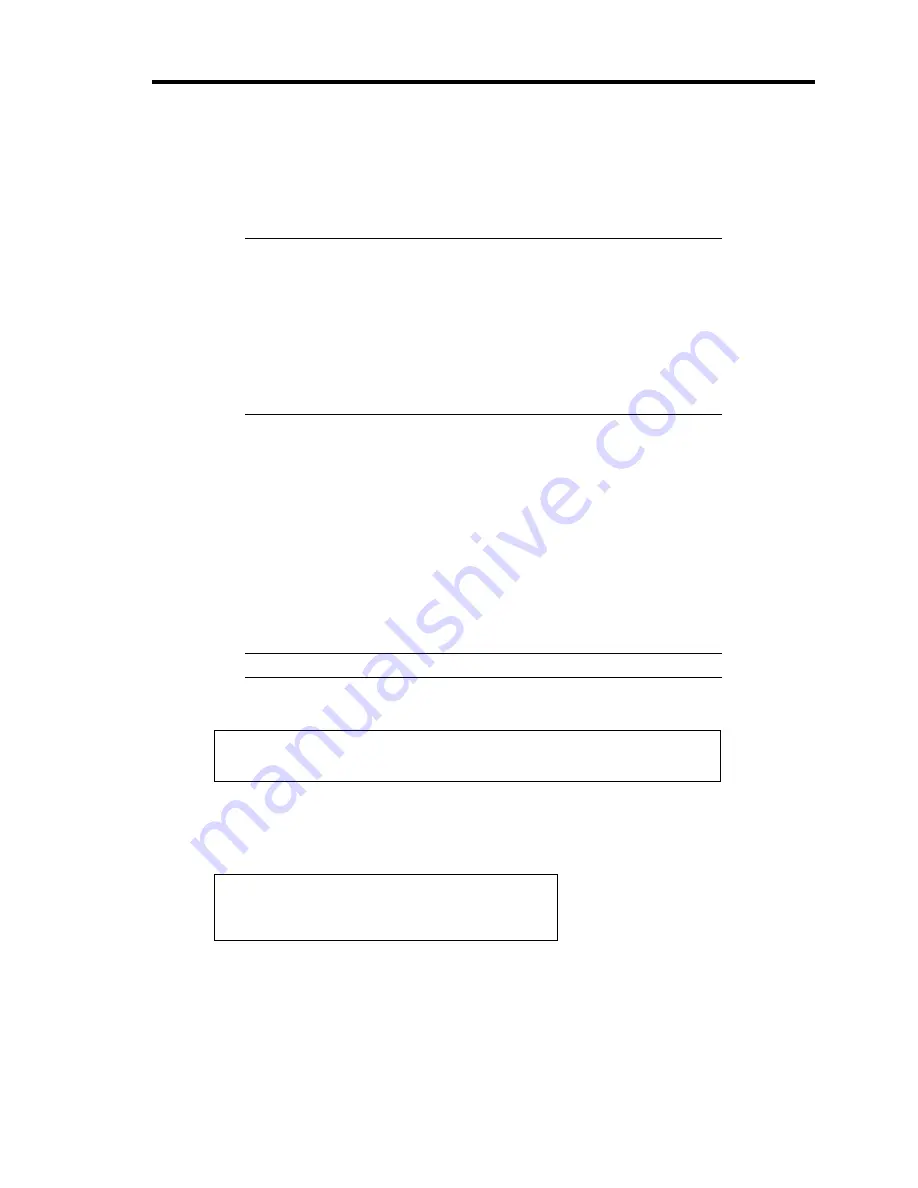
Troubleshooting 8-31
RECOVERY FOR Windows 2000 SYSTEM
If any file necessary for running the OS is damaged, use the following procedures to recover the
system.
IMPORTANT:
After recovering the system, see "Updating the System" in Chapter
5 and be sure to update the system.
Also on Windows 2000, you need to update all the drivers after the
system update. For more information, see "Installing and Setting
Device Drivers" in Chapter 5.
If the hard disk can not be recognized, you can not recover the
system.
Follow the procedure below and use the information in the disk, not system recovery disk, to
recover the system.
1.
Turn on the power of the system.
2.
Insert Windows 2000 CD- ROM into the CD-ROM drive of your server.
3.
Press the RESET switch or press
Ctrl
,
Alt
, and
Delete
to reboot the server. (You may
also turn off and then on again to reboot the server.)
4.
Press
F6
while the message "Setup is inspecting your computer's hardware
configuration..." is displayed at the upper part of the screen.
NOTE:
Nothing is changed on the screen through
F6
is pressed.
5.
Press
S
when the following message appears:
Setup could not determine the type of one or more mass storage devices
installed in your system, or you have chosen to manually specify an adapter.
Currently, Setup will load support for the following mass storage devices.
Select [Other] and press
Enter
.
6.
Insert Windows 2000 OEM-DISK for NEC EXPRESSBUILDER into the floppy disk
drive and press
Enter
.
Please insert the disk labeled
manufacturer-supplied hardware support disk
into Drive A:
* Press ENTER when ready.
Summary of Contents for N8100-1078F
Page 16: ...x This page is intentionally left blank...
Page 34: ...2 6 General Description Rear View 1 2 3 13 12 11 10 9 8 7 6 5 4...
Page 36: ...2 8 General Description Internal View 1 2 4 4 4 3 4 2 4 1 5 6 7 8 3...
Page 100: ...4 32 Configuring Your Server This page is intentionally left blank...
Page 150: ...5 50 Installing the Operating System with Express Setup This page is intentionally left blank...
Page 170: ...6 20 Installing and Using Utilities This page is intentionally left blank...
Page 182: ...7 12 Maintenance This page is intentionally left blank...
Page 257: ...Chapter 10 Internal Cabling Diagrams Internal cable connections of the server are shown below...
Page 266: ...10 10 Internal Cabling Diagrams This page is intentionally left blank...
Page 268: ...A 2 Specifications This page is intentionally left blank...
Page 278: ...C 4 IRQ and I O Port Address This page is intentionally left blank...
Page 328: ...F 18 Installing Windows 2000 This page is intentionally left blank...






























