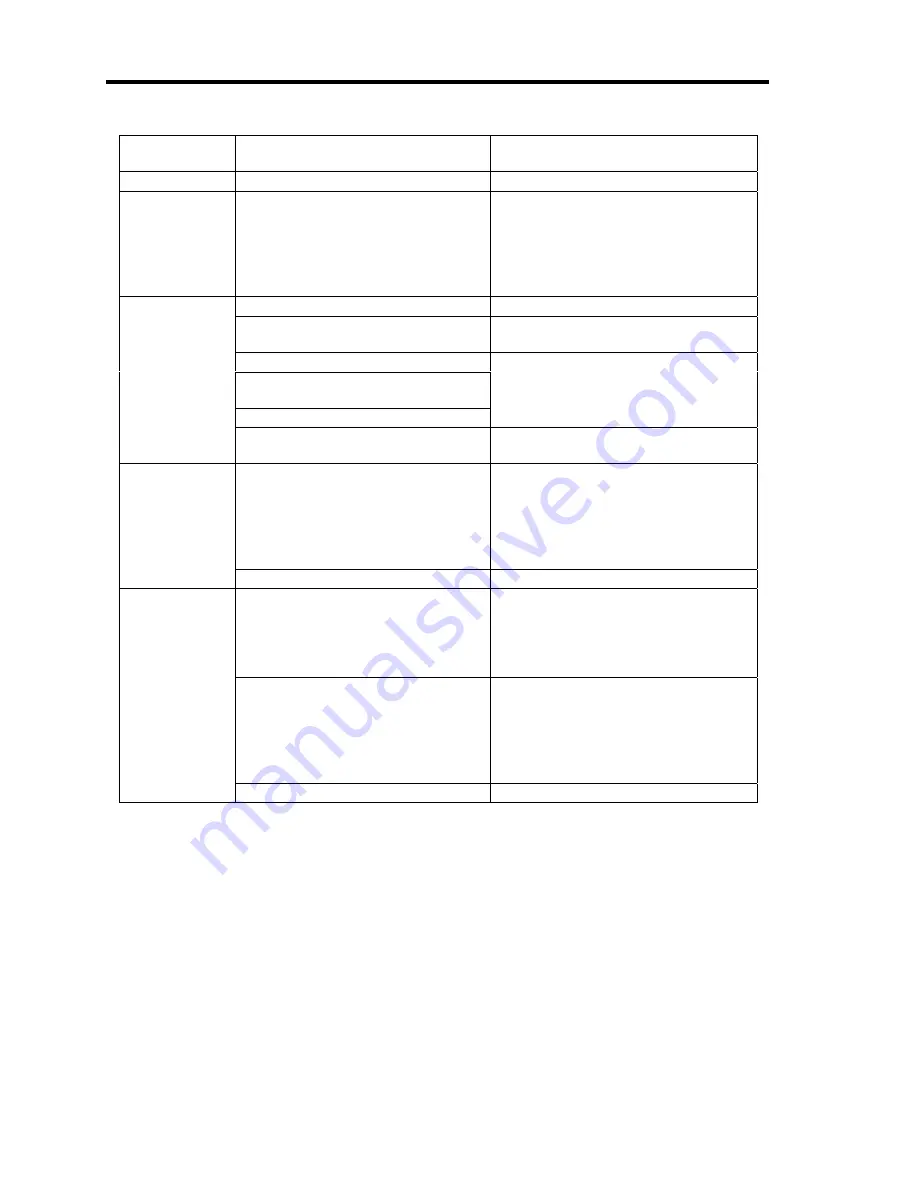
8-4 Troubleshooting
STATUS lamp
indication
Description
Procedure
On (green)
The server is operating normally.
–
Flashing
(green)
•
The server is operating with the
memory or CPU in degraded
state.
•
A single-bit memory error has
often occurred.
Check the AC POWER lamp indication
on the rear panel of the server.
Identify the device in degraded state
by using the BIOS setup utility
"SETUP," and replace it as soon as
possible.
The power is off.
–
POST is in progress.
Wait for a while. The STATUS lamp
turns green when POST is completed.
A CPU error occurred.
A timeout occurred when the time
set for the watchdog timer arrived.
A CPU bus error occurred.
Turn the power off and then turn it on.
If the POST screen displays an error
message, take notes of the message,
and contact your sales representative.
Off
A memory dump request is made.
Wait until the memory dump is
completed.
A temperature alarm was detected.
Check if the internal fans are clean
and if the fan units are firmly
connected.
If the STATUS lamp indication does
not change when the fans are normal,
contact your sales representative.
On (amber)
A voltage alarm was detected.
Contact your sales representative.
A fan alarm was detected.
Check if the fan units are firmly
connected.
If the STATUS lamp indication does
not change when the fans are normal,
contact your sales representative.
A temperature warning was
detected.
Check if the internal fans are clean
and if the fan units are firmly
connected.
If the STATUS lamp indication does
not change when the fans are normal,
contact your sales representative.
Flashing
(amber)
A power supply alarm was detected.
Contact your sales representative.
Summary of Contents for N8100-1078F
Page 16: ...x This page is intentionally left blank...
Page 34: ...2 6 General Description Rear View 1 2 3 13 12 11 10 9 8 7 6 5 4...
Page 36: ...2 8 General Description Internal View 1 2 4 4 4 3 4 2 4 1 5 6 7 8 3...
Page 100: ...4 32 Configuring Your Server This page is intentionally left blank...
Page 150: ...5 50 Installing the Operating System with Express Setup This page is intentionally left blank...
Page 170: ...6 20 Installing and Using Utilities This page is intentionally left blank...
Page 182: ...7 12 Maintenance This page is intentionally left blank...
Page 257: ...Chapter 10 Internal Cabling Diagrams Internal cable connections of the server are shown below...
Page 266: ...10 10 Internal Cabling Diagrams This page is intentionally left blank...
Page 268: ...A 2 Specifications This page is intentionally left blank...
Page 278: ...C 4 IRQ and I O Port Address This page is intentionally left blank...
Page 328: ...F 18 Installing Windows 2000 This page is intentionally left blank...






























