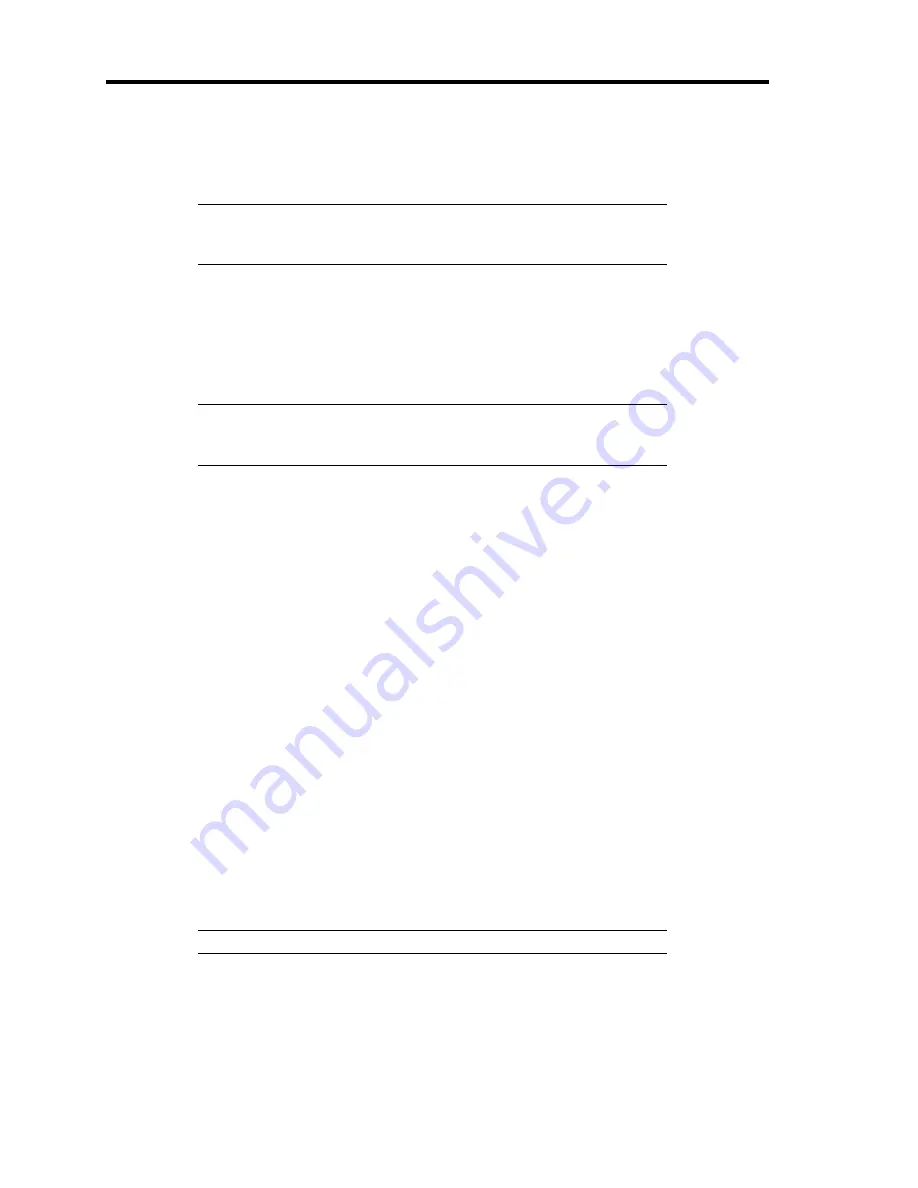
5-10 Installing the Operating System with Express Setup
7.
Notes and restrictions are displayed.
Read the messages carefully and click [Confirm].
NOTE:
If some operating system has been installed on the hard disk
already, the message which asks if you continue the installation
appears.
If you wish to continue the installation, click [Continue].
8.
If you select "Yes" at step 5, place a floppy disk into the floppy disk drive mounted on the
server.
If not, go on the next step.
NOTE:
If you set the floppy disk at this step, do not remove the
floppy disk from the server until the message as removing the floppy
disk appears.
[Using the existing Configuration Disk]
The parameters files in the floppy disk is listed in dialog box.
1) Select a parameters file to use in the Express Setup and click [Use].
After the parameters file is specified, the message "Do you want to review or modify
the Setup File parameters?" appears.
2) If you want to modify or confirm the parameters file, click [Review]. If not, click
[Skip].
Click [Review]
→
Go on the next step.
Click [Skip]
→
Go on the step 10.
[Using a blank disk]
1) Click the box under [Setup File Name: (A)] or press
A
.
The dialog box appears.
2) Input the file name and click [Use].
9.
Confirm or modify the parameters of disk array configuration.
[Configure RAID] screen appears. Confirm the specification, modify if necessary, and
then click [OK].
NOTE:
Choose RAID0 when you install it in one hard disk.
When the dialog box is closed, the Express setup automatically performs the RAID
configuration, creating Maintenance partition and installing several utilities.
10.
Select the installing Operating system.
Select "Windows" from the menu.
Summary of Contents for N8100-1078F
Page 16: ...x This page is intentionally left blank...
Page 34: ...2 6 General Description Rear View 1 2 3 13 12 11 10 9 8 7 6 5 4...
Page 36: ...2 8 General Description Internal View 1 2 4 4 4 3 4 2 4 1 5 6 7 8 3...
Page 100: ...4 32 Configuring Your Server This page is intentionally left blank...
Page 150: ...5 50 Installing the Operating System with Express Setup This page is intentionally left blank...
Page 170: ...6 20 Installing and Using Utilities This page is intentionally left blank...
Page 182: ...7 12 Maintenance This page is intentionally left blank...
Page 257: ...Chapter 10 Internal Cabling Diagrams Internal cable connections of the server are shown below...
Page 266: ...10 10 Internal Cabling Diagrams This page is intentionally left blank...
Page 268: ...A 2 Specifications This page is intentionally left blank...
Page 278: ...C 4 IRQ and I O Port Address This page is intentionally left blank...
Page 328: ...F 18 Installing Windows 2000 This page is intentionally left blank...






























