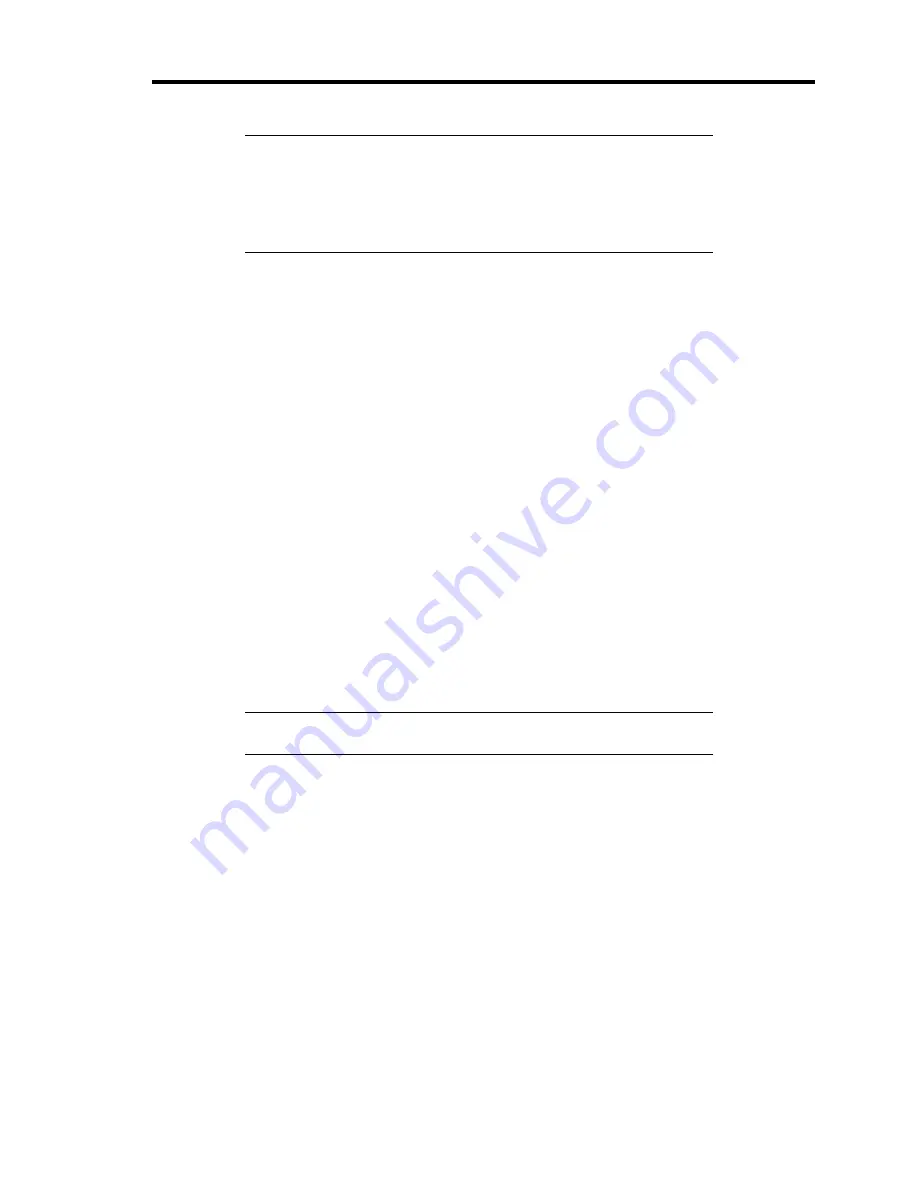
Installing the Operating System with Express Setup 5-15
NOTE:
We recommend you to add [Network Monitor] at [Adding
Services]. [Network Monitor] can monitor the frame (or the packet)
that the computer installing [Network Monitor] sends or receives. This
tool is valuable when analyzing network trouble. For information on
how to install the tool, see the "Setting for Solving Problems"
described later in this chapter.
Optional Network Board Driver
If you want to utilize optional Network Board (N8104-112/103/113), the network driver will be
installed automatically. Therefore, the driver attached to the Network board should not be used.
If you want to utilize optional Network Board (N8104-86/111), install the driver stored in NEC
EXPRESSBUILDER CD-ROM.
In case of utilizing (N8104-86/111)
"CD-ROM Drive Letter:\WINNT\DOTNET\BC3\PRO100\WS03XP32"
If the procedure of installation is not clear, refer to the installation procedure described in the
section "Installation of the Optional Network Board Driver".
Installation of the Optional Network Board Driver
1.
Start Device Manager.
2.
Click [Network adapters] and Double-Click [(Network Adapter Name)].
[(Network Adapter Name) Properties] appears.
NOTE:
[(Intel(R) PRO/1000...)] is the name of On-Board adapter.
All other names show the Optional Network Board.
3.
Click [Driver] tab and click [Update Driver...]. [Hardware Update Wizard] appears.
4.
Select the [Install from a list or specific location (Advanced)] radio button and click
[Next].
5.
Select the [Search for the best driver in these locations] radio button and check off the
[Search removable media (floppy, CD-ROM...)] check box.
6.
Check the [Include this location in the search] check box and when using [(N8104-
86/111)], specify [CD-ROM driveletter:\WINNT\DOTNET\BC3\PRO100\WS03XP32].
Then click [Next].
7.
Click [Finish].
Summary of Contents for N8100-1078F
Page 16: ...x This page is intentionally left blank...
Page 34: ...2 6 General Description Rear View 1 2 3 13 12 11 10 9 8 7 6 5 4...
Page 36: ...2 8 General Description Internal View 1 2 4 4 4 3 4 2 4 1 5 6 7 8 3...
Page 100: ...4 32 Configuring Your Server This page is intentionally left blank...
Page 150: ...5 50 Installing the Operating System with Express Setup This page is intentionally left blank...
Page 170: ...6 20 Installing and Using Utilities This page is intentionally left blank...
Page 182: ...7 12 Maintenance This page is intentionally left blank...
Page 257: ...Chapter 10 Internal Cabling Diagrams Internal cable connections of the server are shown below...
Page 266: ...10 10 Internal Cabling Diagrams This page is intentionally left blank...
Page 268: ...A 2 Specifications This page is intentionally left blank...
Page 278: ...C 4 IRQ and I O Port Address This page is intentionally left blank...
Page 328: ...F 18 Installing Windows 2000 This page is intentionally left blank...






























