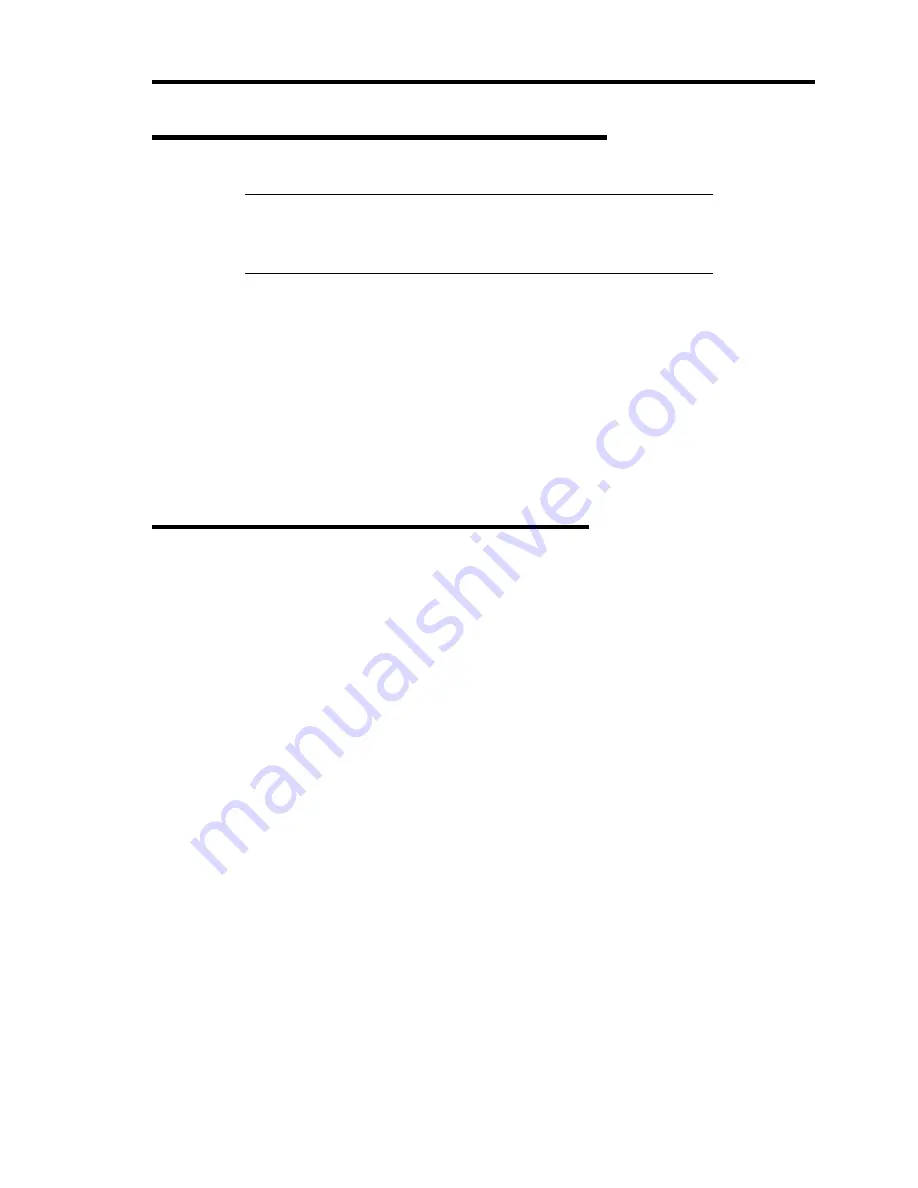
Installing the Operating System with Express Setup 5-45
Updating the System - Installing Service Pack -
IMPORTANT:
Without applying Service Pack and applying Service
Pack 1, 2, or 3 to this system are not supported. If you install
Windows 2000 CD-ROM which contains ServicePack 4 to your
system, you do not have to apply Service Pack 4 again.
Update the system in the situation below:
Modified system configuration.
Recovered the system using recovery process.
Log on to the system with the account that has administrative authority (e.g. Administrator) and
insert the NEC EXPRESSBUILDER CD-ROM into the CD-ROM drive of the server.
[Setup Software] in [Master Control Menu] screen appears, so left-click the item. Click [Update
the System] from the menu and the setup will start. After that, follow the message to continue the
setup process and apply Service Pack.
Making Backup Copies of System Information
The system information includes the current BIOS settings and any specific information for the
server.
Save the information after completing the system setup.
Without the backup data, you will not be able to recover the information.
You can save the information by the following process.
1.
Insert the NEC EXPRESSBUILDER CD-ROM into the CD-ROM drive and reboot the
system.
2.
Select [Tools].
3.
Select [Off-line Maintenance Utility].
4.
Select [System Information Management].
5.
Insert a floppy disk into the floppy disk drive.
6.
Select [Save].
Summary of Contents for N8100-1078F
Page 16: ...x This page is intentionally left blank...
Page 34: ...2 6 General Description Rear View 1 2 3 13 12 11 10 9 8 7 6 5 4...
Page 36: ...2 8 General Description Internal View 1 2 4 4 4 3 4 2 4 1 5 6 7 8 3...
Page 100: ...4 32 Configuring Your Server This page is intentionally left blank...
Page 150: ...5 50 Installing the Operating System with Express Setup This page is intentionally left blank...
Page 170: ...6 20 Installing and Using Utilities This page is intentionally left blank...
Page 182: ...7 12 Maintenance This page is intentionally left blank...
Page 257: ...Chapter 10 Internal Cabling Diagrams Internal cable connections of the server are shown below...
Page 266: ...10 10 Internal Cabling Diagrams This page is intentionally left blank...
Page 268: ...A 2 Specifications This page is intentionally left blank...
Page 278: ...C 4 IRQ and I O Port Address This page is intentionally left blank...
Page 328: ...F 18 Installing Windows 2000 This page is intentionally left blank...






























