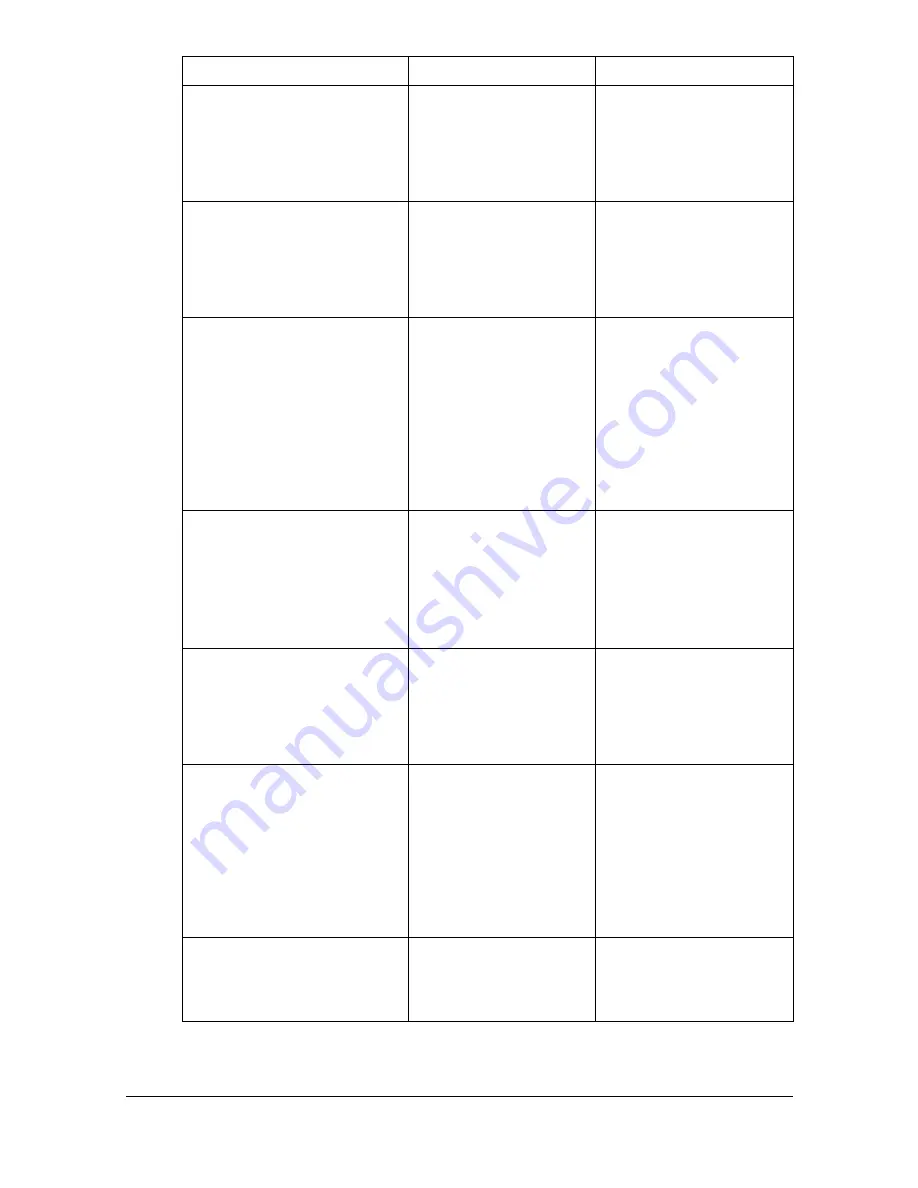
Status, error and service messages
13-40
[Toner is low.]
[Prepare new toner
cartridge.]
[x]
The time to replace
the toner cartridge is
near.
Prepare the new toner
cartridge.
[Replace imaging unit
soon.]
[Prepare new imaging unit.]
[x]
The time to replace
the imaging unit is
near.
Prepare the new imag-
ing unit.
[Replenish paper]
[Replenish paper.]
[Trayx]
There is no paper in
the paper tray.
Appears when [Paper
Empty] ([Admin
Settings]) is set to
[ON]. For details, refer
to “[Paper Empty]” on
page 3-78.
Load paper into the
paper tray.
[Incorrect toner
cartridge]
[Install proper toner
cartridge.]
[x]
A toner cartridge
incompatible with the
machine has been
installed.
Replace the indicated
toner cartridge with a
correct one.
[Incorrect Imaging Unit]
[Install proper imaging
unit.]
[x]
An imaging unit
incompatible with the
machine has been
installed.
Replace the indicated
imaging unit with a cor-
rect one.
[Replace transfer roller
unit.]
[Replace transfer roller
unit.]
The time to replace
the transfer roller has
been reached.
Replace the transfer
roller.
After replacing the
transfer roller, reset its
counter. For details,
refer to “[Maintenance
Menu]” on page 3-63.
[USB hub is not
supported.]
[Disconnect USB hub.]
A USB hub is
connected to the USB
HOST port.
Disconnect the USB
hub from the USB
HOST port.
Message
Cause
Solution
Summary of Contents for MyOffice C350
Page 1: ...User s Guide Printer Copier Scanner ...
Page 15: ...Contents x 16 ...
Page 16: ...1Introduction ...
Page 29: ...Getting Acquainted with Your Machine 1 14 ...
Page 30: ...2Control panel and touch panel screens ...
Page 46: ...3Utility Settings ...
Page 124: ...4Media Handling ...
Page 161: ...Loading a Document 4 38 ...
Page 162: ...5Using the Printer Driver ...
Page 173: ...Using the Postscript PCL and XPS Printer Driver 5 12 ...
Page 174: ...6Proof Print External memory and ID Print functions ...
Page 179: ...ID Print 6 6 ...
Page 180: ...7Performing Copy mode operations ...
Page 195: ... Image Quality 7 16 ...
Page 196: ...8Additional copy operations ...
Page 200: ...9Scanning From a Computer Application ...
Page 213: ...Using a Web Service 9 14 ...
Page 214: ...10 1Scanning with the machine ...
Page 251: ...Registering destinations 10 38 ...
Page 252: ...11 Replacing Consumables ...
Page 292: ...12 Maintenance ...
Page 305: ...Cleaning the machine 12 14 ...
Page 306: ...13 Troubleshooting ...
Page 327: ...Clearing Media Misfeeds 13 22 3 Close the right door ...
Page 353: ...Status error and service messages 13 48 ...
Page 354: ...14 Installing Accessories ...
Page 363: ...Working Table WT P01 14 10 ...
Page 364: ...15 Authentication device IC card type ...
Page 380: ...Appendix ...
Page 389: ...Our Concern for Environmental Protection A 10 ...
















































