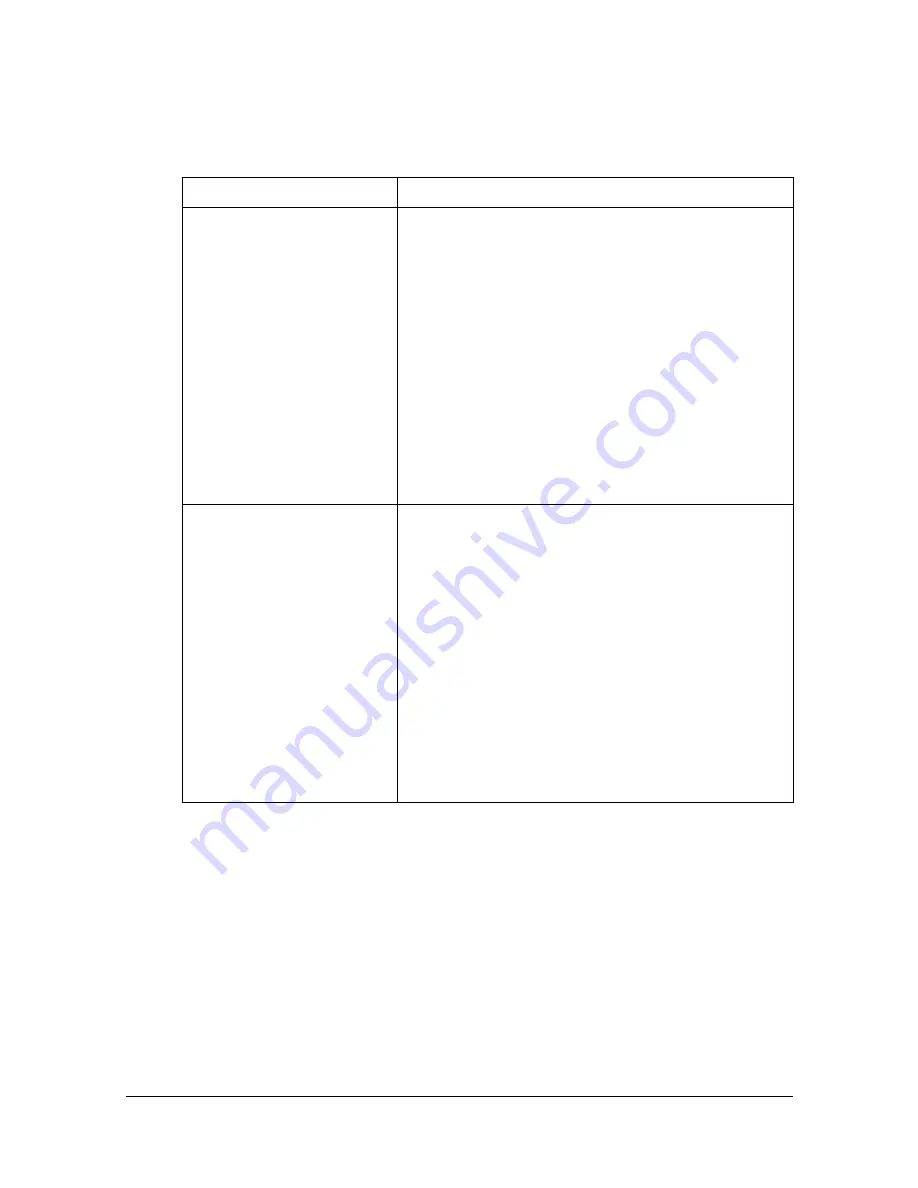
[Duplex/Combine]
7-7
[Duplex/Combine]
Whether the scanned document and the printed copy are printed on just one
side or both sides can be specified. In addition, document images of multiple
pages (2 or 4 pages) can be combined and printed on a single page.
Item
Description
[Duplex]
Select whether simplex (single-sided) or duplex
(double-sided) copies are to be printed.
[1 > 1]: Select this setting to produce single-sided
copies from single-sided documents.
[1>2]: Select this setting to produce one dou-
ble-sided copy from two single-sided documents.
[2>1]: Select this setting to produce two sin-
gle-sided copies from one double-sided docu-
ment.
[2 > 2]: Select this setting to produce dou-
ble-sided copies from double-sided documents.
[Combine]
Select whether to make combined copies.
[No]: Select this setting to not produce combined
copies.
[2 in 1]: Select this setting to copy two document
pages onto one page.
[4 in 1 Horizontal]: Select this setting to copy four
document pages onto one page. The document
images will be arranged horizontally.
[4 in 1 Vertical]: Select this setting to copy four
document pages onto one page. The document
images will be arranged vertically.
Summary of Contents for MyOffice C350
Page 1: ...User s Guide Printer Copier Scanner ...
Page 15: ...Contents x 16 ...
Page 16: ...1Introduction ...
Page 29: ...Getting Acquainted with Your Machine 1 14 ...
Page 30: ...2Control panel and touch panel screens ...
Page 46: ...3Utility Settings ...
Page 124: ...4Media Handling ...
Page 161: ...Loading a Document 4 38 ...
Page 162: ...5Using the Printer Driver ...
Page 173: ...Using the Postscript PCL and XPS Printer Driver 5 12 ...
Page 174: ...6Proof Print External memory and ID Print functions ...
Page 179: ...ID Print 6 6 ...
Page 180: ...7Performing Copy mode operations ...
Page 195: ... Image Quality 7 16 ...
Page 196: ...8Additional copy operations ...
Page 200: ...9Scanning From a Computer Application ...
Page 213: ...Using a Web Service 9 14 ...
Page 214: ...10 1Scanning with the machine ...
Page 251: ...Registering destinations 10 38 ...
Page 252: ...11 Replacing Consumables ...
Page 292: ...12 Maintenance ...
Page 305: ...Cleaning the machine 12 14 ...
Page 306: ...13 Troubleshooting ...
Page 327: ...Clearing Media Misfeeds 13 22 3 Close the right door ...
Page 353: ...Status error and service messages 13 48 ...
Page 354: ...14 Installing Accessories ...
Page 363: ...Working Table WT P01 14 10 ...
Page 364: ...15 Authentication device IC card type ...
Page 380: ...Appendix ...
Page 389: ...Our Concern for Environmental Protection A 10 ...
















































