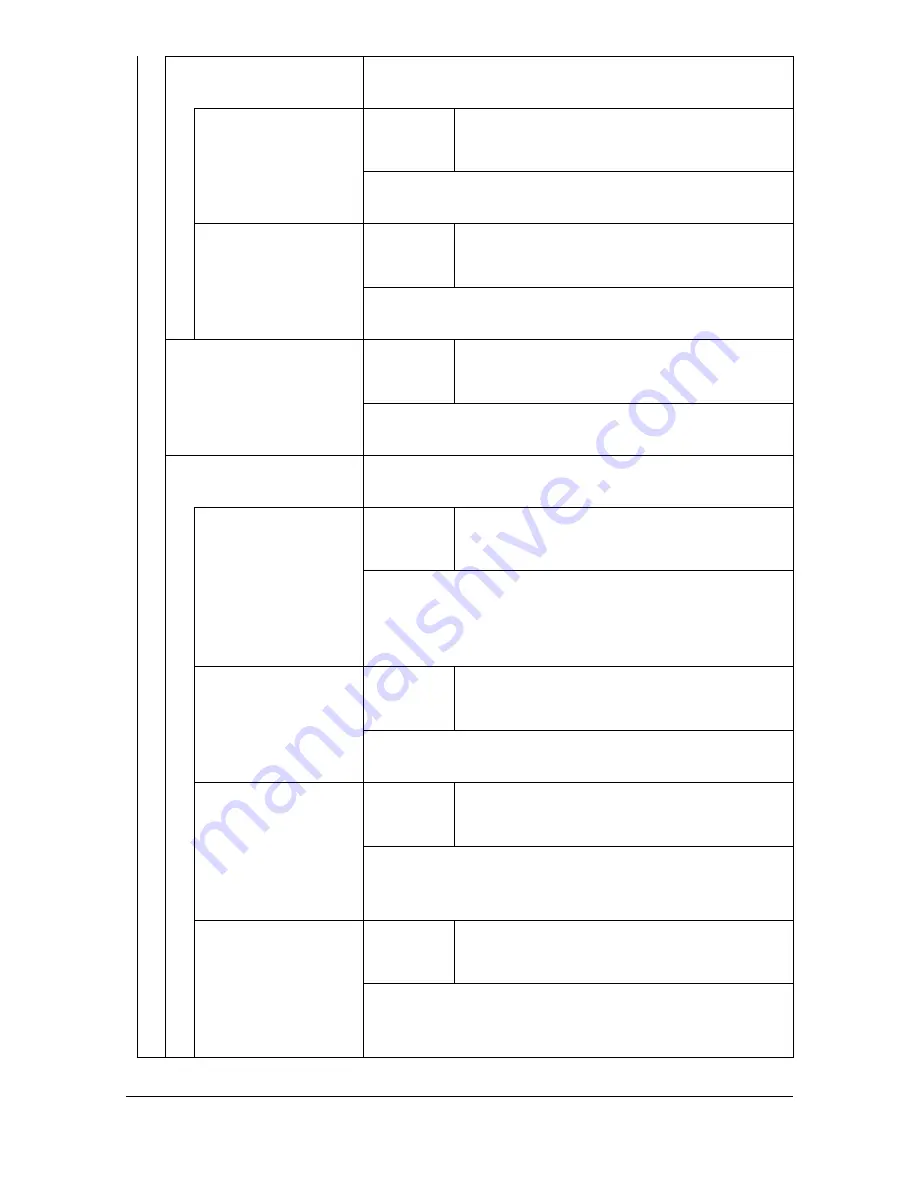
[Accessibility]
3-5
[Successful Completion] Select if sounds are to be produced when an opera-
tion or communication is completed successfully.
[Operation Comple-
tion]
Settings
Enable :
[ON]
/ [OFF]
Volume : [Low] /
[Medium]
/ [High]
Select whether sounds are produced when an opera-
tion is completed successfully.
[Transmission Com-
pletion]
Settings
Enable :
[ON]
/ [OFF]
Volume : [Low] /
[Medium]
/ [High]
Select whether sounds are produced when a commu-
nication is completed successfully.
[Completion Prepara-
tion]
Settings
Enable :
[ON]
/ [OFF]
Volume : [Low] /
[Medium]
/ [High]
Select if sounds are to be produced when machine
preparations are finished.
[Caution Sound]
Select if sounds are to be produced when cautions
occur.
[Low Caution Sound
(Level 1)]
Settings
Enable :
[ON]
/ [OFF]
Volume : [Low] /
[Medium]
/ [High]
Select whether sounds are produced when a mes-
sage appears in the touch panel, warning that it is
almost time to replace consumables or a replaceable
part.
[Low Caution Sound
(Level 2)]
Settings
Enable :
[ON]
/ [OFF]
Volume : [Low] /
[Medium]
/ [High]
Select whether sounds are produced when the user
performs an incorrect operation.
[Low Caution Sound
(Level 3)]
Settings
Enable :
[ON]
/ [OFF]
Volume : [Low] /
[Medium]
/ [High]
Select whether sounds are produced when an error
occurs that can be corrected by the user by referring
to the message that appeared or the User’s Guide.
[Severe Caution
Sound]
Settings
Enable :
[ON]
/ [OFF]
Volume : [Low] /
[Medium]
/ [High]
Select whether sounds are produced when an error
occurs that cannot be corrected by the user or
requires a service representative.
Summary of Contents for MyOffice C350
Page 1: ...User s Guide Printer Copier Scanner ...
Page 15: ...Contents x 16 ...
Page 16: ...1Introduction ...
Page 29: ...Getting Acquainted with Your Machine 1 14 ...
Page 30: ...2Control panel and touch panel screens ...
Page 46: ...3Utility Settings ...
Page 124: ...4Media Handling ...
Page 161: ...Loading a Document 4 38 ...
Page 162: ...5Using the Printer Driver ...
Page 173: ...Using the Postscript PCL and XPS Printer Driver 5 12 ...
Page 174: ...6Proof Print External memory and ID Print functions ...
Page 179: ...ID Print 6 6 ...
Page 180: ...7Performing Copy mode operations ...
Page 195: ... Image Quality 7 16 ...
Page 196: ...8Additional copy operations ...
Page 200: ...9Scanning From a Computer Application ...
Page 213: ...Using a Web Service 9 14 ...
Page 214: ...10 1Scanning with the machine ...
Page 251: ...Registering destinations 10 38 ...
Page 252: ...11 Replacing Consumables ...
Page 292: ...12 Maintenance ...
Page 305: ...Cleaning the machine 12 14 ...
Page 306: ...13 Troubleshooting ...
Page 327: ...Clearing Media Misfeeds 13 22 3 Close the right door ...
Page 353: ...Status error and service messages 13 48 ...
Page 354: ...14 Installing Accessories ...
Page 363: ...Working Table WT P01 14 10 ...
Page 364: ...15 Authentication device IC card type ...
Page 380: ...Appendix ...
Page 389: ...Our Concern for Environmental Protection A 10 ...
















































