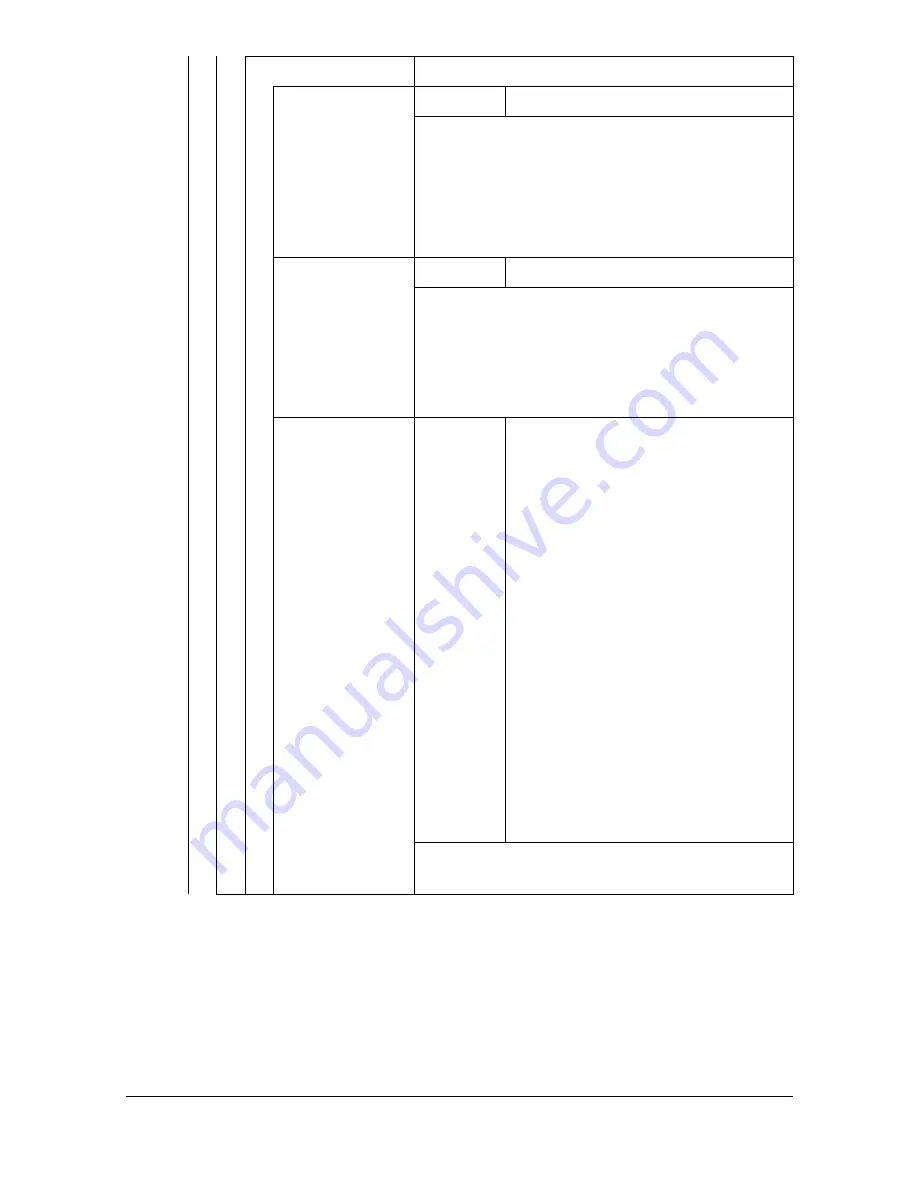
[Admin Settings]
3-62
[Font Setting]
Specify font settings for the PCL language.
[Font Number]
Settings
0 to 102 (Default:
000
)
Specify the default font in the PCL language.
The font numbers that appear correspond to
the PCL font list.
For details on printing the font list, refer to
“[Print Settings]” on page 3-17.
[Pitch Size]
Settings
0.44 to 99.99 (Default:
10.00
)
Specify the font size in the PCL language.
If the setting selected for [Font Number] is for a
bitmap font, [Pitch Size] appears. If the setting
selected for [Font Number] is for an outline
font, [Point Size] appears.
[Symbol Set]
Settings
[PC8]
/ [Desktop] / [IOS4] / [ISO6] /
[ISO11] / [ISO15] / [ISO17] /
[ISO21] / [ISO60] / [ISO69] /
[ISOL1] / [ISOL2] / [ISOL5] /
[ISOL6] / [ISOL9] / [Legal] / [Math8]
/ [MCText] / [MSPUBL] / [PC775] /
[PC850] / [PC852] / [PC858] /
[PC8DN] / [PC8TK] / [PC1004] / [Pi
Font] / [PS math] / [PS Text] /
[Roman 8] / [WIN30] / [WIN Balt] /
[WINL1] / [WINL2] / [WINL5] /
[ARABIC8] / [HPWARA] /
[PC864ARA] / [HEBREW7] /
[HEBREW8] / [ISOHEB] /
[PC862HEB] / [ISOCYR] /
[PC866CYR] / [WINCYR] /
[PC866UKR] / [Greek 8] / [WIN-
GRK] / [PC851GRK] / [PC8GRK] /
[ISOGRK]
Specify the symbol set used with the PCL lan-
guage.
Summary of Contents for MyOffice C350
Page 1: ...User s Guide Printer Copier Scanner ...
Page 15: ...Contents x 16 ...
Page 16: ...1Introduction ...
Page 29: ...Getting Acquainted with Your Machine 1 14 ...
Page 30: ...2Control panel and touch panel screens ...
Page 46: ...3Utility Settings ...
Page 124: ...4Media Handling ...
Page 161: ...Loading a Document 4 38 ...
Page 162: ...5Using the Printer Driver ...
Page 173: ...Using the Postscript PCL and XPS Printer Driver 5 12 ...
Page 174: ...6Proof Print External memory and ID Print functions ...
Page 179: ...ID Print 6 6 ...
Page 180: ...7Performing Copy mode operations ...
Page 195: ... Image Quality 7 16 ...
Page 196: ...8Additional copy operations ...
Page 200: ...9Scanning From a Computer Application ...
Page 213: ...Using a Web Service 9 14 ...
Page 214: ...10 1Scanning with the machine ...
Page 251: ...Registering destinations 10 38 ...
Page 252: ...11 Replacing Consumables ...
Page 292: ...12 Maintenance ...
Page 305: ...Cleaning the machine 12 14 ...
Page 306: ...13 Troubleshooting ...
Page 327: ...Clearing Media Misfeeds 13 22 3 Close the right door ...
Page 353: ...Status error and service messages 13 48 ...
Page 354: ...14 Installing Accessories ...
Page 363: ...Working Table WT P01 14 10 ...
Page 364: ...15 Authentication device IC card type ...
Page 380: ...Appendix ...
Page 389: ...Our Concern for Environmental Protection A 10 ...
















































