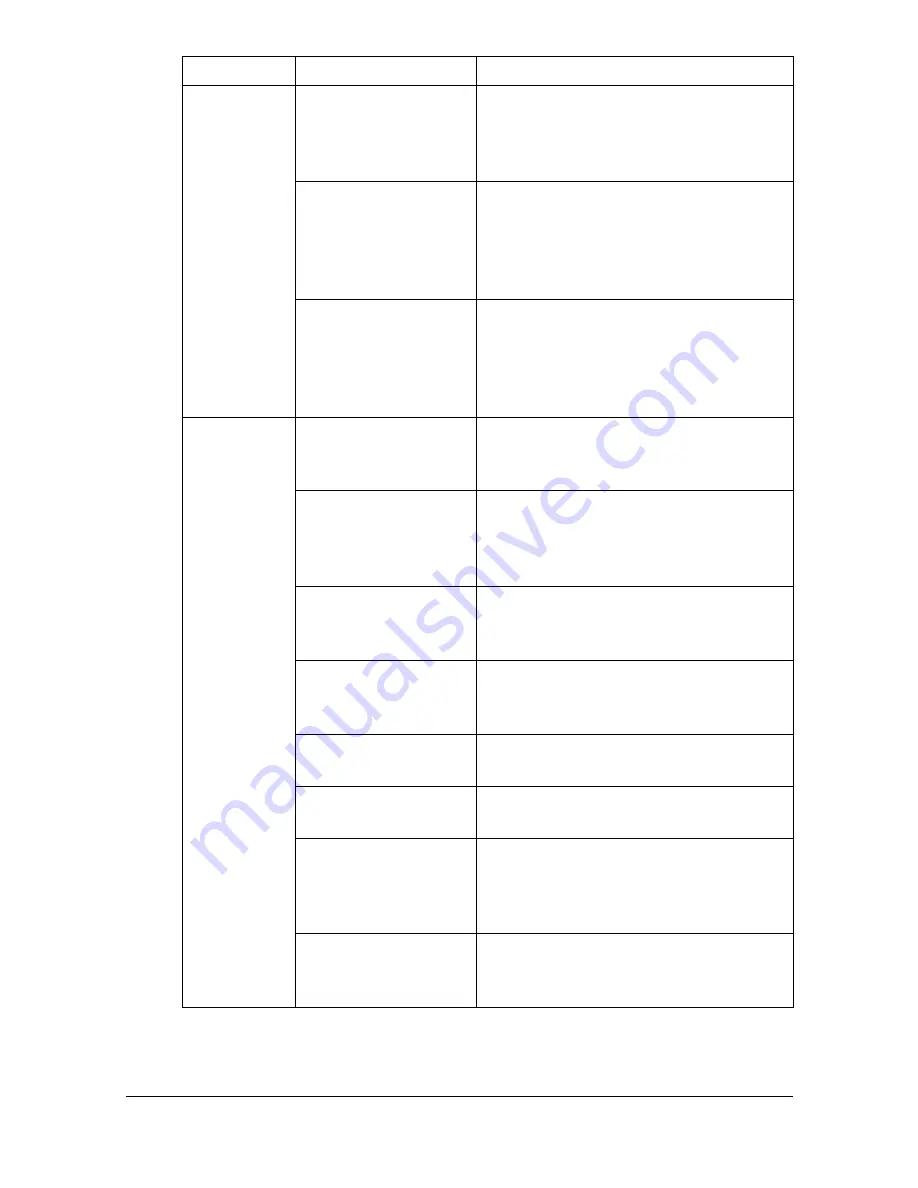
Solving Problems with Media Misfeeds
13-24
Media is mis-
fed in the
ADF.
The loaded document
does not meet the
specifications.
Load the correct document. For details
on the documents that can be loaded,
refer to “Documents that can be loaded
into the ADF” on page 4-34.
The loaded document
exceeds the maxi-
mum capacity.
Load the document so that it does not
exceed the maximum capacity. For
details on the documents that can be
loaded, refer to “Documents that can
be loaded into the ADF” on page 4-34.
The document guides
were not slid against
the edges of the doc-
ument.
Slide the document guides against the
edges of the document. For details on
loading the document, refer to “Load-
ing a document into the ADF” on
page 4-37.
Media is mis-
feeding.
The media is not cor-
rectly positioned in
the tray.
Remove the misfed media and reposi-
tion the media properly in the tray.
The number of sheets
in the tray exceeds
the maximum
allowed.
Remove the excess media and reload
the correct number of sheets in the
tray.
The media guides are
not correctly adjusted
to the media size.
Adjust the media guides in the Tray 1
to match the size of the media.
Warped or wrinkled
media is loaded in the
tray.
Remove the media, smooth it out, and
reload it. If it still misfeeds, do not use
that media.
The media is moist
from humidity.
Remove the moist media and replace it
with new, dry media.
Envelopes are loaded
in Tray 2, 3, 4.
Envelope must be loaded in Tray 1
only.
Labels, letterhead,
postcards, thick
stock, or glossy are
loaded in Tray 3, 4.
Labels, letterhead, postcards, thick
stock, or glossy must be loaded in Tray
1 or 2.
Custom-sized media
is loaded in Tray 3, 4.
Custom-sized media can be loaded in
Tray 1 or 2.
See “Print Media” on page 4-2.
Symptom
Cause
Solution
Summary of Contents for MyOffice C350
Page 1: ...User s Guide Printer Copier Scanner ...
Page 15: ...Contents x 16 ...
Page 16: ...1Introduction ...
Page 29: ...Getting Acquainted with Your Machine 1 14 ...
Page 30: ...2Control panel and touch panel screens ...
Page 46: ...3Utility Settings ...
Page 124: ...4Media Handling ...
Page 161: ...Loading a Document 4 38 ...
Page 162: ...5Using the Printer Driver ...
Page 173: ...Using the Postscript PCL and XPS Printer Driver 5 12 ...
Page 174: ...6Proof Print External memory and ID Print functions ...
Page 179: ...ID Print 6 6 ...
Page 180: ...7Performing Copy mode operations ...
Page 195: ... Image Quality 7 16 ...
Page 196: ...8Additional copy operations ...
Page 200: ...9Scanning From a Computer Application ...
Page 213: ...Using a Web Service 9 14 ...
Page 214: ...10 1Scanning with the machine ...
Page 251: ...Registering destinations 10 38 ...
Page 252: ...11 Replacing Consumables ...
Page 292: ...12 Maintenance ...
Page 305: ...Cleaning the machine 12 14 ...
Page 306: ...13 Troubleshooting ...
Page 327: ...Clearing Media Misfeeds 13 22 3 Close the right door ...
Page 353: ...Status error and service messages 13 48 ...
Page 354: ...14 Installing Accessories ...
Page 363: ...Working Table WT P01 14 10 ...
Page 364: ...15 Authentication device IC card type ...
Page 380: ...Appendix ...
Page 389: ...Our Concern for Environmental Protection A 10 ...
















































