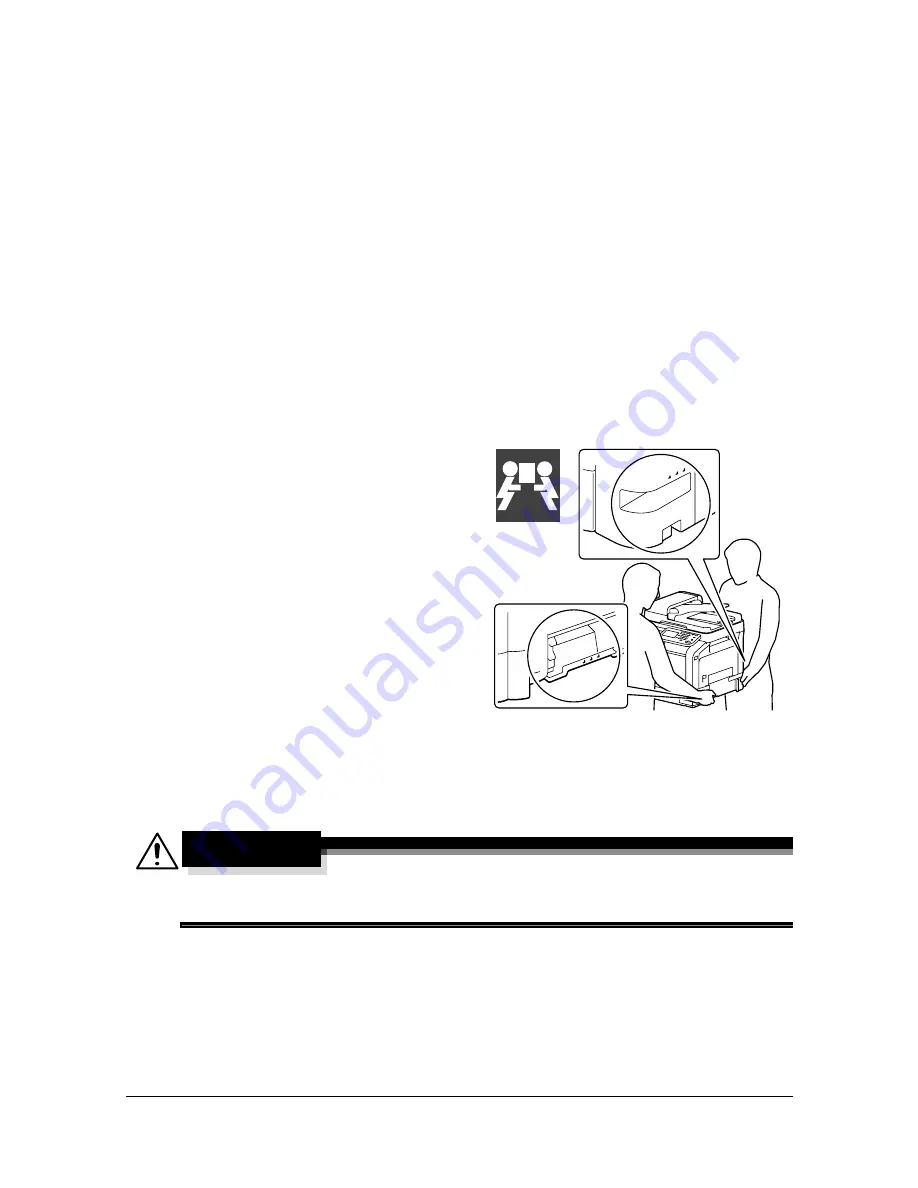
Maintaining the machine
12-3
Do not cover the machine immediately after using it. Turn it off and wait
until it cools down.
Do not leave the machine’s covers open for any length of time, especially
in well-lit places; light may damage the imaging units.
Do not open the machine during printing.
Do not tap media stacks on the machine.
Do not lubricate or disassemble the machine.
Do not tilt the machine.
Do not touch the electrical contacts, gears, or laser devices. Doing so may
damage the machine and cause the print quality to deteriorate.
Keep media in the output tray at a minimum level. If the media is stocked
too high, your machine may experience media misfeeds and excessive
media curl.
Make sure two people are avail-
able to lift the machine when
moving it.
Keep the machine level to avoid
toner spillage.
When lifting the machine, fold up
Tray 1, and then lift the machine
as shown in the illustration at the
right.
If the optional lower feeder unit
is installed, move it and the
machine separately. Do not
grasp the grip of Tray 3, or the
right side cover; otherwise, the
lower feeder unit may be damaged.
If you get toner on your skin, wash it off with cool water and a mild soap.
CAUTION
If you get toner in your eyes, wash it out immediately with cool water
and consult a doctor.
Make sure any parts removed during cleaning are replaced before you
plug in the machine.
39 kg
86 lbs
Summary of Contents for MyOffice C350
Page 1: ...User s Guide Printer Copier Scanner ...
Page 15: ...Contents x 16 ...
Page 16: ...1Introduction ...
Page 29: ...Getting Acquainted with Your Machine 1 14 ...
Page 30: ...2Control panel and touch panel screens ...
Page 46: ...3Utility Settings ...
Page 124: ...4Media Handling ...
Page 161: ...Loading a Document 4 38 ...
Page 162: ...5Using the Printer Driver ...
Page 173: ...Using the Postscript PCL and XPS Printer Driver 5 12 ...
Page 174: ...6Proof Print External memory and ID Print functions ...
Page 179: ...ID Print 6 6 ...
Page 180: ...7Performing Copy mode operations ...
Page 195: ... Image Quality 7 16 ...
Page 196: ...8Additional copy operations ...
Page 200: ...9Scanning From a Computer Application ...
Page 213: ...Using a Web Service 9 14 ...
Page 214: ...10 1Scanning with the machine ...
Page 251: ...Registering destinations 10 38 ...
Page 252: ...11 Replacing Consumables ...
Page 292: ...12 Maintenance ...
Page 305: ...Cleaning the machine 12 14 ...
Page 306: ...13 Troubleshooting ...
Page 327: ...Clearing Media Misfeeds 13 22 3 Close the right door ...
Page 353: ...Status error and service messages 13 48 ...
Page 354: ...14 Installing Accessories ...
Page 363: ...Working Table WT P01 14 10 ...
Page 364: ...15 Authentication device IC card type ...
Page 380: ...Appendix ...
Page 389: ...Our Concern for Environmental Protection A 10 ...
















































