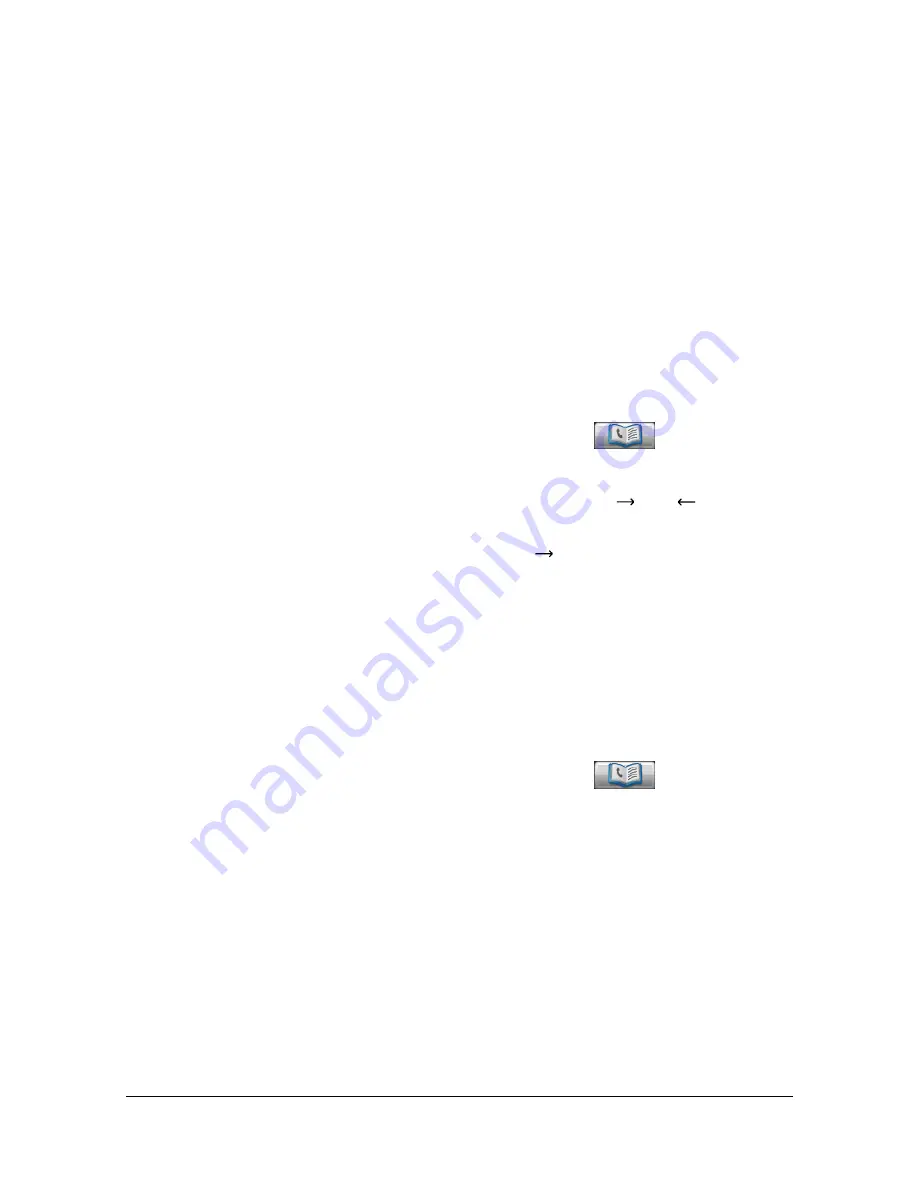
Specifying destinations
10-28
Selecting from the Favorites list
When destinations are registered, they can be specified as [Favorites].
As a default, the [Favorites] destination list appears when the initial Scan to
Folder mode screen is displayed.
Select a destination from the list. To specify multiple destinations for a broad-
cast transmission, specify all destinations where the data is to be sent.
"
The setting for the Favorites list can be specified for a destination
when it is registered. For details, refer to “Registering an address book
destination” on page 10-35.
Selecting with an index search
Destinations can be selected by searching for the index characters specified
when each destination was registered.
1
In the initial Scan to Folder mode screen, press
.
2
Press the desired index tab to search for destinations.
– If the desired index tab is not displayed, press [
] or [
] until the
desired tab appears.
– To select a group destination, press [
], and then press [Group] on
the rightmost end.
3
Select the destination, and then press [OK].
– To specify multiple destinations, specify all destinations where the
data is to be sent.
Selecting by searching for a destination type or name
Destinations can be selected by searching for their type or name.
1
In the initial Scan to Folder mode screen, press
.
2
Press [Search].
3
Select the method to search for destinations.
– [Type]: Select the destination type (“FTP”, “SMB”, “WebDAV”, etc.).
– [Name]: Directly enter the name of the destination to be searched for.
Type in the name to be searched for, and then press [OK] to display a
list of the search results.
4
Select the destination, and then press [OK].
– To specify multiple destinations, select all destinations where the data
is to be sent.
5
Press [OK].
Summary of Contents for MyOffice C350
Page 1: ...User s Guide Printer Copier Scanner ...
Page 15: ...Contents x 16 ...
Page 16: ...1Introduction ...
Page 29: ...Getting Acquainted with Your Machine 1 14 ...
Page 30: ...2Control panel and touch panel screens ...
Page 46: ...3Utility Settings ...
Page 124: ...4Media Handling ...
Page 161: ...Loading a Document 4 38 ...
Page 162: ...5Using the Printer Driver ...
Page 173: ...Using the Postscript PCL and XPS Printer Driver 5 12 ...
Page 174: ...6Proof Print External memory and ID Print functions ...
Page 179: ...ID Print 6 6 ...
Page 180: ...7Performing Copy mode operations ...
Page 195: ... Image Quality 7 16 ...
Page 196: ...8Additional copy operations ...
Page 200: ...9Scanning From a Computer Application ...
Page 213: ...Using a Web Service 9 14 ...
Page 214: ...10 1Scanning with the machine ...
Page 251: ...Registering destinations 10 38 ...
Page 252: ...11 Replacing Consumables ...
Page 292: ...12 Maintenance ...
Page 305: ...Cleaning the machine 12 14 ...
Page 306: ...13 Troubleshooting ...
Page 327: ...Clearing Media Misfeeds 13 22 3 Close the right door ...
Page 353: ...Status error and service messages 13 48 ...
Page 354: ...14 Installing Accessories ...
Page 363: ...Working Table WT P01 14 10 ...
Page 364: ...15 Authentication device IC card type ...
Page 380: ...Appendix ...
Page 389: ...Our Concern for Environmental Protection A 10 ...






























