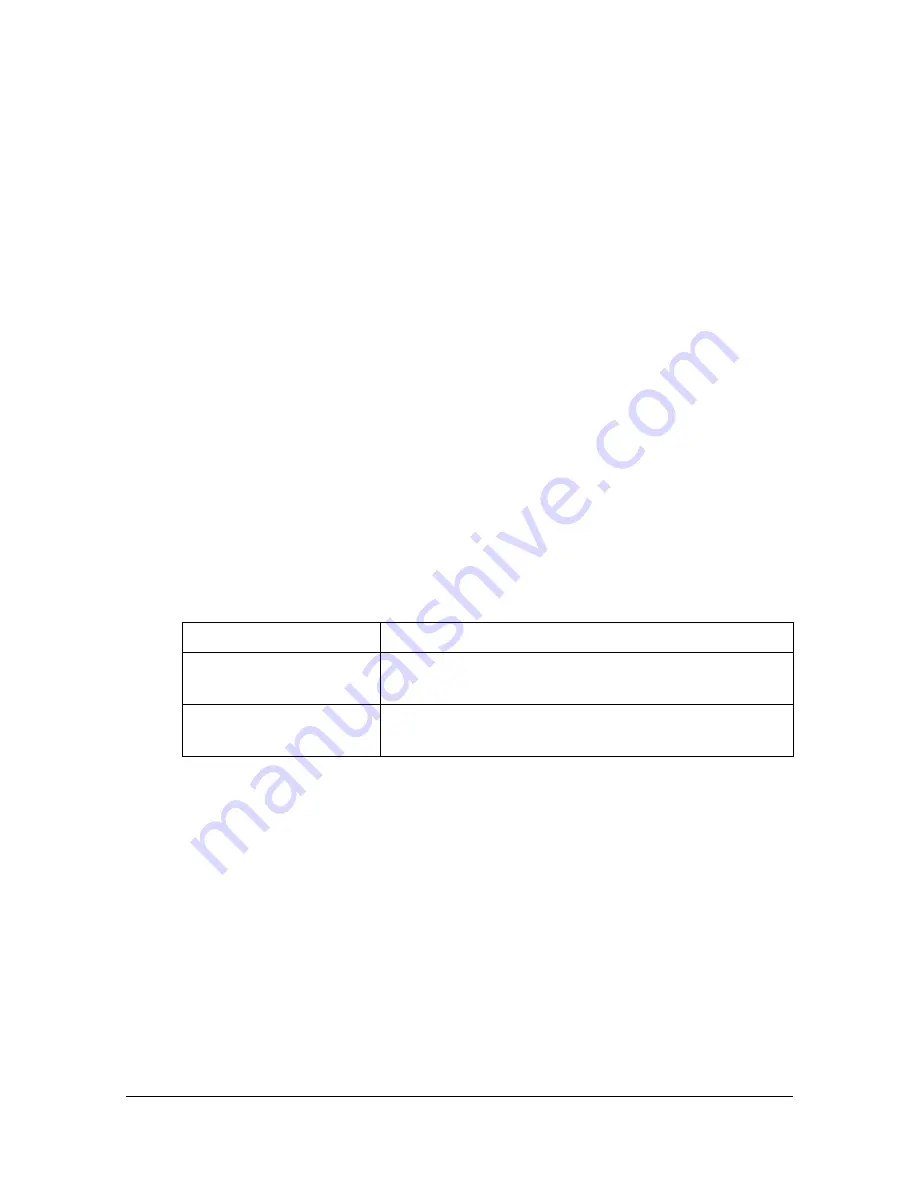
[Separate Scan]
7-11
5
Press [ON].
6
Press [OK].
7
Press the [Start (Color)] key or the [Start (B&W)] key.
A single proof copy is printed.
8
Check the proof copy.
If the proof copy was printed as desired, continue with step 9.
"
Using the keypad, the number of copies can be changed.
"
To print another proof copy, press [Proof Copy].
"
To change the settings, press [Cancel], and then perform steps 2
through 8.
9
Press [Print].
The remaining number of copies is printed.
[Separate Scan]
The scan operation can be divided into several sessions, for example, when
all pages of a document cannot be loaded into the ADF, and then the scanned
pages can be treated as a single copy job. In addition, the scanning location
can be switched between the original glass and the ADF during the scanning
operation.
Item
Description
[ON]
Select this setting to perform a Separate Scan
operation.
[OFF]
Select this setting to not perform a Separate Scan
operation.
Summary of Contents for MyOffice C350
Page 1: ...User s Guide Printer Copier Scanner ...
Page 15: ...Contents x 16 ...
Page 16: ...1Introduction ...
Page 29: ...Getting Acquainted with Your Machine 1 14 ...
Page 30: ...2Control panel and touch panel screens ...
Page 46: ...3Utility Settings ...
Page 124: ...4Media Handling ...
Page 161: ...Loading a Document 4 38 ...
Page 162: ...5Using the Printer Driver ...
Page 173: ...Using the Postscript PCL and XPS Printer Driver 5 12 ...
Page 174: ...6Proof Print External memory and ID Print functions ...
Page 179: ...ID Print 6 6 ...
Page 180: ...7Performing Copy mode operations ...
Page 195: ... Image Quality 7 16 ...
Page 196: ...8Additional copy operations ...
Page 200: ...9Scanning From a Computer Application ...
Page 213: ...Using a Web Service 9 14 ...
Page 214: ...10 1Scanning with the machine ...
Page 251: ...Registering destinations 10 38 ...
Page 252: ...11 Replacing Consumables ...
Page 292: ...12 Maintenance ...
Page 305: ...Cleaning the machine 12 14 ...
Page 306: ...13 Troubleshooting ...
Page 327: ...Clearing Media Misfeeds 13 22 3 Close the right door ...
Page 353: ...Status error and service messages 13 48 ...
Page 354: ...14 Installing Accessories ...
Page 363: ...Working Table WT P01 14 10 ...
Page 364: ...15 Authentication device IC card type ...
Page 380: ...Appendix ...
Page 389: ...Our Concern for Environmental Protection A 10 ...






























