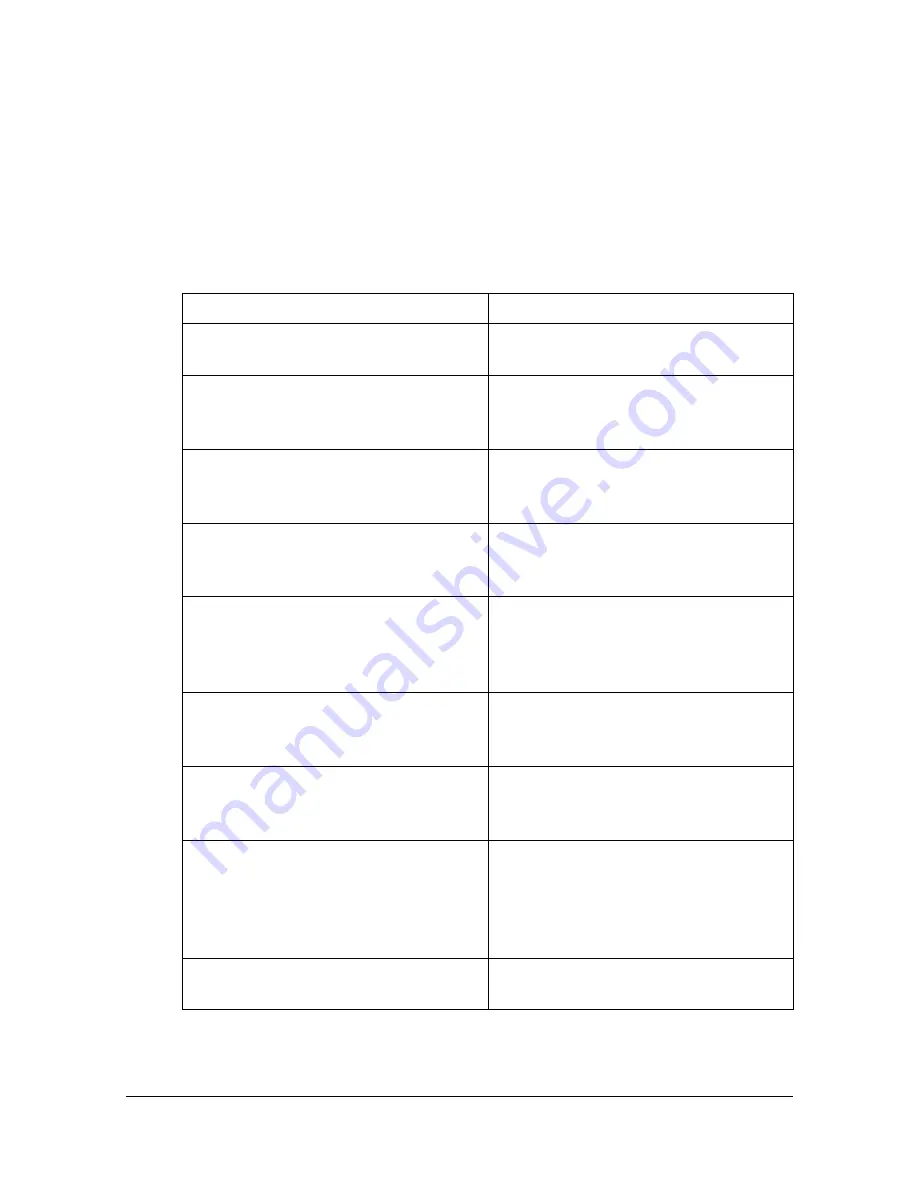
[Admin Settings]
3-76
Changed settings
For increased security, the following settings are set when enhanced security
settings are applied.
"
A changed setting cannot be changed when [Enhanced Security
Mode] is set to [OFF].
"
If password rules have been applied, a password that does not meet
the conditions of the password rules is considered a failed attempt
during authentication.
*1
Set to [AES/3DES] when [Enhanced Security Mode] is set to [OFF].
Administrator mode parameters
Changed settings
[Security Settings] - [Security Details]
- [Password Rules]
Set to [ON].
[Security] tab in PageScope Web
Connection - [Authentication Setting]
- [General Settings] - [Public Access]
Set to [Restrict].
[Security] tab in PageScope Web
Connection - [PKI Settings] - [SSL/
TLS Settings] - [SSL/TLS]
Set to [Enable].
[Security] tab in PageScope Web
Connection - [PKI Settings] - [SSL/
TLS Settings] - [Encryption Strength]
Set to [AES-256] or [AES-256,
3DES-168].
*1
[Network] tab in PageScope Web
Connection - [E-mail Settings] -
[S/MIME] - [E-mail Text Encryption
Method]
Set to [3DES], [AES-128], [AES-192]
or [AES-256].
*1
[Network] tab in PageScope Web
Connection - [FTP Settings] - [FTP
Server Settings] - [FTP Server]
Set to [Disable].
[Network] tab in PageScope Web
Connection - [SNMP Settings] -
[SNMP v1/v2c Settings] - [Write]
Set to [Disable].
[Network] tab in PageScope Web
Connection - [SNMP Settings] -
[SNMP v3 Settings] - [Write User
Name] - [Security Level], [auth-pass-
word] and [priv-password]
Set to [Auth-password/Priv-pass-
word].
[Security Settings] - [Security Details]
- [Registering and Changing Addr.]
Set to [Restrict].
Summary of Contents for MyOffice C350
Page 1: ...User s Guide Printer Copier Scanner ...
Page 15: ...Contents x 16 ...
Page 16: ...1Introduction ...
Page 29: ...Getting Acquainted with Your Machine 1 14 ...
Page 30: ...2Control panel and touch panel screens ...
Page 46: ...3Utility Settings ...
Page 124: ...4Media Handling ...
Page 161: ...Loading a Document 4 38 ...
Page 162: ...5Using the Printer Driver ...
Page 173: ...Using the Postscript PCL and XPS Printer Driver 5 12 ...
Page 174: ...6Proof Print External memory and ID Print functions ...
Page 179: ...ID Print 6 6 ...
Page 180: ...7Performing Copy mode operations ...
Page 195: ... Image Quality 7 16 ...
Page 196: ...8Additional copy operations ...
Page 200: ...9Scanning From a Computer Application ...
Page 213: ...Using a Web Service 9 14 ...
Page 214: ...10 1Scanning with the machine ...
Page 251: ...Registering destinations 10 38 ...
Page 252: ...11 Replacing Consumables ...
Page 292: ...12 Maintenance ...
Page 305: ...Cleaning the machine 12 14 ...
Page 306: ...13 Troubleshooting ...
Page 327: ...Clearing Media Misfeeds 13 22 3 Close the right door ...
Page 353: ...Status error and service messages 13 48 ...
Page 354: ...14 Installing Accessories ...
Page 363: ...Working Table WT P01 14 10 ...
Page 364: ...15 Authentication device IC card type ...
Page 380: ...Appendix ...
Page 389: ...Our Concern for Environmental Protection A 10 ...
















































