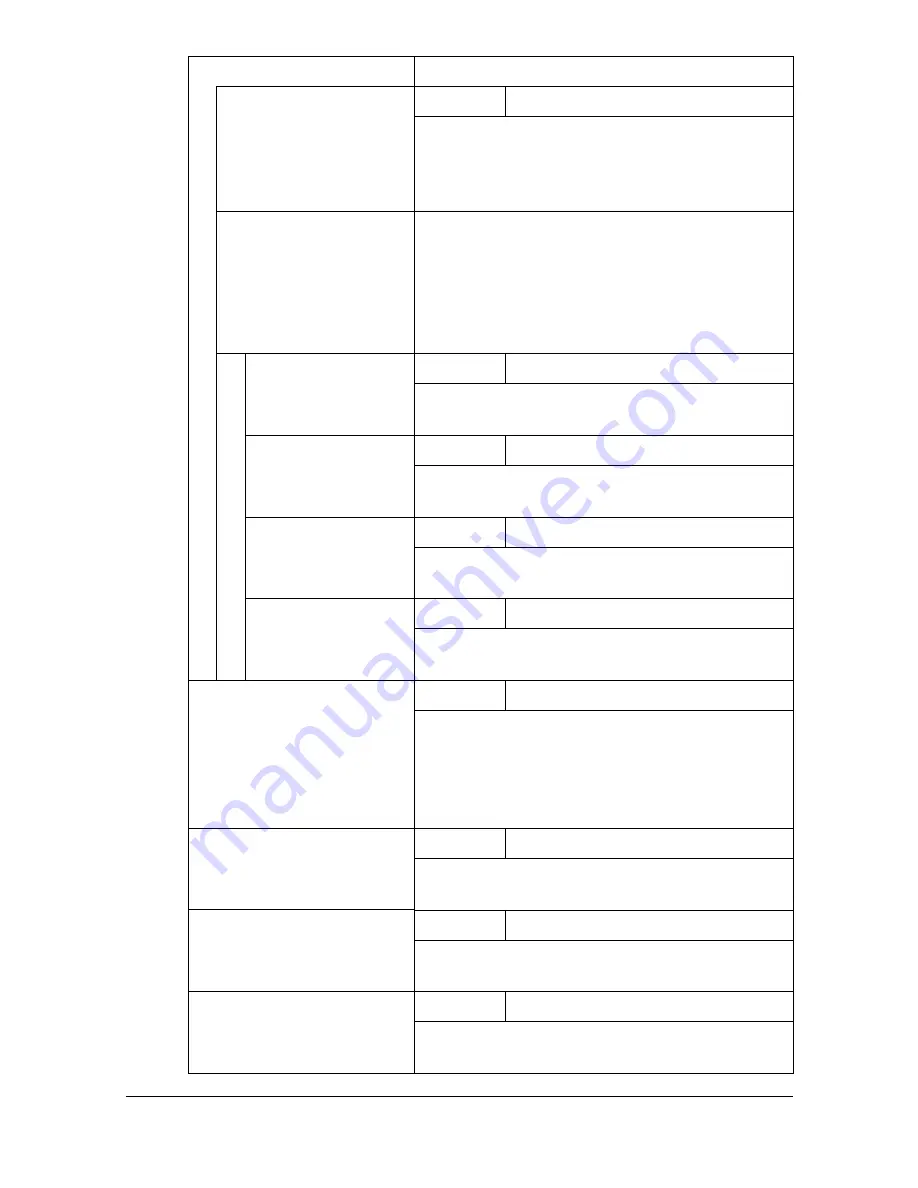
[User Settings]
3-14
[Paper Tray Settings]
Specify paper tray settings.
[Auto Tray Switch]
Settings
[ON] /
[OFF]
Select whether or not a paper tray loaded with
paper of the same size is selected automati-
cally when a paper tray that was selected man-
ually becomes empty while printing copies.
[Enable ATS/APS]
Specify the paper trays that are selected when
the paper tray is automatically changed.
"
[Tray 3] and [Tray 4] do not appear if the
optional lower feeder units have not
been installed.
[Tray 1]
Settings
[ON]
/ [OFF]
Select whether or not [Tray 1] can be selected
with the automatic tray-switching feature.
[Tray 2]
Settings
[ON]
/ [OFF]
Select whether or not [Tray 2] can be selected
with the automatic tray-switching feature.
[Tray 3]
Settings
[ON]
/ [OFF]
Select whether or not [Tray 3] can be selected
with the automatic tray-switching feature.
[Tray 4]
Settings
[ON]
/ [OFF]
Select whether or not [Tray 4] can be selected
with the automatic tray-switching feature.
[ACS Level]
Settings
0 to 4 (Default: 2)
Adjust the level for detecting whether a docu-
ment is in color or in black and white when the
[Auto] Color setting is selected.Set to [0] or [1]
for a tendency toward black and white, or set to
[3] or [4] for a tendency toward color.
[Scan to E-mail
Default Tab]
Settings
[
Favorite
] / [Direct Input] / [Log]
Specify the initial screen when changing to the
E-mail transmission screen.
[Fax
Default Tab]
Settings
[
Favorite
] / [Direct Input] / [Others]
Specify the initial screen when changing to the
fax transmission screen.
[Scan to Folder
Default Tab]
Settings
[
Favorite
] / [Direct Input] / [Log]
Specify the initial screen when changing to the
folder transmission screen.
Summary of Contents for MyOffice C350
Page 1: ...User s Guide Printer Copier Scanner ...
Page 15: ...Contents x 16 ...
Page 16: ...1Introduction ...
Page 29: ...Getting Acquainted with Your Machine 1 14 ...
Page 30: ...2Control panel and touch panel screens ...
Page 46: ...3Utility Settings ...
Page 124: ...4Media Handling ...
Page 161: ...Loading a Document 4 38 ...
Page 162: ...5Using the Printer Driver ...
Page 173: ...Using the Postscript PCL and XPS Printer Driver 5 12 ...
Page 174: ...6Proof Print External memory and ID Print functions ...
Page 179: ...ID Print 6 6 ...
Page 180: ...7Performing Copy mode operations ...
Page 195: ... Image Quality 7 16 ...
Page 196: ...8Additional copy operations ...
Page 200: ...9Scanning From a Computer Application ...
Page 213: ...Using a Web Service 9 14 ...
Page 214: ...10 1Scanning with the machine ...
Page 251: ...Registering destinations 10 38 ...
Page 252: ...11 Replacing Consumables ...
Page 292: ...12 Maintenance ...
Page 305: ...Cleaning the machine 12 14 ...
Page 306: ...13 Troubleshooting ...
Page 327: ...Clearing Media Misfeeds 13 22 3 Close the right door ...
Page 353: ...Status error and service messages 13 48 ...
Page 354: ...14 Installing Accessories ...
Page 363: ...Working Table WT P01 14 10 ...
Page 364: ...15 Authentication device IC card type ...
Page 380: ...Appendix ...
Page 389: ...Our Concern for Environmental Protection A 10 ...






























