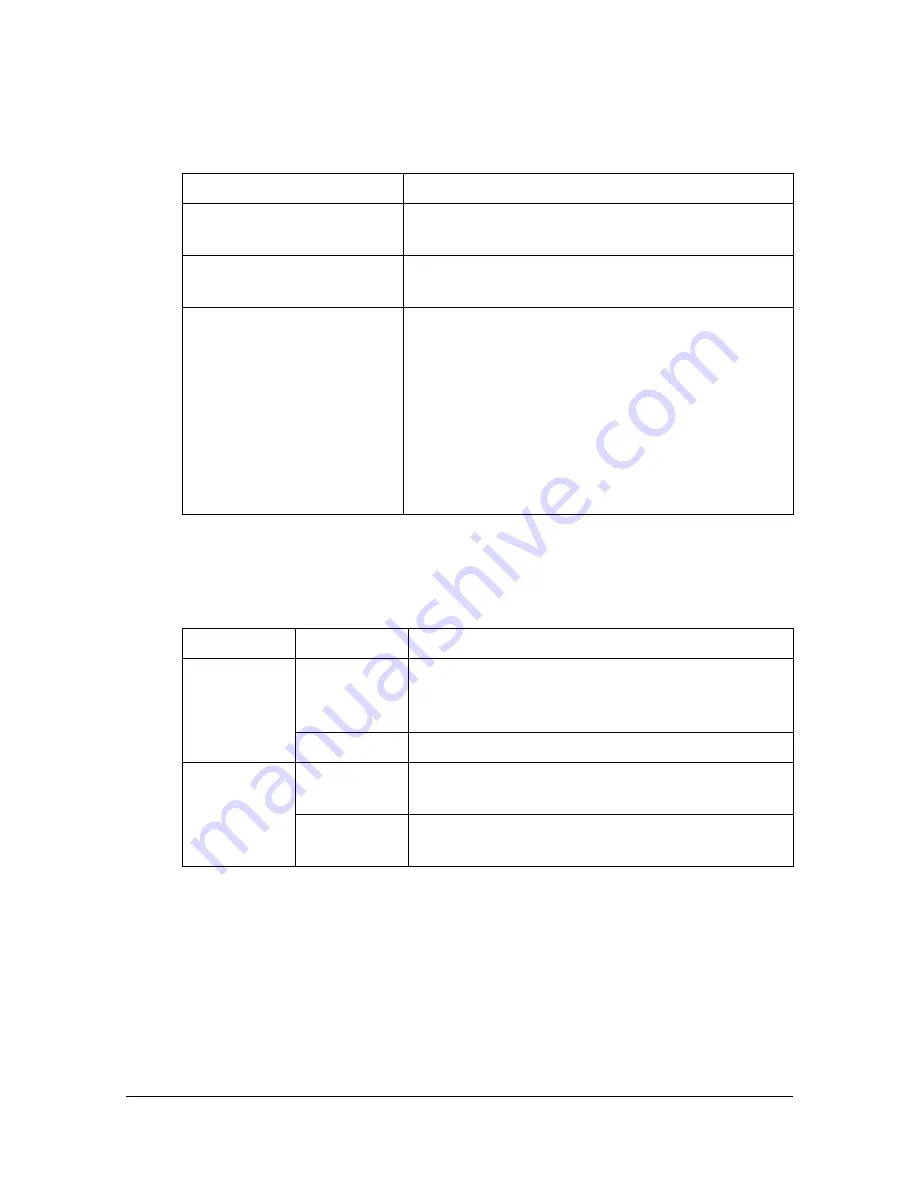
Performing Scan to Folder mode operations
10-22
[Original Settings]- [Orig. Binding Position]
Specify the binding position when scanning a double-sided document using
the ADF. The orientation of the back sides of the pages differs depending on
whether the double-sided document will be bound at the top or at the left.
[Color Mode]
Select whether the document will be scanned in color or black and white.
"
[Black] may not be available, depending on the setting selected for
[File Type].
Item
Description
[Left Bind]
Select this setting to specify a binding position at
the left.
[Top Bind]
Select this setting to specify a binding position at
the top.
[Auto]
Select this setting to automatically specify the
binding position.
If the document length is 297 mm (11.69 inches)
or less, a binding position along the long side of
the paper is selected.
If the document length is more than 297 mm
(11.69 inches), a binding position along the short
side of the paper is selected.
Item
Description
[Color]
[ON]
Select this setting to automatically detect the
color of the document and scan it with the cor-
responding setting.
[OFF]
Select this setting to scan in full color.
[Mono-
chrome]
[GrayScale] Select this setting for documents with many
halftones, such as in black-and-white photos.
[Black]
Select this setting for documents with distinct
black and white areas, such as in line drawings.
Summary of Contents for MyOffice C350
Page 1: ...User s Guide Printer Copier Scanner ...
Page 15: ...Contents x 16 ...
Page 16: ...1Introduction ...
Page 29: ...Getting Acquainted with Your Machine 1 14 ...
Page 30: ...2Control panel and touch panel screens ...
Page 46: ...3Utility Settings ...
Page 124: ...4Media Handling ...
Page 161: ...Loading a Document 4 38 ...
Page 162: ...5Using the Printer Driver ...
Page 173: ...Using the Postscript PCL and XPS Printer Driver 5 12 ...
Page 174: ...6Proof Print External memory and ID Print functions ...
Page 179: ...ID Print 6 6 ...
Page 180: ...7Performing Copy mode operations ...
Page 195: ... Image Quality 7 16 ...
Page 196: ...8Additional copy operations ...
Page 200: ...9Scanning From a Computer Application ...
Page 213: ...Using a Web Service 9 14 ...
Page 214: ...10 1Scanning with the machine ...
Page 251: ...Registering destinations 10 38 ...
Page 252: ...11 Replacing Consumables ...
Page 292: ...12 Maintenance ...
Page 305: ...Cleaning the machine 12 14 ...
Page 306: ...13 Troubleshooting ...
Page 327: ...Clearing Media Misfeeds 13 22 3 Close the right door ...
Page 353: ...Status error and service messages 13 48 ...
Page 354: ...14 Installing Accessories ...
Page 363: ...Working Table WT P01 14 10 ...
Page 364: ...15 Authentication device IC card type ...
Page 380: ...Appendix ...
Page 389: ...Our Concern for Environmental Protection A 10 ...
















































