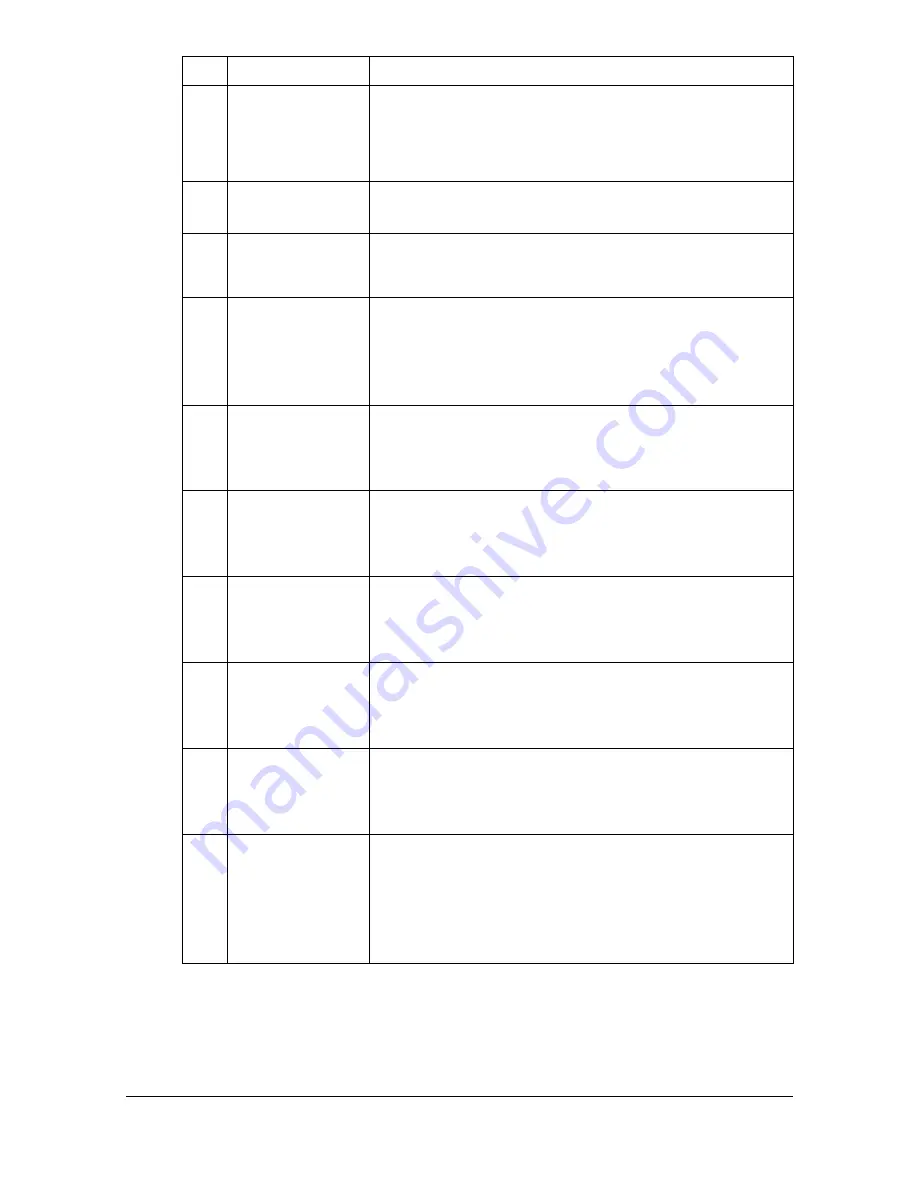
About the Control Panel
2-3
8
[Interrupt] key/
indicator
Press to enter Interrupt mode. While the machine is
in Interrupt mode, the indicator on the [Interrupt] key
lights up in green. To cancel Interrupt mode, press
the [Interrupt] key again.
9
[Stop] key
Pressing the [Stop] key while copying, scanning or
printing temporarily stops the operation.
10
[Start (Color) ]
key
Press to start color copying, scanning or faxing.
Press to continue interrupted printing.
11
[Start] indicator
Lights up in blue when copying, scanning or faxing
can be performed.
Lights up in orange when copying, scanning or fax-
ing cannot be performed.
12
[Start (B&W) ]
key
Press to start black-and-white copying, scanning or
faxing.
Press to continue interrupted printing.
13
Keypad
Use to enter the number of copies, a fax number, an
E-mail address or a name.
Use to type in the various settings.
14
[C] (clear) key
Press to erase numbers or text.
Press to delete a job stopped during the scan opera-
tion.
15
[Error] indicator Flashes in orange if an error occurred.
Lights up in orange when the service representative
is being called.
16
[Data] indicator
Flashes in blue while a print job is being received.
Lights up in blue while printing or when a print job is
queued.
17
[Utility/Counter]
key
Press to display the [Utility Settings] screen.
From the [Utility Settings] screen, settings can be
specified for the parameters in the [Accessibility],
[Meter Count], [Address Registration], [User Set-
tings] and [Admin Settings] screens.
No. Name
Function
Summary of Contents for MyOffice C350
Page 1: ...User s Guide Printer Copier Scanner ...
Page 15: ...Contents x 16 ...
Page 16: ...1Introduction ...
Page 29: ...Getting Acquainted with Your Machine 1 14 ...
Page 30: ...2Control panel and touch panel screens ...
Page 46: ...3Utility Settings ...
Page 124: ...4Media Handling ...
Page 161: ...Loading a Document 4 38 ...
Page 162: ...5Using the Printer Driver ...
Page 173: ...Using the Postscript PCL and XPS Printer Driver 5 12 ...
Page 174: ...6Proof Print External memory and ID Print functions ...
Page 179: ...ID Print 6 6 ...
Page 180: ...7Performing Copy mode operations ...
Page 195: ... Image Quality 7 16 ...
Page 196: ...8Additional copy operations ...
Page 200: ...9Scanning From a Computer Application ...
Page 213: ...Using a Web Service 9 14 ...
Page 214: ...10 1Scanning with the machine ...
Page 251: ...Registering destinations 10 38 ...
Page 252: ...11 Replacing Consumables ...
Page 292: ...12 Maintenance ...
Page 305: ...Cleaning the machine 12 14 ...
Page 306: ...13 Troubleshooting ...
Page 327: ...Clearing Media Misfeeds 13 22 3 Close the right door ...
Page 353: ...Status error and service messages 13 48 ...
Page 354: ...14 Installing Accessories ...
Page 363: ...Working Table WT P01 14 10 ...
Page 364: ...15 Authentication device IC card type ...
Page 380: ...Appendix ...
Page 389: ...Our Concern for Environmental Protection A 10 ...






























