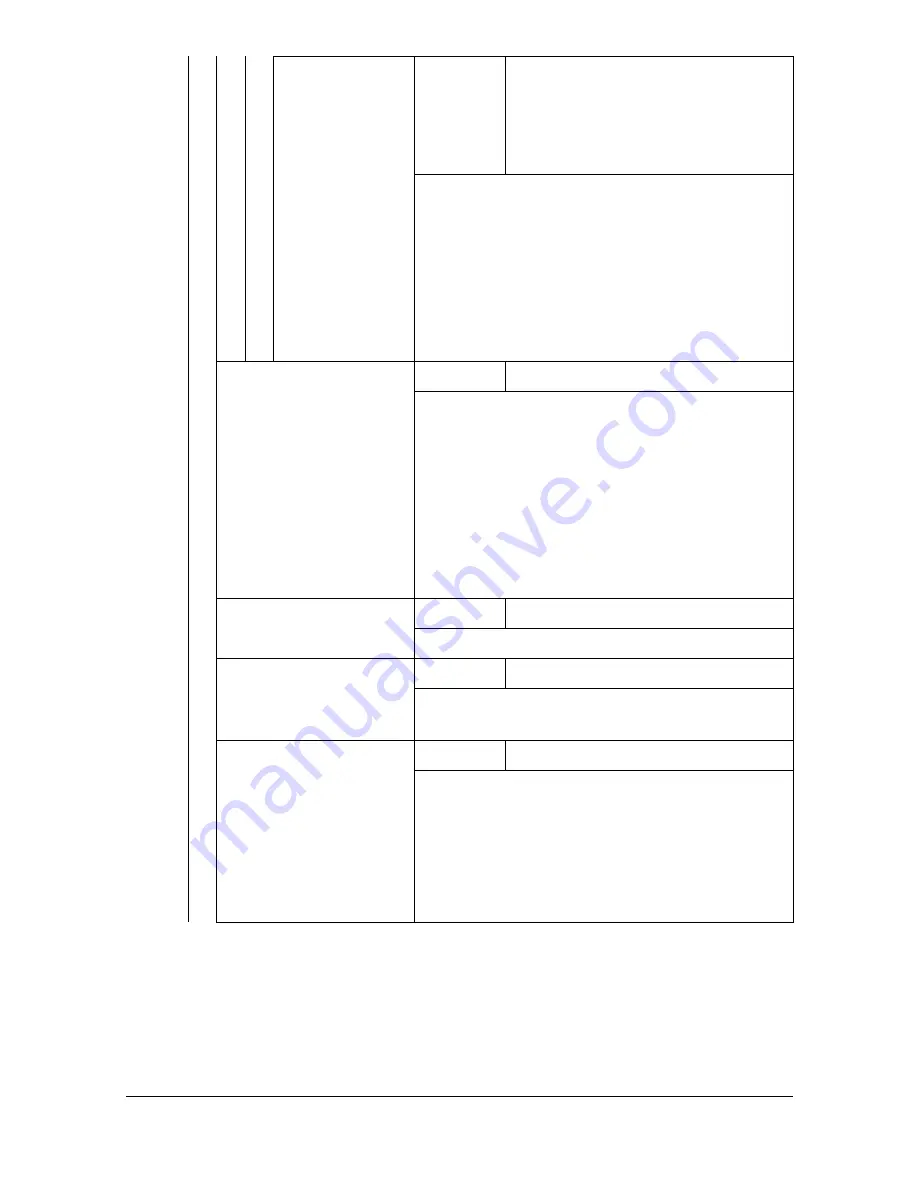
[User Settings]
3-19
[Paper Type]
Settings
[Any] /
[Plain Paper]
/ [Recycled] /
[Thick 1] / [Thick 2] / [Label] / [Enve-
lope] / [Postcard] / [Letterhead] /
[Glossy 1] / [Glossy 2] / [1 Side
Only] / [Special Paper]
Select the type of paper loaded in the selected
tray.
"
[Envelope] appears only with [Tray 1].
"
With [Tray 3] and [Tray 4], only [Any],
[Plain Paper], [Recycled], [1 Side Only]
and [Special Paper] appear.
[Duplex]
Settings
[OFF]
/ [Long Edge] / [Short Edge]
Select whether pages are printed
double-sided.
If [Long Edge] is selected, the pages will be
printed on both sides of the paper for
long-edge binding.
If [Short Edge] is selected, the pages will be
printed on both sides of the paper for
short-edge binding.
[Copies]
Settings
1 to 9999 (Default: 1)
Specify the number of copies to be printed.
[Collate]
Settings
[ON] /
[OFF]
Select whether or not to enable collated (sort)
printing.
[Auto Tray Switching]
Settings
[ON]
/ [OFF]
If [ON] is selected and the specified tray runs
out of paper during printing, a tray loaded with
paper of the same size is automatically
selected so printing can continue.
If [OFF] is selected and the specified tray runs
out of paper, printing stops.
Summary of Contents for MyOffice C350
Page 1: ...User s Guide Printer Copier Scanner ...
Page 15: ...Contents x 16 ...
Page 16: ...1Introduction ...
Page 29: ...Getting Acquainted with Your Machine 1 14 ...
Page 30: ...2Control panel and touch panel screens ...
Page 46: ...3Utility Settings ...
Page 124: ...4Media Handling ...
Page 161: ...Loading a Document 4 38 ...
Page 162: ...5Using the Printer Driver ...
Page 173: ...Using the Postscript PCL and XPS Printer Driver 5 12 ...
Page 174: ...6Proof Print External memory and ID Print functions ...
Page 179: ...ID Print 6 6 ...
Page 180: ...7Performing Copy mode operations ...
Page 195: ... Image Quality 7 16 ...
Page 196: ...8Additional copy operations ...
Page 200: ...9Scanning From a Computer Application ...
Page 213: ...Using a Web Service 9 14 ...
Page 214: ...10 1Scanning with the machine ...
Page 251: ...Registering destinations 10 38 ...
Page 252: ...11 Replacing Consumables ...
Page 292: ...12 Maintenance ...
Page 305: ...Cleaning the machine 12 14 ...
Page 306: ...13 Troubleshooting ...
Page 327: ...Clearing Media Misfeeds 13 22 3 Close the right door ...
Page 353: ...Status error and service messages 13 48 ...
Page 354: ...14 Installing Accessories ...
Page 363: ...Working Table WT P01 14 10 ...
Page 364: ...15 Authentication device IC card type ...
Page 380: ...Appendix ...
Page 389: ...Our Concern for Environmental Protection A 10 ...
















































