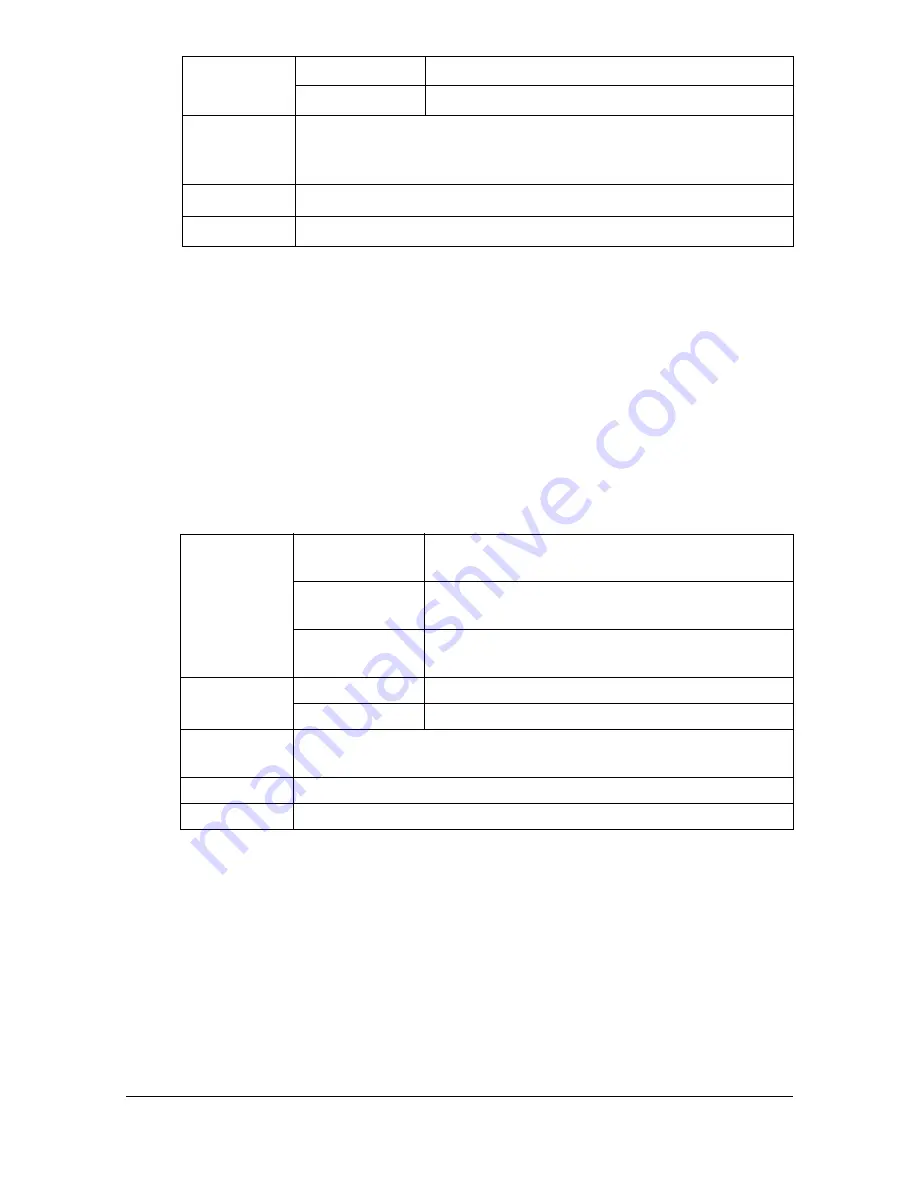
Print Media
4-10
Single Side Only
Print on the single side only.
You can print continuously with single side only paper. However, this could
affect the media feed, depending on the media quality and printing environ-
ment. If problems occur, stop the continuous printing and print one sheet at a
time.
Select this setting when paper that should not be used with double sided
copying (for example, when on side has already been printed on) is loaded as
plain paper with a weight of 60–90 g/m².
Use single side only paper that is
Suitable for plain paper laser printers, such as standard or recycled office
paper
Plain paper that has been printed on with same printer
DO NOT use single side only paper that is
Not approved for use as plain paper
Orientation Tray 1
Face down
Tray 2
Face up
Driver
Media Type
Glossy 1 (100–128 g/m
2
)
Glossy 2 (129–158 g/m
2
)
Weight
100 to 158 g/m
2
Duplexing
Not supported
Capacity
Tray 1
Up to 100 sheets, depending on the paper
weight.
Tray 2
Up to 250 sheets, depending on the paper
weight.
Tray 3/4
Up to 500 sheets, depending on the paper
weight.
Orientation Tray 1
Face down
Tray 2/3/4
Face up
Driver
Media Type
Single Side Only (60–90 g/m²)
Weight
60–90 g/m²
Duplexing
Not supported
Summary of Contents for MyOffice C350
Page 1: ...User s Guide Printer Copier Scanner ...
Page 15: ...Contents x 16 ...
Page 16: ...1Introduction ...
Page 29: ...Getting Acquainted with Your Machine 1 14 ...
Page 30: ...2Control panel and touch panel screens ...
Page 46: ...3Utility Settings ...
Page 124: ...4Media Handling ...
Page 161: ...Loading a Document 4 38 ...
Page 162: ...5Using the Printer Driver ...
Page 173: ...Using the Postscript PCL and XPS Printer Driver 5 12 ...
Page 174: ...6Proof Print External memory and ID Print functions ...
Page 179: ...ID Print 6 6 ...
Page 180: ...7Performing Copy mode operations ...
Page 195: ... Image Quality 7 16 ...
Page 196: ...8Additional copy operations ...
Page 200: ...9Scanning From a Computer Application ...
Page 213: ...Using a Web Service 9 14 ...
Page 214: ...10 1Scanning with the machine ...
Page 251: ...Registering destinations 10 38 ...
Page 252: ...11 Replacing Consumables ...
Page 292: ...12 Maintenance ...
Page 305: ...Cleaning the machine 12 14 ...
Page 306: ...13 Troubleshooting ...
Page 327: ...Clearing Media Misfeeds 13 22 3 Close the right door ...
Page 353: ...Status error and service messages 13 48 ...
Page 354: ...14 Installing Accessories ...
Page 363: ...Working Table WT P01 14 10 ...
Page 364: ...15 Authentication device IC card type ...
Page 380: ...Appendix ...
Page 389: ...Our Concern for Environmental Protection A 10 ...
















































