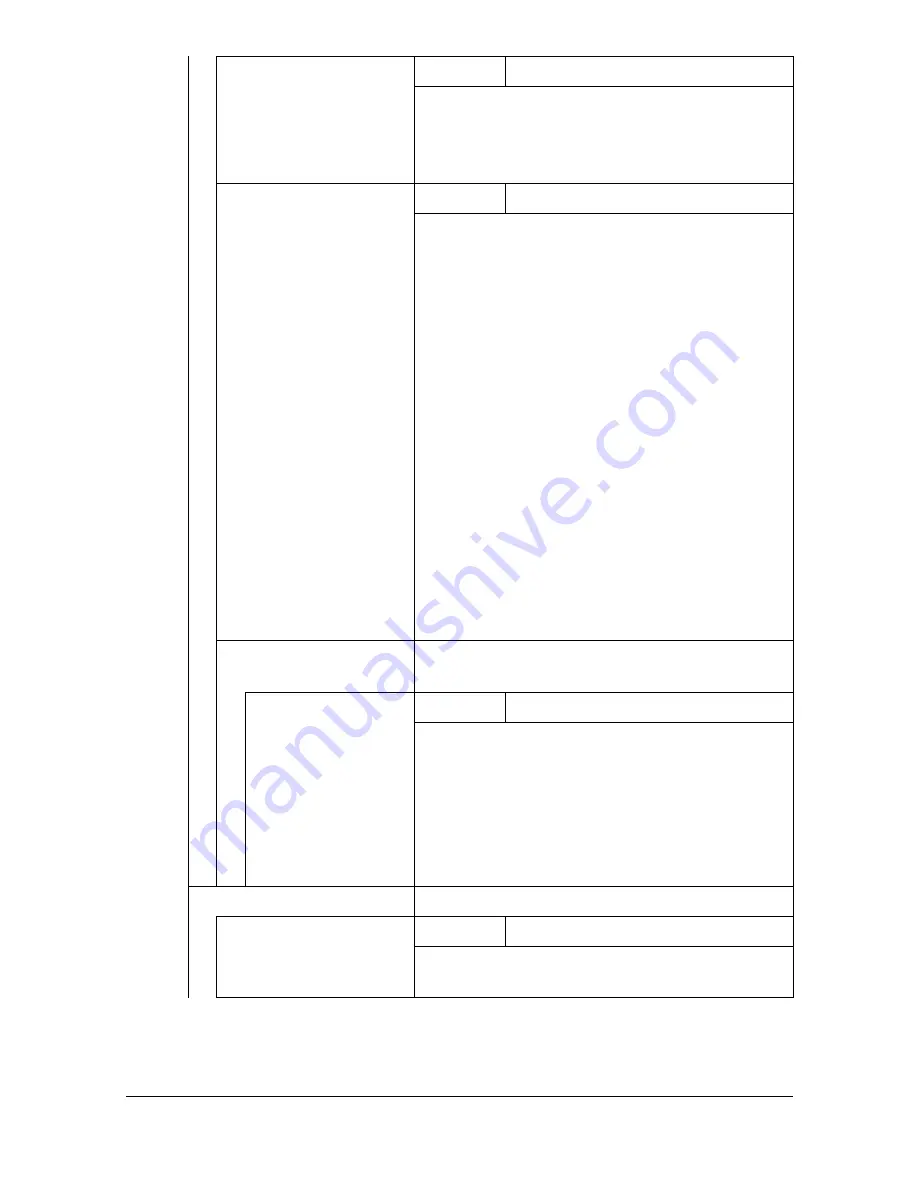
[Admin Settings]
3-68
[AIDC Mode]
Settings
[Mode 1] /
[Mode 2]
Select the AIDC operation mode.
[Mode 1]: Standard mode
[Mode 2]: Low mode
[Thick Mode]
Settings
[Quality Mode]
/ [Speed Mode]
In order to prevent toner from clogging within
the developer unit as a result of it being driven
at half-speed, select the timing for driving the
developer unit at full speed for a fixed length of
time when thick paper is being fed.
[Quality Mode]: While printing on thick paper,
printing is periodically paused, and the devel-
oper unit is driven at full speed for a fixed
length of time. Since printing is paused, the
quality is not affected; however, a standby time
of approximately 70 seconds occurs every 400
seconds or so of half-speed operation.
[Speed Mode]: While printing on thick paper,
only the drive of the developer unit periodically
switches to full speed for a fixed length of time.
Since printing continues during full-speed
drive, the print quality is slightly affected, how-
ever the standby time is short.
[Engine DipSW]
Change the DIP switches to control machine
operation.
[Engine DipSW 1] -
[Engine DipSW 28]
Settings
[ON] /
[OFF]
Use to change engine settings.
"
Normally, there is no need to change the
settings. If it becomes necessary to
change the settings, do so according to
the instructions from the service
representative.
[Main Scan Adjust]
Adjust the scanning settings.
[Main Scan Page]
Settings
[Print]
/ [Cancel]
Print the test pattern for fine adjustment of the
color ratios in the main scanning direction.
Summary of Contents for MyOffice C350
Page 1: ...User s Guide Printer Copier Scanner ...
Page 15: ...Contents x 16 ...
Page 16: ...1Introduction ...
Page 29: ...Getting Acquainted with Your Machine 1 14 ...
Page 30: ...2Control panel and touch panel screens ...
Page 46: ...3Utility Settings ...
Page 124: ...4Media Handling ...
Page 161: ...Loading a Document 4 38 ...
Page 162: ...5Using the Printer Driver ...
Page 173: ...Using the Postscript PCL and XPS Printer Driver 5 12 ...
Page 174: ...6Proof Print External memory and ID Print functions ...
Page 179: ...ID Print 6 6 ...
Page 180: ...7Performing Copy mode operations ...
Page 195: ... Image Quality 7 16 ...
Page 196: ...8Additional copy operations ...
Page 200: ...9Scanning From a Computer Application ...
Page 213: ...Using a Web Service 9 14 ...
Page 214: ...10 1Scanning with the machine ...
Page 251: ...Registering destinations 10 38 ...
Page 252: ...11 Replacing Consumables ...
Page 292: ...12 Maintenance ...
Page 305: ...Cleaning the machine 12 14 ...
Page 306: ...13 Troubleshooting ...
Page 327: ...Clearing Media Misfeeds 13 22 3 Close the right door ...
Page 353: ...Status error and service messages 13 48 ...
Page 354: ...14 Installing Accessories ...
Page 363: ...Working Table WT P01 14 10 ...
Page 364: ...15 Authentication device IC card type ...
Page 380: ...Appendix ...
Page 389: ...Our Concern for Environmental Protection A 10 ...
















































