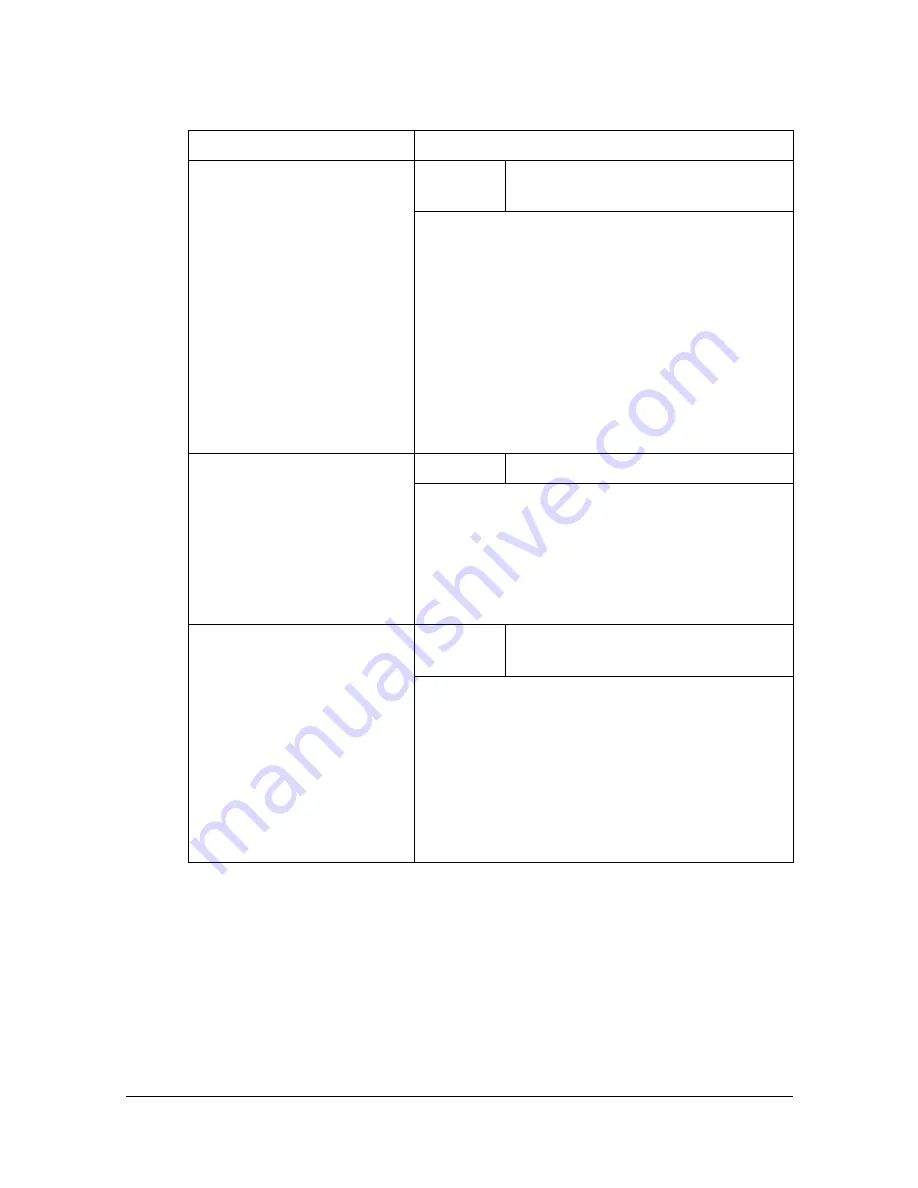
[User Settings]
3-16
[Scan Settings]
"
All factory default values are shown in bold.
Item
Description
[JPEG Compression Level] Settings
[High Quality] /
[Standard]
/ [High
Compression]
Select the compression method for saving an
image in full color.
[High Quality]: The data size will become large,
but the image quality will be high.
[Standard]: Both the data size and image qual-
ity will be between those of [High Quality] and
[High Compression].
[High Compression]: The data size will become
small, but the image quality will be low.
[Black Compression Level] Settings
[MH] /
[MMR]
Select this machine’s transmission quality
when sending data with the TIFF file format
selected.
[MH]: The data size will become large.
[MMR]: The data size will become small.
[Default Scan Settings]
Settings
[Factory Default]
/ [Current Set-
ting]
Select the default scan settings that are
selected when the machine is turned on or the
[Reset] key is pressed.
[Factory Default]: The manufacturer’s default
settings are used as the default settings.
[Current Setting]: The currently specified set-
tings are used as the default settings.
Summary of Contents for MyOffice C350
Page 1: ...User s Guide Printer Copier Scanner ...
Page 15: ...Contents x 16 ...
Page 16: ...1Introduction ...
Page 29: ...Getting Acquainted with Your Machine 1 14 ...
Page 30: ...2Control panel and touch panel screens ...
Page 46: ...3Utility Settings ...
Page 124: ...4Media Handling ...
Page 161: ...Loading a Document 4 38 ...
Page 162: ...5Using the Printer Driver ...
Page 173: ...Using the Postscript PCL and XPS Printer Driver 5 12 ...
Page 174: ...6Proof Print External memory and ID Print functions ...
Page 179: ...ID Print 6 6 ...
Page 180: ...7Performing Copy mode operations ...
Page 195: ... Image Quality 7 16 ...
Page 196: ...8Additional copy operations ...
Page 200: ...9Scanning From a Computer Application ...
Page 213: ...Using a Web Service 9 14 ...
Page 214: ...10 1Scanning with the machine ...
Page 251: ...Registering destinations 10 38 ...
Page 252: ...11 Replacing Consumables ...
Page 292: ...12 Maintenance ...
Page 305: ...Cleaning the machine 12 14 ...
Page 306: ...13 Troubleshooting ...
Page 327: ...Clearing Media Misfeeds 13 22 3 Close the right door ...
Page 353: ...Status error and service messages 13 48 ...
Page 354: ...14 Installing Accessories ...
Page 363: ...Working Table WT P01 14 10 ...
Page 364: ...15 Authentication device IC card type ...
Page 380: ...Appendix ...
Page 389: ...Our Concern for Environmental Protection A 10 ...
















































