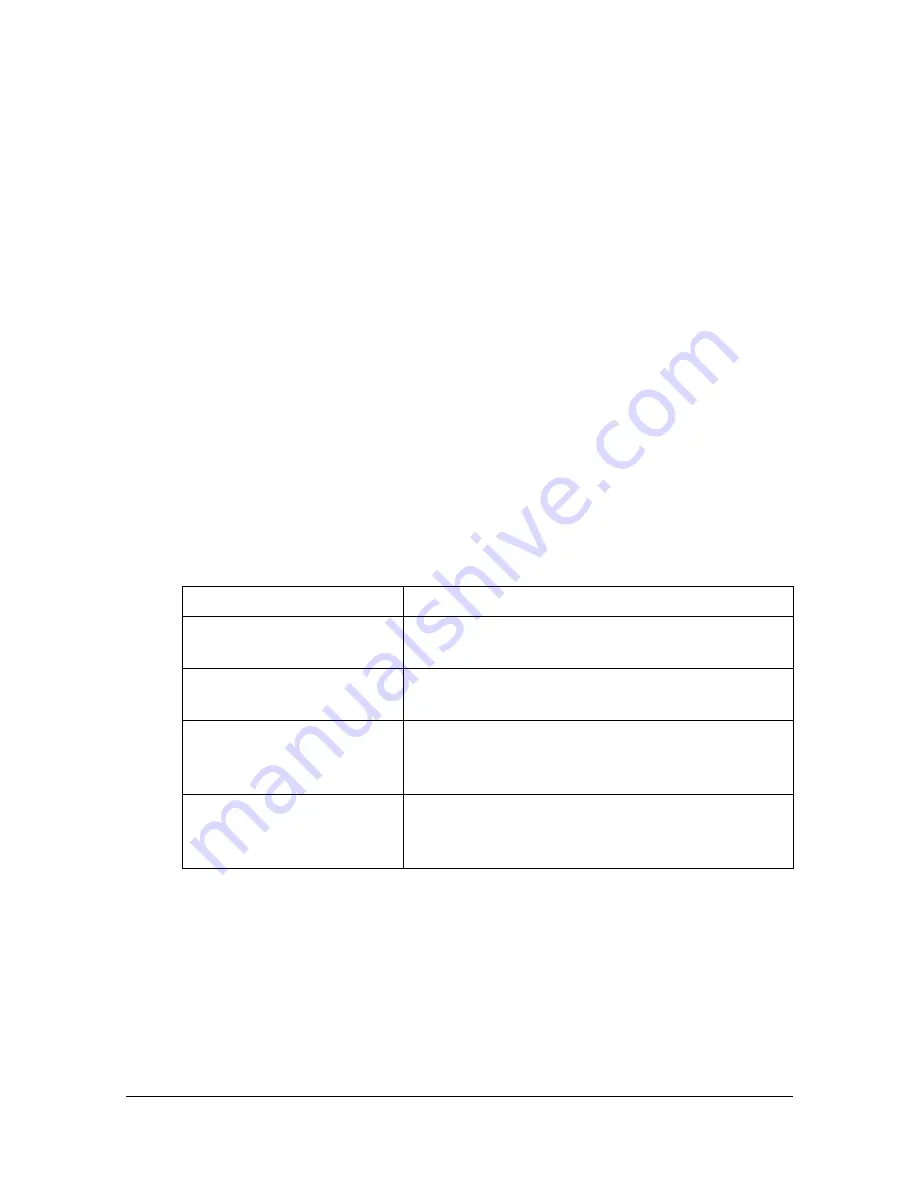
Performing Scan to Folder mode operations
10-21
[Original Settings]-[Separate Scan]
A document can be divided and scanned separately.
The scan operation can be divided into several sessions, for example, when
the document contains more pages than can be loaded into the ADF or when
the original glass is being used to scan a document containing multiple
pages, and then all scanned pages can be sent as a single document.
1
Place the document in the ADF or on the original glass.
2
Press [Scan to Folder] to display the initial Scan to Folder mode screen.
3
With [Original Settings] in the [Settings] screen, set [Separate Scan] to
[Yes].
4
Press the [Start] key.
The document is scanned.
5
Place the next document page on the original glass, and then press the
[Start] key.
Repeat this step until all document pages have been scanned.
6
After all pages of the document have been scanned, press [Finish].
[Original Settings]- [Original Direction]
Specify the orientation of the document.
Item
Description
[Top]
Select this setting when the document is loaded
with its top edge at the top.
[Bottom]
Select this setting when the document is loaded
with its top edge at the bottom.
[Left]
Select this setting when the document is loaded
with its top edge at the left (at the right when
placed on the original glass).
[Right]
Select this setting when the document is loaded
with its top edge at the right (at the left when
placed on the original glass).
Summary of Contents for MyOffice C350
Page 1: ...User s Guide Printer Copier Scanner ...
Page 15: ...Contents x 16 ...
Page 16: ...1Introduction ...
Page 29: ...Getting Acquainted with Your Machine 1 14 ...
Page 30: ...2Control panel and touch panel screens ...
Page 46: ...3Utility Settings ...
Page 124: ...4Media Handling ...
Page 161: ...Loading a Document 4 38 ...
Page 162: ...5Using the Printer Driver ...
Page 173: ...Using the Postscript PCL and XPS Printer Driver 5 12 ...
Page 174: ...6Proof Print External memory and ID Print functions ...
Page 179: ...ID Print 6 6 ...
Page 180: ...7Performing Copy mode operations ...
Page 195: ... Image Quality 7 16 ...
Page 196: ...8Additional copy operations ...
Page 200: ...9Scanning From a Computer Application ...
Page 213: ...Using a Web Service 9 14 ...
Page 214: ...10 1Scanning with the machine ...
Page 251: ...Registering destinations 10 38 ...
Page 252: ...11 Replacing Consumables ...
Page 292: ...12 Maintenance ...
Page 305: ...Cleaning the machine 12 14 ...
Page 306: ...13 Troubleshooting ...
Page 327: ...Clearing Media Misfeeds 13 22 3 Close the right door ...
Page 353: ...Status error and service messages 13 48 ...
Page 354: ...14 Installing Accessories ...
Page 363: ...Working Table WT P01 14 10 ...
Page 364: ...15 Authentication device IC card type ...
Page 380: ...Appendix ...
Page 389: ...Our Concern for Environmental Protection A 10 ...






























