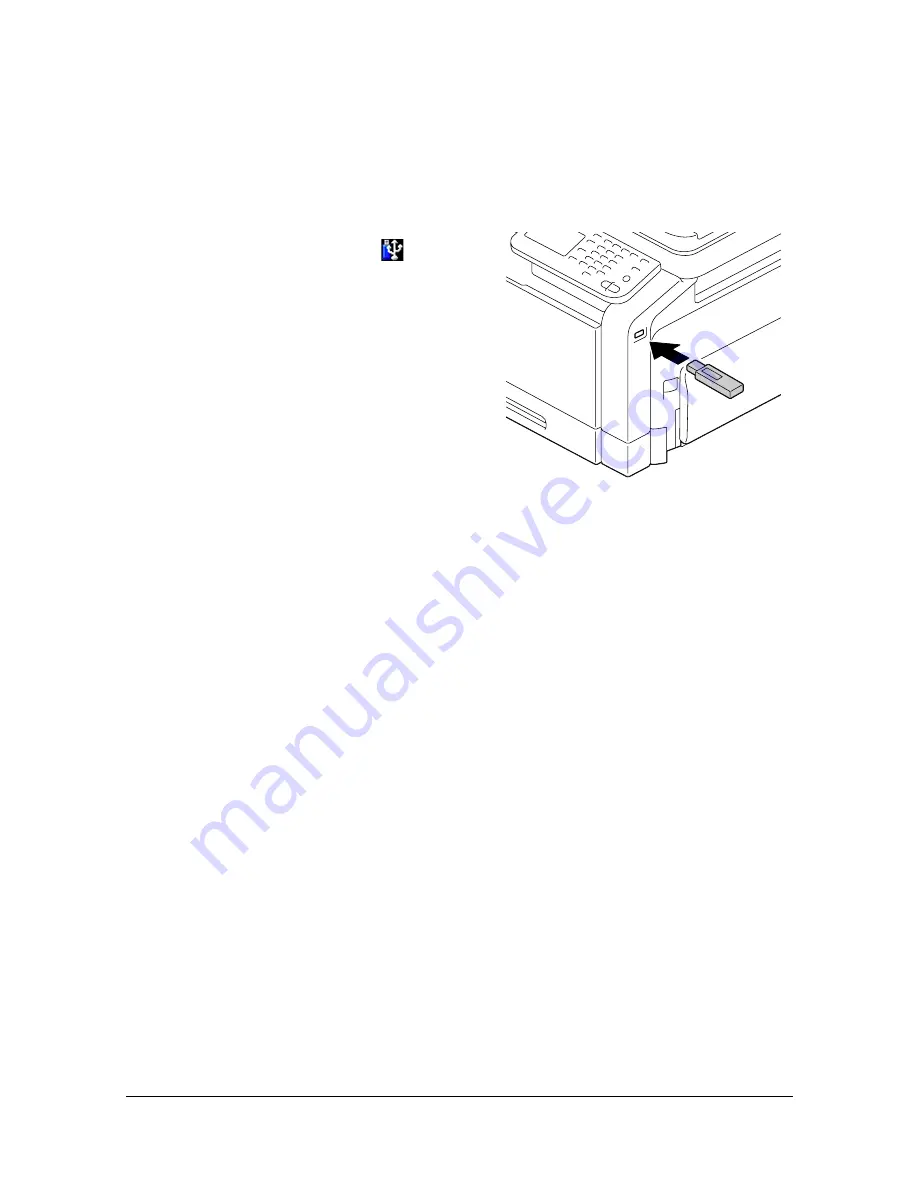
External Memory
6-3
External Memory
PDF, XPS, JPEG and TIFF files saved on USB memory devices can be
printed by plugging the USB memory device into the machine.
Printing from a connected USB memory device
1
Plug the USB memory device into
the USB HOST port.
appears
at the bottom of the screen.
2
In the home screen, press [USB/
HDD].
3
Press [External Memory].
4
Press [File List].
5
Select the file to be printed.
If the file to be printed is in a folder, select the folder, and then press
[Open]. To return to the folder containing the one that is currently dis-
played, press [Up].
"
At each folder level, a maximum of 99 folders and files can be dis-
played.
"
The names of folders are displayed given priority over the names of
files.
"
A maximum of eight folder levels can be displayed.
"
If JPEG and TIFF files are not displayed, select the file type with [File
Type].
6
Press [OK].
7
Specify the print settings.
8
Press [Print].
"
Do not unplug the USB memory device from the USB HOST port dur-
ing printing.
Summary of Contents for MyOffice C350
Page 1: ...User s Guide Printer Copier Scanner ...
Page 15: ...Contents x 16 ...
Page 16: ...1Introduction ...
Page 29: ...Getting Acquainted with Your Machine 1 14 ...
Page 30: ...2Control panel and touch panel screens ...
Page 46: ...3Utility Settings ...
Page 124: ...4Media Handling ...
Page 161: ...Loading a Document 4 38 ...
Page 162: ...5Using the Printer Driver ...
Page 173: ...Using the Postscript PCL and XPS Printer Driver 5 12 ...
Page 174: ...6Proof Print External memory and ID Print functions ...
Page 179: ...ID Print 6 6 ...
Page 180: ...7Performing Copy mode operations ...
Page 195: ... Image Quality 7 16 ...
Page 196: ...8Additional copy operations ...
Page 200: ...9Scanning From a Computer Application ...
Page 213: ...Using a Web Service 9 14 ...
Page 214: ...10 1Scanning with the machine ...
Page 251: ...Registering destinations 10 38 ...
Page 252: ...11 Replacing Consumables ...
Page 292: ...12 Maintenance ...
Page 305: ...Cleaning the machine 12 14 ...
Page 306: ...13 Troubleshooting ...
Page 327: ...Clearing Media Misfeeds 13 22 3 Close the right door ...
Page 353: ...Status error and service messages 13 48 ...
Page 354: ...14 Installing Accessories ...
Page 363: ...Working Table WT P01 14 10 ...
Page 364: ...15 Authentication device IC card type ...
Page 380: ...Appendix ...
Page 389: ...Our Concern for Environmental Protection A 10 ...






























