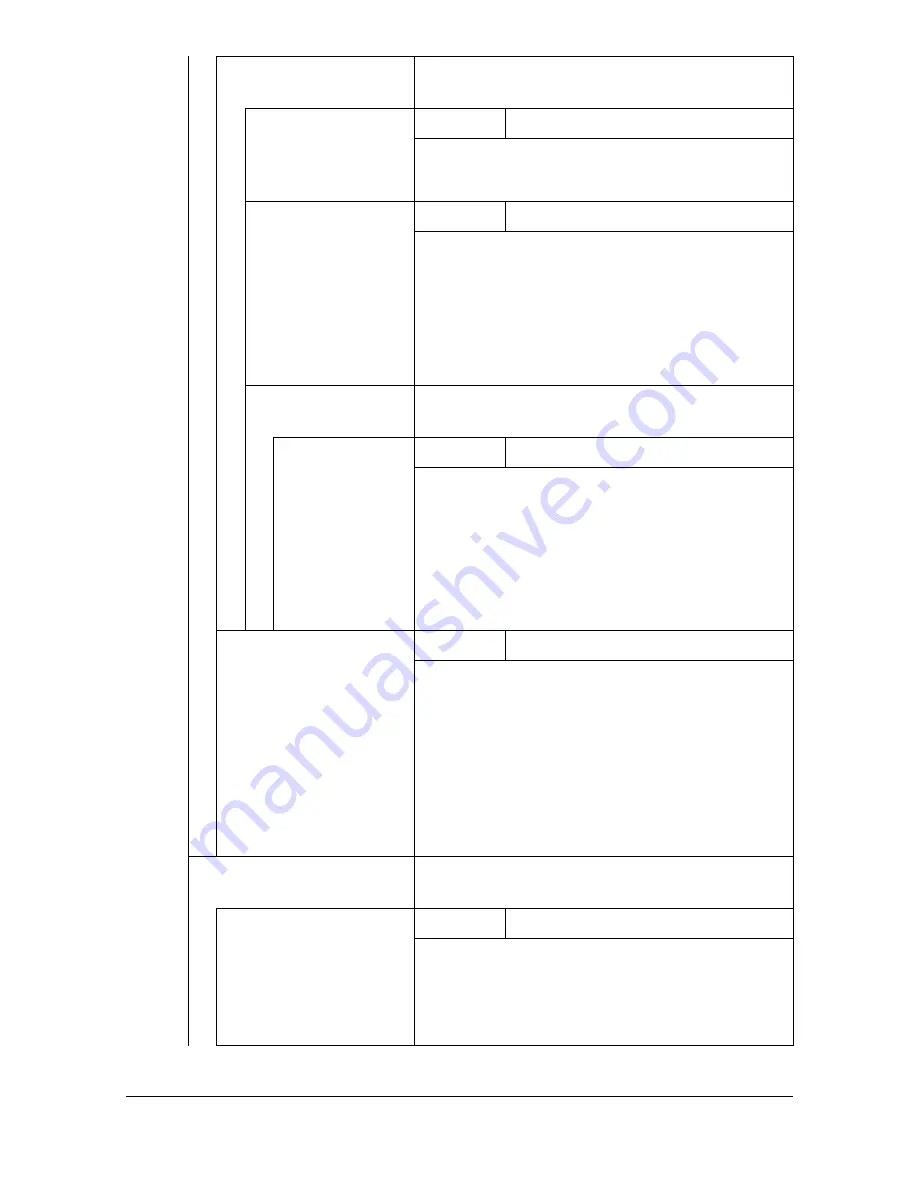
[Admin Settings]
3-60
[Gradation Adjustment] Specify settings for gradation level adjust-
ments.
[Tone Calibration]
Settings
[ON]
/ [OFF]
[ON]: Image adjustments are applied.
[OFF]: Image adjustments are not applied.
[AIDC Process]
Settings
[Execute] /
[Cancel]
[Execute]: Image adjustments are performed
immediately.
[Cancel]: Image adjustments are not per-
formed.
"
AIDC processing consumes toner.
[CMYK Density]
Specify fine adjustment settings for cyan,
magenta, yellow and black.
[Cyan]/
[Magenta]/
[Yellow]/
[Black]
Settings
-3 to 3 (Default:
0
)
[Highlight]: The density of the highlight color in
images can be adjusted.
[Middle]: The density of the middle color in
images can be adjusted.
[Shadow]: The density of the shadow color in
images can be adjusted.
[Color Separation]
Settings
[ON] /
[OFF]
[ON]: Color separation is performed. The con-
tents of a color page is separated into the color
pages for yellow, magenta, cyan and black,
and each is printed with black gradations as
individual pages. The printing order is yellow,
magenta, cyan, then black.
[OFF]: Color separation is not performed. A
normal color separation is performed.
[Emulation]
Specify the processing method for data
received by this machine.
[Default Emulation]
Settings
[Auto]
/ [PS] / [PCL]
Select the machine emulation language.
If [Auto] is selected, the machine automatically
selects the machine emulation language from
the data stream.
Summary of Contents for MyOffice C350
Page 1: ...User s Guide Printer Copier Scanner ...
Page 15: ...Contents x 16 ...
Page 16: ...1Introduction ...
Page 29: ...Getting Acquainted with Your Machine 1 14 ...
Page 30: ...2Control panel and touch panel screens ...
Page 46: ...3Utility Settings ...
Page 124: ...4Media Handling ...
Page 161: ...Loading a Document 4 38 ...
Page 162: ...5Using the Printer Driver ...
Page 173: ...Using the Postscript PCL and XPS Printer Driver 5 12 ...
Page 174: ...6Proof Print External memory and ID Print functions ...
Page 179: ...ID Print 6 6 ...
Page 180: ...7Performing Copy mode operations ...
Page 195: ... Image Quality 7 16 ...
Page 196: ...8Additional copy operations ...
Page 200: ...9Scanning From a Computer Application ...
Page 213: ...Using a Web Service 9 14 ...
Page 214: ...10 1Scanning with the machine ...
Page 251: ...Registering destinations 10 38 ...
Page 252: ...11 Replacing Consumables ...
Page 292: ...12 Maintenance ...
Page 305: ...Cleaning the machine 12 14 ...
Page 306: ...13 Troubleshooting ...
Page 327: ...Clearing Media Misfeeds 13 22 3 Close the right door ...
Page 353: ...Status error and service messages 13 48 ...
Page 354: ...14 Installing Accessories ...
Page 363: ...Working Table WT P01 14 10 ...
Page 364: ...15 Authentication device IC card type ...
Page 380: ...Appendix ...
Page 389: ...Our Concern for Environmental Protection A 10 ...
















































