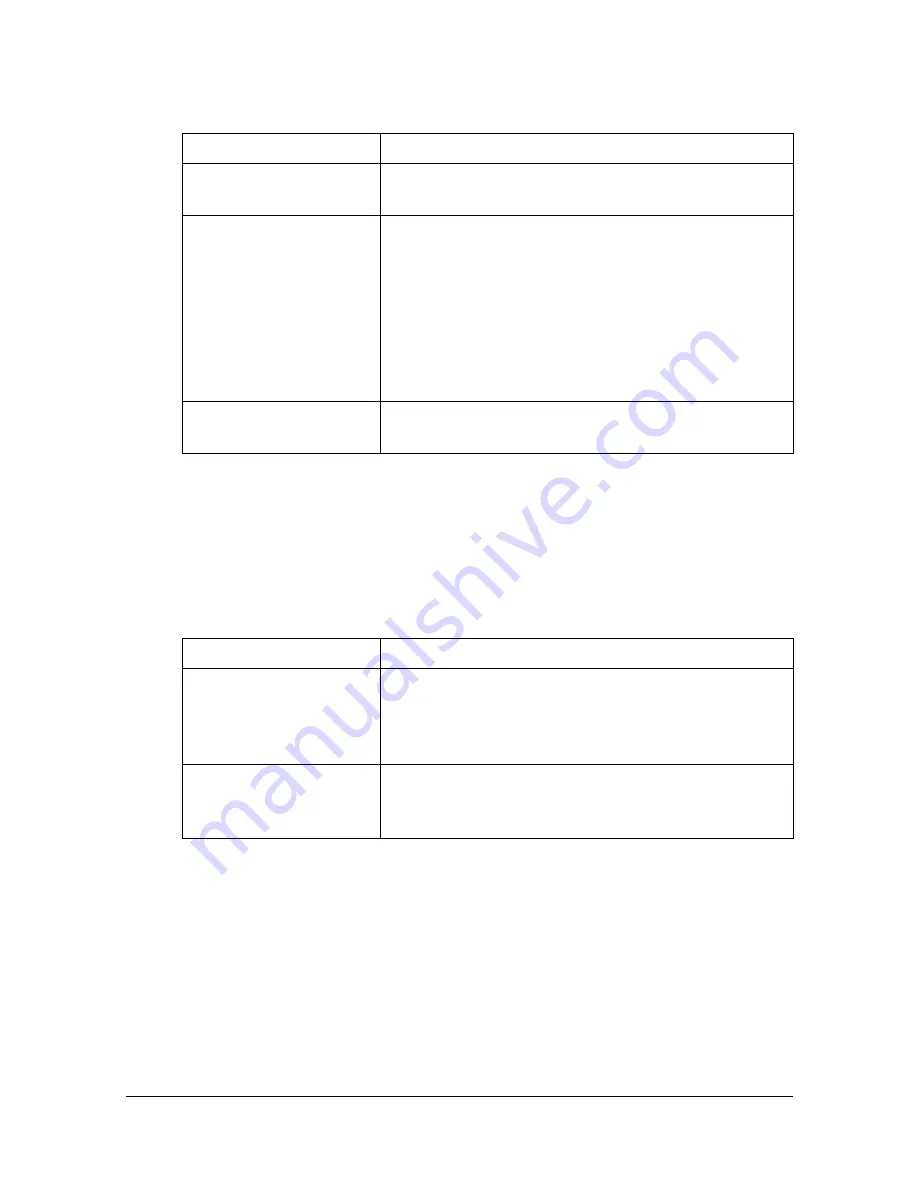
[Original Type]
7-9
[Original Type]
Select the document quality (text or image documents).
[Color Mode]
Specify the printing color used for copies.
Copies will be printed with the specified Color setting when the [Start (Color)]
key is pressed.
Item
Description
[Text]
Select this setting when copying documents con-
taining only text.
[Text/Photo]
Select this setting when copying documents con-
taining both text and photos.
Black text, color text and shading are automatically
recognized, and the most appropriate image pro-
cessing is performed.
In addition, processing appropriate for printed
photo documents will be applied to any photos.
[Photo]
Select this setting when copying documents con-
taining printed photos.
Item
Description
[Auto]
Select this setting to detect whether the scanned
document is in color or in black and white, then
automatically print copies in either color or black
and white.
[Full Color]
Select this setting to print the copy in full color,
regardless of whether the scanned document is in
color or in black and white.
Summary of Contents for MyOffice C350
Page 1: ...User s Guide Printer Copier Scanner ...
Page 15: ...Contents x 16 ...
Page 16: ...1Introduction ...
Page 29: ...Getting Acquainted with Your Machine 1 14 ...
Page 30: ...2Control panel and touch panel screens ...
Page 46: ...3Utility Settings ...
Page 124: ...4Media Handling ...
Page 161: ...Loading a Document 4 38 ...
Page 162: ...5Using the Printer Driver ...
Page 173: ...Using the Postscript PCL and XPS Printer Driver 5 12 ...
Page 174: ...6Proof Print External memory and ID Print functions ...
Page 179: ...ID Print 6 6 ...
Page 180: ...7Performing Copy mode operations ...
Page 195: ... Image Quality 7 16 ...
Page 196: ...8Additional copy operations ...
Page 200: ...9Scanning From a Computer Application ...
Page 213: ...Using a Web Service 9 14 ...
Page 214: ...10 1Scanning with the machine ...
Page 251: ...Registering destinations 10 38 ...
Page 252: ...11 Replacing Consumables ...
Page 292: ...12 Maintenance ...
Page 305: ...Cleaning the machine 12 14 ...
Page 306: ...13 Troubleshooting ...
Page 327: ...Clearing Media Misfeeds 13 22 3 Close the right door ...
Page 353: ...Status error and service messages 13 48 ...
Page 354: ...14 Installing Accessories ...
Page 363: ...Working Table WT P01 14 10 ...
Page 364: ...15 Authentication device IC card type ...
Page 380: ...Appendix ...
Page 389: ...Our Concern for Environmental Protection A 10 ...
















































