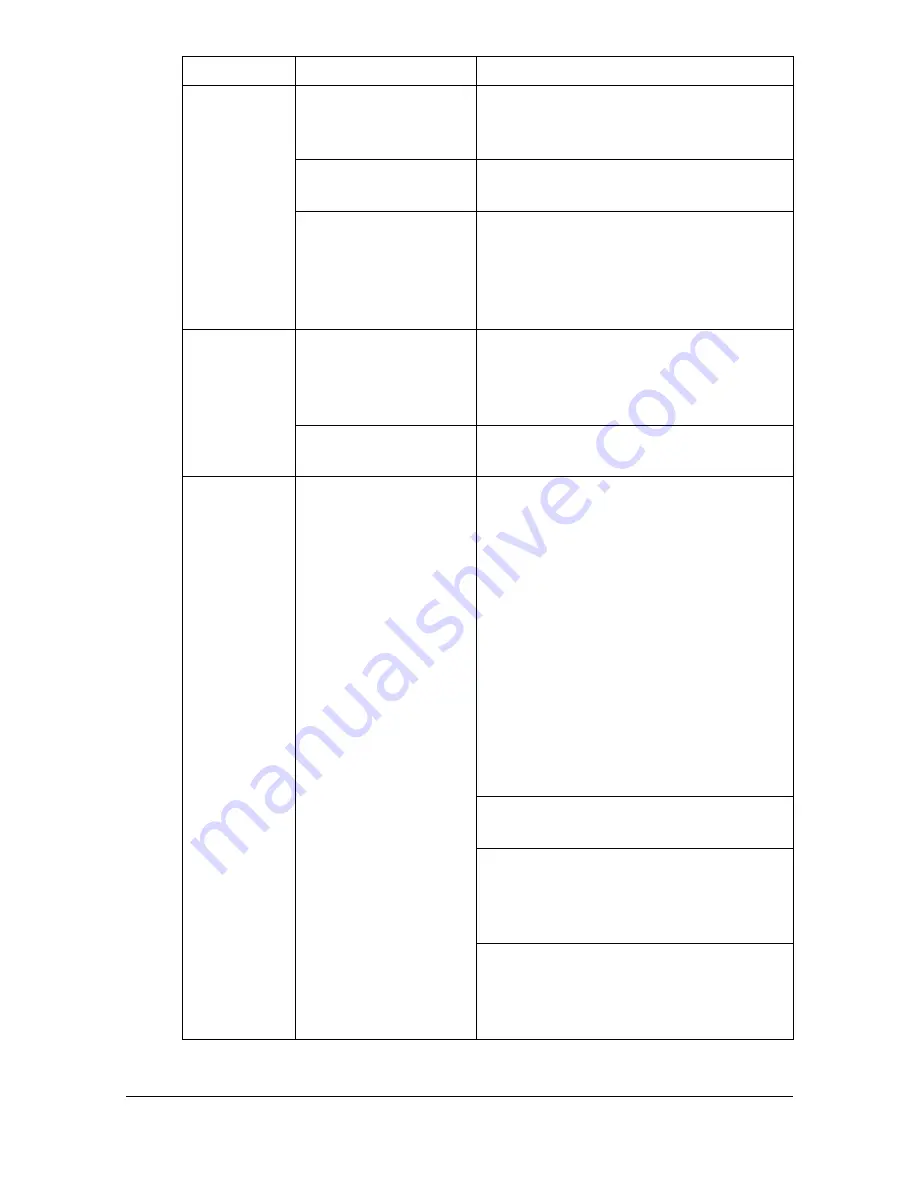
Solving Other Problems
13-28
Not all pages
print.
A different user acci-
dentally canceled the
job.
Try printing the remaining pages.
The tray is empty.
Check that the tray is loaded with
media, in place, and secure.
A document is printed
with an overlay file
which has been cre-
ated by an unsuit-
able printer driver.
Print the overlay file using a suitable
printer driver.
Machine
resets or
turns off fre-
quently.
The power cord is not
correctly plugged into
the outlet.
Turn off the machine, confirm that the
power cord is correctly plugged into
the outlet, and then turn on the
machine.
A system error
occurred.
Contact Technical Support with the
error information.
You are
experienc-
ing duplex
problems.
Media or settings are
not correct.
Make sure that you are using correct
media.
See “Specifications” on page 4-2.
Also, refer to
http://printer.konicaminolta.com
for a complete list of currently
approved media.
Do not duplex custom-sized media,
envelopes, labels, postcards, letter-
head, or glossy media.
Make sure that you have not mixed
media types in the tray.
In the Windows printer driver ([Layout]/
[Print Type]), choose [2-Sided]."
Set duplex (Double-Sided) copying.
For details on setting duplex (Dou-
ble-Sided) copying, refer to “About
Duplex Printing” on page 4-30.
For N-up on duplexed pages, choose
Collate only in the printer driver’s
[Basic] Tab. Do not set collation in the
application.
Symptom
Cause
Solution
Summary of Contents for MyOffice C350
Page 1: ...User s Guide Printer Copier Scanner ...
Page 15: ...Contents x 16 ...
Page 16: ...1Introduction ...
Page 29: ...Getting Acquainted with Your Machine 1 14 ...
Page 30: ...2Control panel and touch panel screens ...
Page 46: ...3Utility Settings ...
Page 124: ...4Media Handling ...
Page 161: ...Loading a Document 4 38 ...
Page 162: ...5Using the Printer Driver ...
Page 173: ...Using the Postscript PCL and XPS Printer Driver 5 12 ...
Page 174: ...6Proof Print External memory and ID Print functions ...
Page 179: ...ID Print 6 6 ...
Page 180: ...7Performing Copy mode operations ...
Page 195: ... Image Quality 7 16 ...
Page 196: ...8Additional copy operations ...
Page 200: ...9Scanning From a Computer Application ...
Page 213: ...Using a Web Service 9 14 ...
Page 214: ...10 1Scanning with the machine ...
Page 251: ...Registering destinations 10 38 ...
Page 252: ...11 Replacing Consumables ...
Page 292: ...12 Maintenance ...
Page 305: ...Cleaning the machine 12 14 ...
Page 306: ...13 Troubleshooting ...
Page 327: ...Clearing Media Misfeeds 13 22 3 Close the right door ...
Page 353: ...Status error and service messages 13 48 ...
Page 354: ...14 Installing Accessories ...
Page 363: ...Working Table WT P01 14 10 ...
Page 364: ...15 Authentication device IC card type ...
Page 380: ...Appendix ...
Page 389: ...Our Concern for Environmental Protection A 10 ...
















































