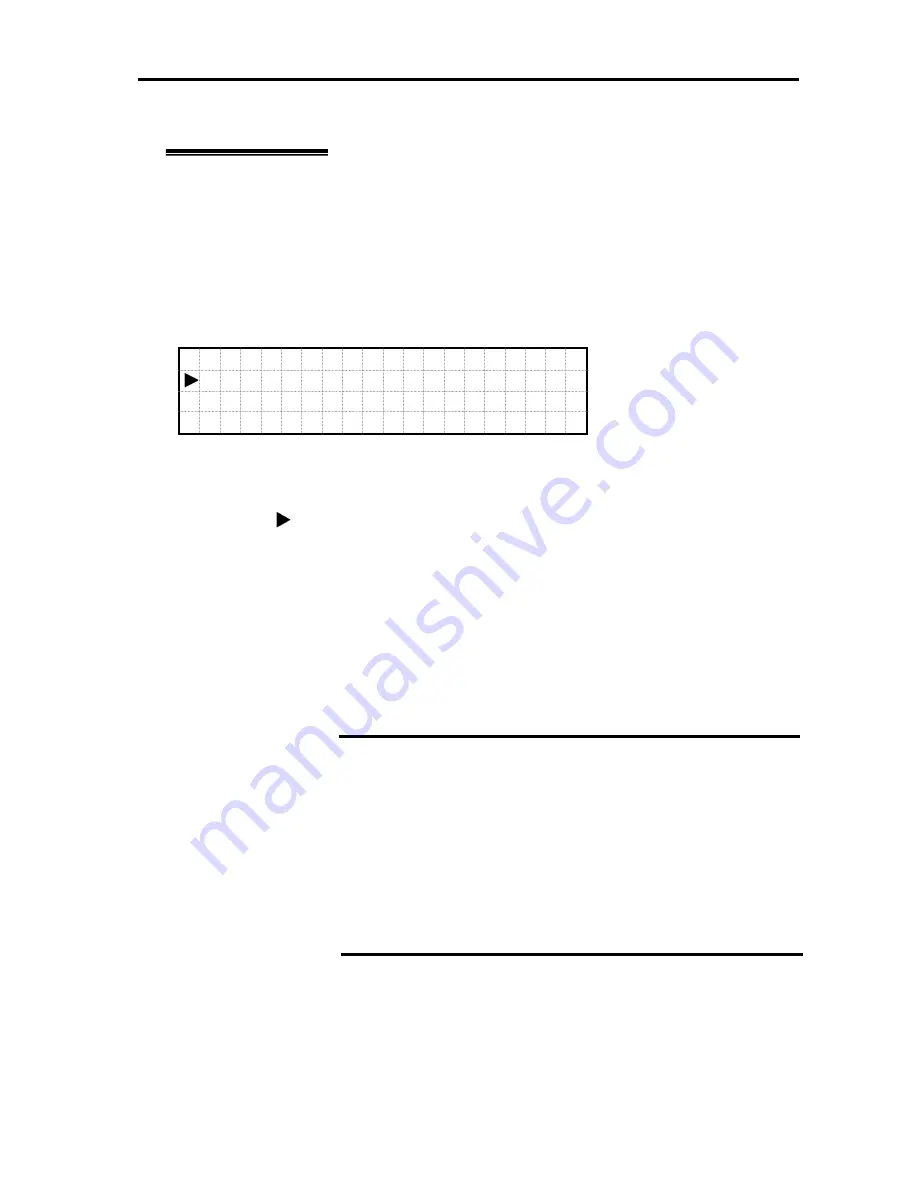
Hardware
223
System Menu
Switch DVD&USB Execute Menu
When selecting and executing
“Switch DVD&USB >”
in the
System Menu
status, the screen
moves to
Switch DVD&USB Execute Menu.
* This menu is displayed for
A1080a-D
Model.
Select
“Up”
or
“Down”
button to move within the
Switch DVD&USB Execute Menu.
·The leftmost
“ ”
indicates the currently selected item.
Press
“OK”
button to execute the menu item.
When selecting and executing
“Return,”
the screen goes back to
System Menu.
When selecting and executing
“Execute,”
the connection destination is changed to Server 2
when DVD and Front USB are connected to Server 1, and also the connection destination is
changed to Server 1 when connected to Server 2 in the same situation.
S w
i
t c h
D V D & U S B
E x e c u t e
R e t u r n
IMPORTANT:
*Don’t execute this menu for A1080a-S model. It is invalid
operation because Server 2 doesn’t exist. If the connection
destination is changed to Server 2, execute this menu again and
connect to Server 1.
*Execute online switching while the DC power is off because the
drive may not be recognized depending on timing. When
switching after OS is operating, the drives are recognized as USB
devices. So please follow the USB operation on OS when
removing/unmounting or inserting/mounting the devices.
Summary of Contents for Express 5800
Page 73: ...73 Memo ...
Page 279: ...Hardware 279 3 BIOS Menu screen is displayed ...
Page 339: ...Hardware 339 3 BIOS will start Select Save Exit then press Enter ...
Page 444: ...444 Part Number Part number FRU File ID FRU file ID Asset Tag Asset management tag ...
Page 573: ...573 Memo ...
Page 583: ...Software 583 Memo ...
Page 690: ...Operation and Maintenance 690 Memo ...
Page 719: ...XXIX Memo ...
















































