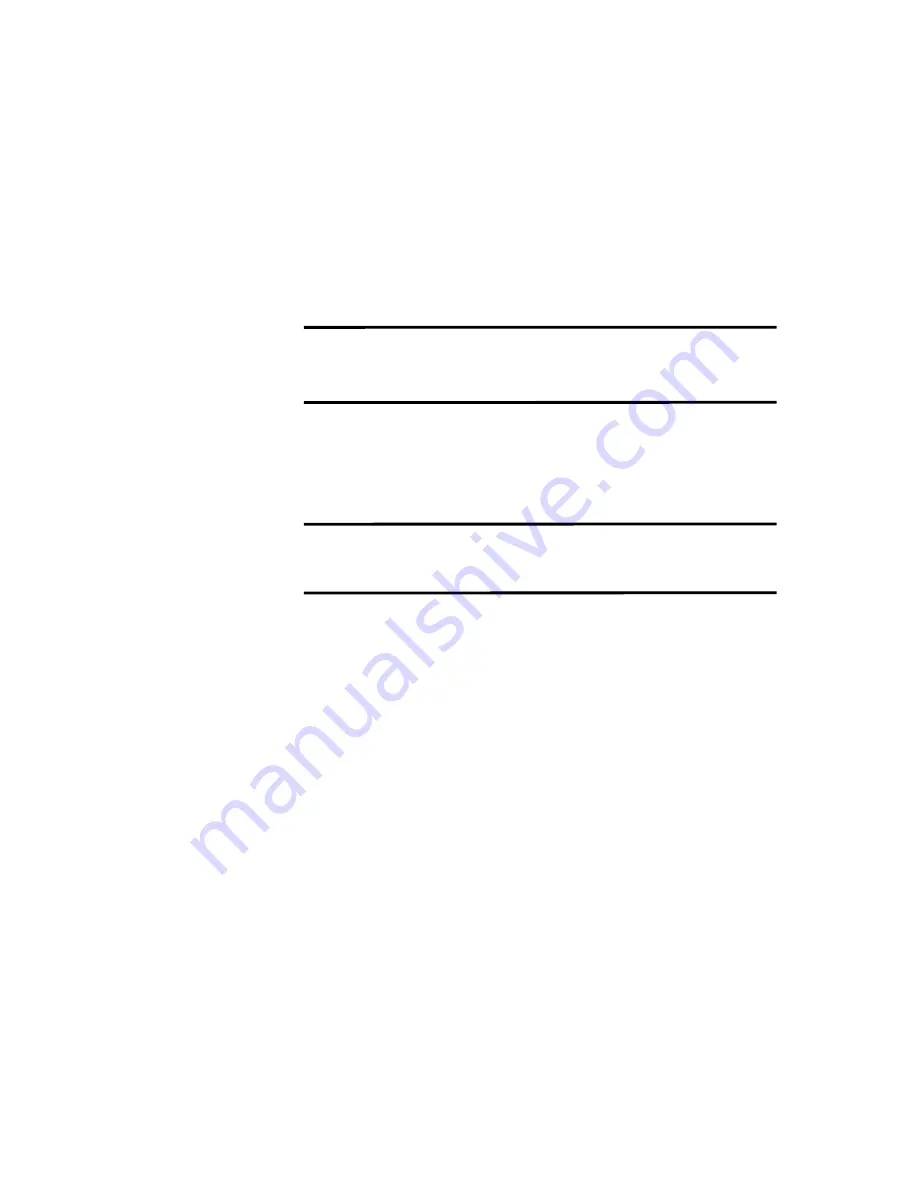
68
8
.
Connect with the remote console to make provide various settings.
Refer to chapter 2
“Hardware”
-
“Web Console Function”.
9
.
Power on the server and start Partition.
Refer to chapter 2
“Hardware”
-
“Power-On and Booting Server”.
10
.
Change BIOS settings according to configuration and purpose of the system.
Refer to chapter 2
“Hardware”
-
“BIOS Setup” and appendix C “Settings for each OS”.
11
.
Start WebBIOS and create virtual disks.
Refer to chapter 2
“Hardware”
-
“RAID System Configuration”.
12
.
Install the OS.
(1) Depending on the OS, BIOS settings are needed to be changed from the default settings.
Referring to appendix C “Settings for each OS”, change the BIOS settings so that it is
suitable for the OS which is being installed.
If the setting is changed, then reboot the system.
(2) Insert the OS install disk into the DVD Drive and reboot the system.
(3) Enter BIOS menu by pressing "SPACE key". From Boot Manager, select "Primary Slave
CDROM" and press "Enter". The OS installer starts.
Go on to the next OS setting-up operations.
IMPORTANT:
●
Use WebBIOS only for creating a Virtual Disk to install OS.
IMPORTANT :
There is also a setup of the date or time among the setup of BIOS.
Be sure to check whether it is set up correctly.
Summary of Contents for Express 5800
Page 73: ...73 Memo ...
Page 279: ...Hardware 279 3 BIOS Menu screen is displayed ...
Page 339: ...Hardware 339 3 BIOS will start Select Save Exit then press Enter ...
Page 444: ...444 Part Number Part number FRU File ID FRU file ID Asset Tag Asset management tag ...
Page 573: ...573 Memo ...
Page 583: ...Software 583 Memo ...
Page 690: ...Operation and Maintenance 690 Memo ...
Page 719: ...XXIX Memo ...






























