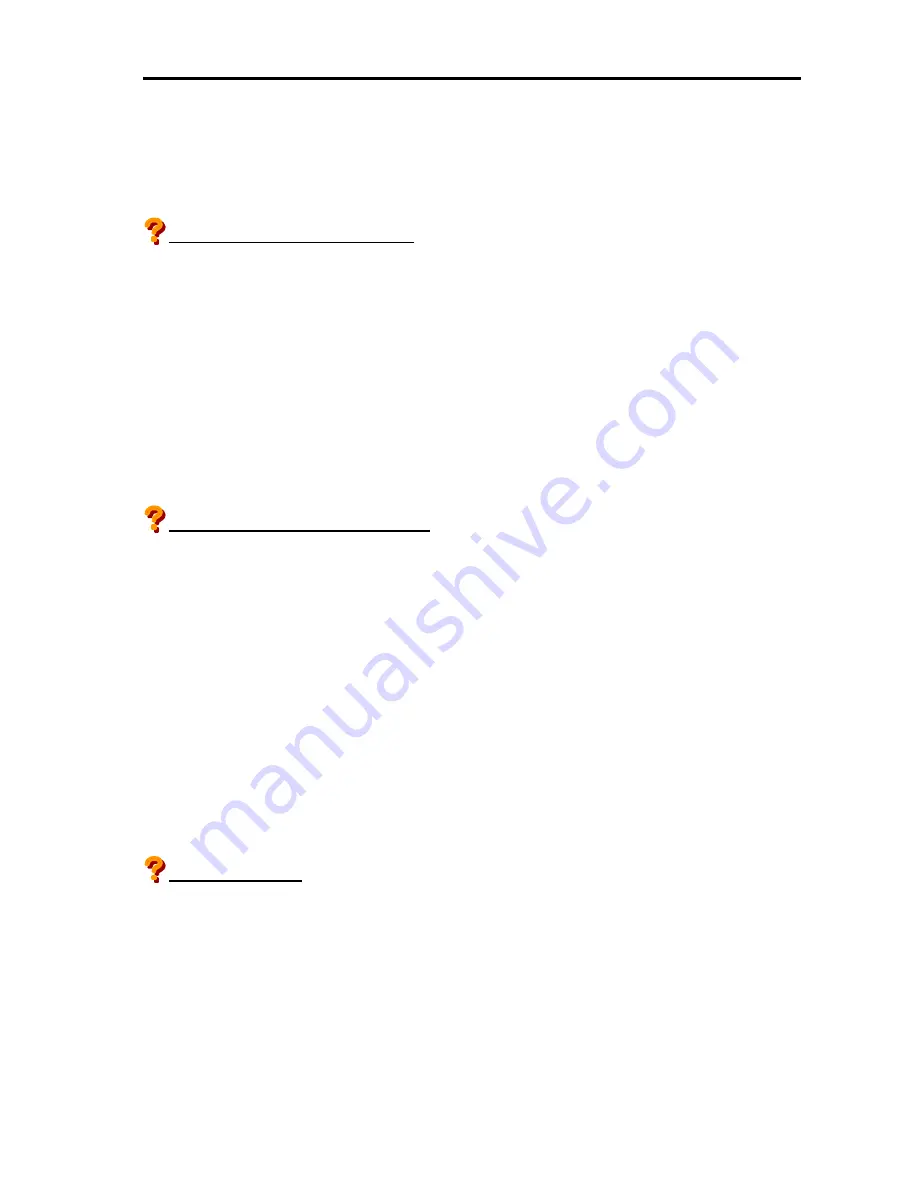
Operation and Maintenance
595
→
Refer to
“EXPRESSSCOPE
®
Monitor”
of
“Hardware”
to check the network configuration.
■
Is management PC set as the specified environment and the configuration?
→
Refer to
”Setup of Management PC”
and check the environment and configuration of the
management PC.
Unable to display on VGA console.
■
Is the console powered on?
→
Check the connection of the console power cable and if the power switch is on.
■
Is the console connected to the server?
→
Check if the console is connected to the VGA port of the server. Check also the console is
connected to the management module of the server that the screen is to be displayed.
■
Is power save function available on the OS power setting of the monitor?
→
Depending on the OS environment, the power of the monitor may turn off after a certain interval.
Operate the keyboard or mouse to check if the console is displayed.
Unable to access the hard disk drive.
■
Is the hard disk drive applicable to the server?
→
Only the NEC-authorized hard disk drives are guaranteed for operation.
■
Is the hard disk drive properly installed?
→
Ensure to push the hard disk drive carrier all the way into the server, and lock the carrier with its
lever. The hard disk is connected to the internal connector only when it is completely installed.
■
Is the virtual disk created?
→
It is required to create the virtual disk for the internal disk of the server.
Configure the disk array.
■
Is the disk partition created? Is the hard disk drive formatted?
→
Check the hard disk status and create the disk partition if it is not created yet.
Unable to start OS.
■
Is CD/DVD media inserted in the DVD drive?
→
Eject the CD/DVD media from the DVD drive, and then restart the server.
■
Is OS created on other server attempted to be booted?
→
Do not use OS disk drive created or used on other server as it is. If such disk is required to use
on this server, first back up the necessary data, create the virtual disk as the new disk drive,
install the OS, and then restore the backup data to use the disk.
Summary of Contents for Express 5800
Page 73: ...73 Memo ...
Page 279: ...Hardware 279 3 BIOS Menu screen is displayed ...
Page 339: ...Hardware 339 3 BIOS will start Select Save Exit then press Enter ...
Page 444: ...444 Part Number Part number FRU File ID FRU file ID Asset Tag Asset management tag ...
Page 573: ...573 Memo ...
Page 583: ...Software 583 Memo ...
Page 690: ...Operation and Maintenance 690 Memo ...
Page 719: ...XXIX Memo ...
















































