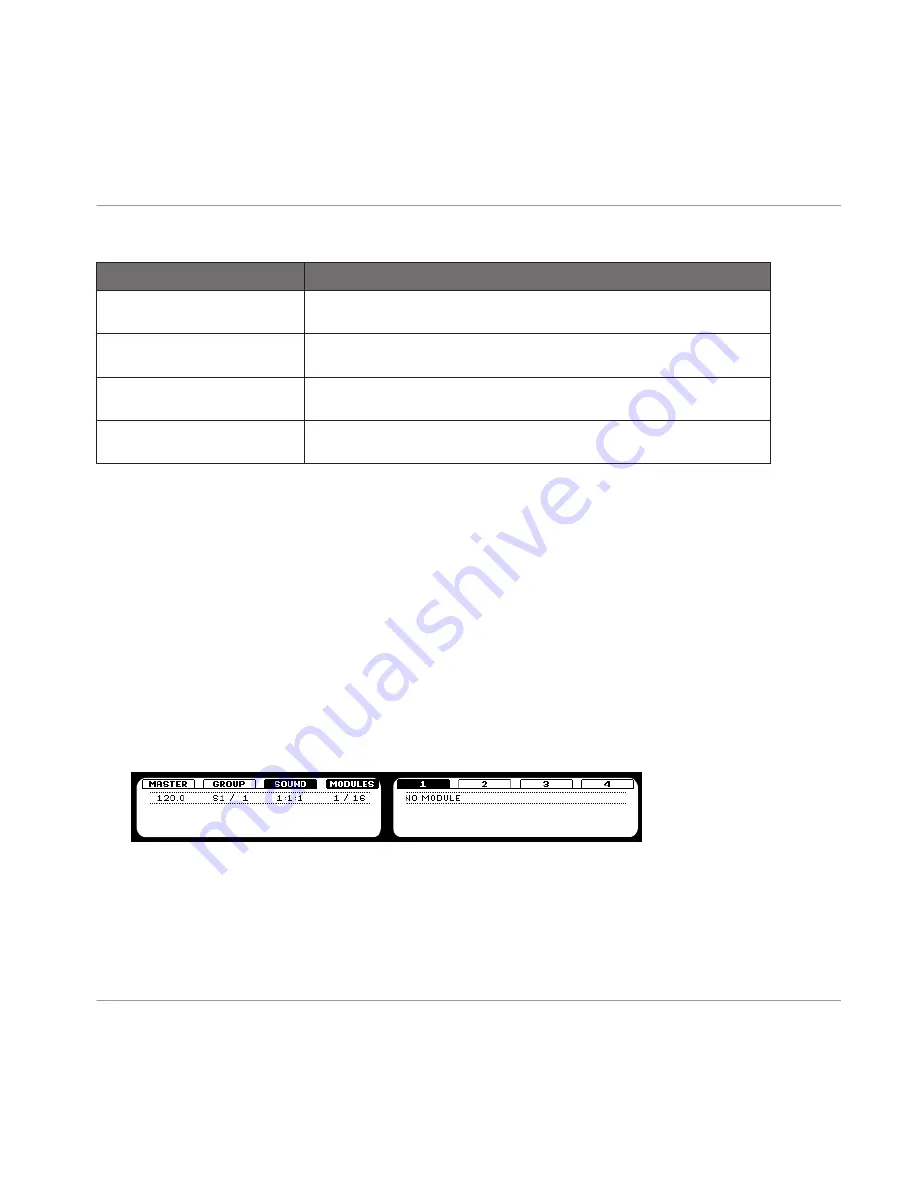
Modwheel Destination
Modwheel Destination Controls
Start
Here you can determine how incoming MIDI Modulation Wheel data affects
the
Start
parameter on page 2.
Cutoff
This allows you to modulate the
Cutoff
parameter of the Filters with filter
types
LP2
,
BP2
,
HP2
(on page 3) using the MIDI Modulation Wheel.
LFO Depth
Here you can adjust the effect of the MIDI Modulation Wheel data on the
LFO
Depth
of the LFO on page 5.
Pan
Another modulation target for the MIDI Modulation Wheel: the panorama
position on Output Parameter page 1.
4.3
Loading an Instrument Plug-in
To load a Plug-in Instrument we must be at the Sound level, where there are four Module slots
available. Module slot 1 can host either source Modules or effect Modules. Module slots 2, 3
and 4 can host effect Modules only (of course you can put an effect Module behind a source
Module and add them in series) but more on using effects in the next chapter. For now, lets
load an instrument plug-in to a Sound slot:
Hardware
1.
Press the
CONTROL
button to enter the Control mode.
2.
Press the pad you want to load the instrument to.
3.
Press Button 3 to put the focus on the
SOUND
tab.
4.
Make sure
MODULES
is activated to show Module slots
1
to
4
(Button 4).
5.
Press Button 5 to select slot
1
.
6.
Press
SHIFT
+
BROWSE
to select the sound source. On the left display, change the
TYPE
to
PLUG-IN
using Knob 1.
Sound Slots
Loading an Instrument Plug-in
MASCHINE - Manual - 72






























