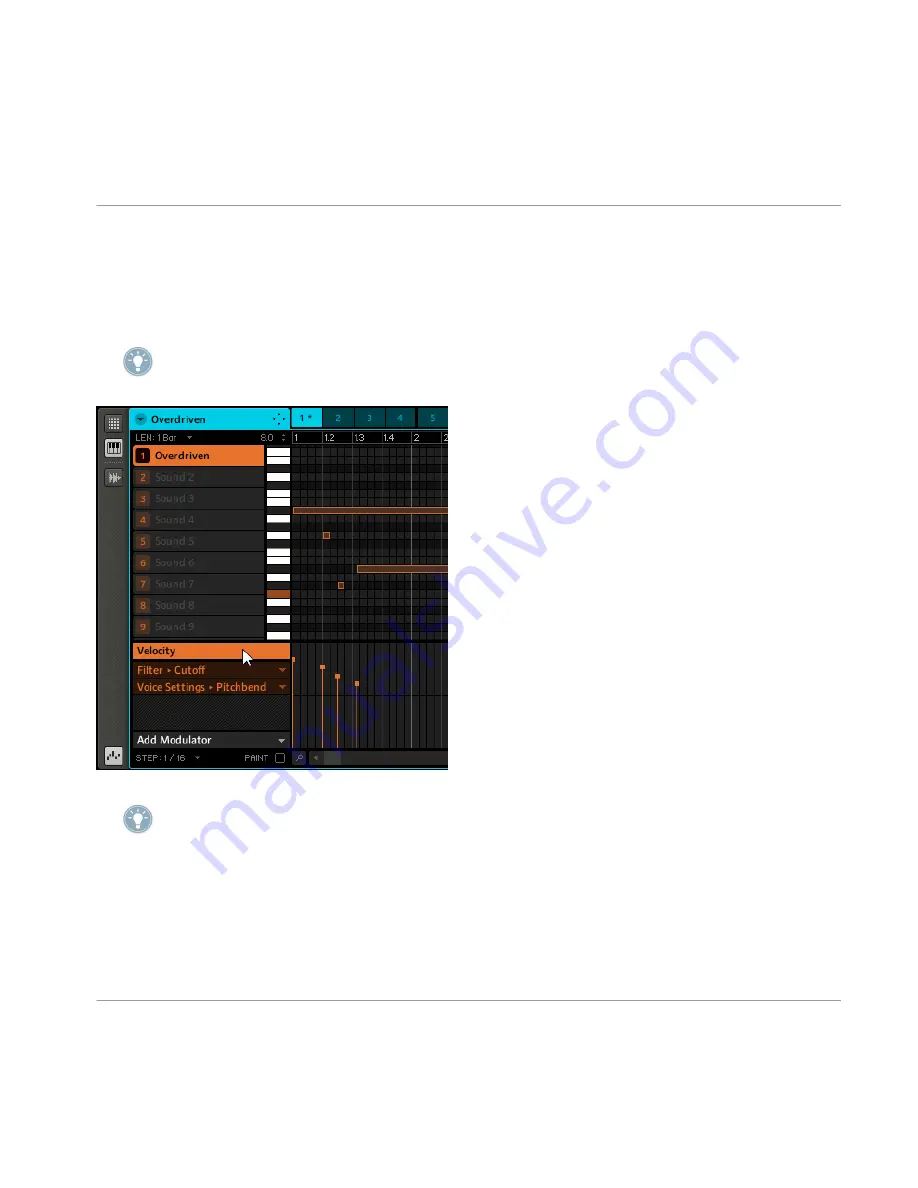
To edit the automation, drag the automation points in the Automation Lane. You can select
several automation points in the Automation Lane together by clicking and dragging a rectan-
gle around them; now you can edit them by dragging them up or down. You will see that they
keep their relative distance although they change their absolute values. Another way to create
automation is to draw it with the mouse.
Double-clicking creates an automation event and replaces the others on this step.
The Automation Lane with the Velocity parameter in focus.
To “draw” automation, check the box labeled “Paint” at the bottom and click-drag in the
Automation Lane.
7.2.6
Adding a Modulator
On the left of the Automation Lane you will see the
Add Modulator
drop-down menu. Clicking
on it opens a list of automatable parameters for the selected Sound of the current Pattern:
Working with Patterns (Software)
Editing Patterns
MASCHINE - Manual - 132






























