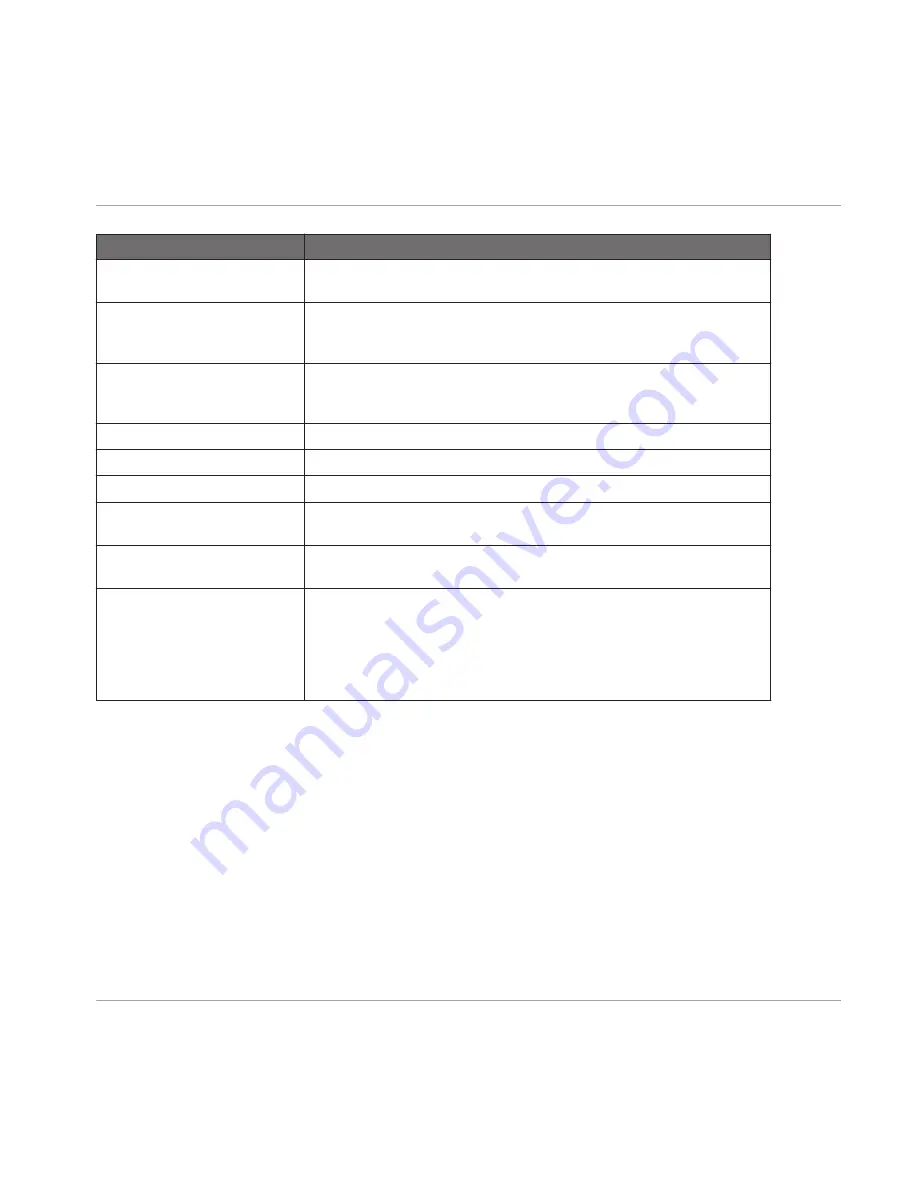
Screen Element
Description
High Note
Set the highest note of the Zone by entering it here. Alternatively, you can
drag the right border of the Zone to the highest note.
Low Vel
This defines the lowest velocity for the Zone's velocity range. Set it by en-
tering the value in the text field or by dragging the lower border of the
Zone.
High Vel
This defines the highest velocity for the Zone's velocity range. Set it by en-
tering the value in the text field or by dragging the upper border of the
Zone.
Tune
Set the tuning of the Zone in the
Tune
field.
Gain
Set the gain of the Zone here.
Pan
Set the panorama position of the Zone here.
Horizontal Zoom Tool
Use this to zoom in and out horizontally by click-dragging up (zoom in) and
down (zoom out).
Vertical Zoom Tool
Use this to zoom in and out vertically by click-dragging up (zoom in) and
down (zoom out).
Drop-down Menu (to the right)
Remove sample from map:
Allows you to remove the Sample from the
Sample Map.
Open containing folder
: Opens up the folder containing the Sample, allow-
ing you quick access to the original file.
Save sample as…
:
Save a copy of the Sample to your hard drive.
Sampling and Sample Mapping
Controlling Sampling from the Hardware
MASCHINE - Manual - 224






























