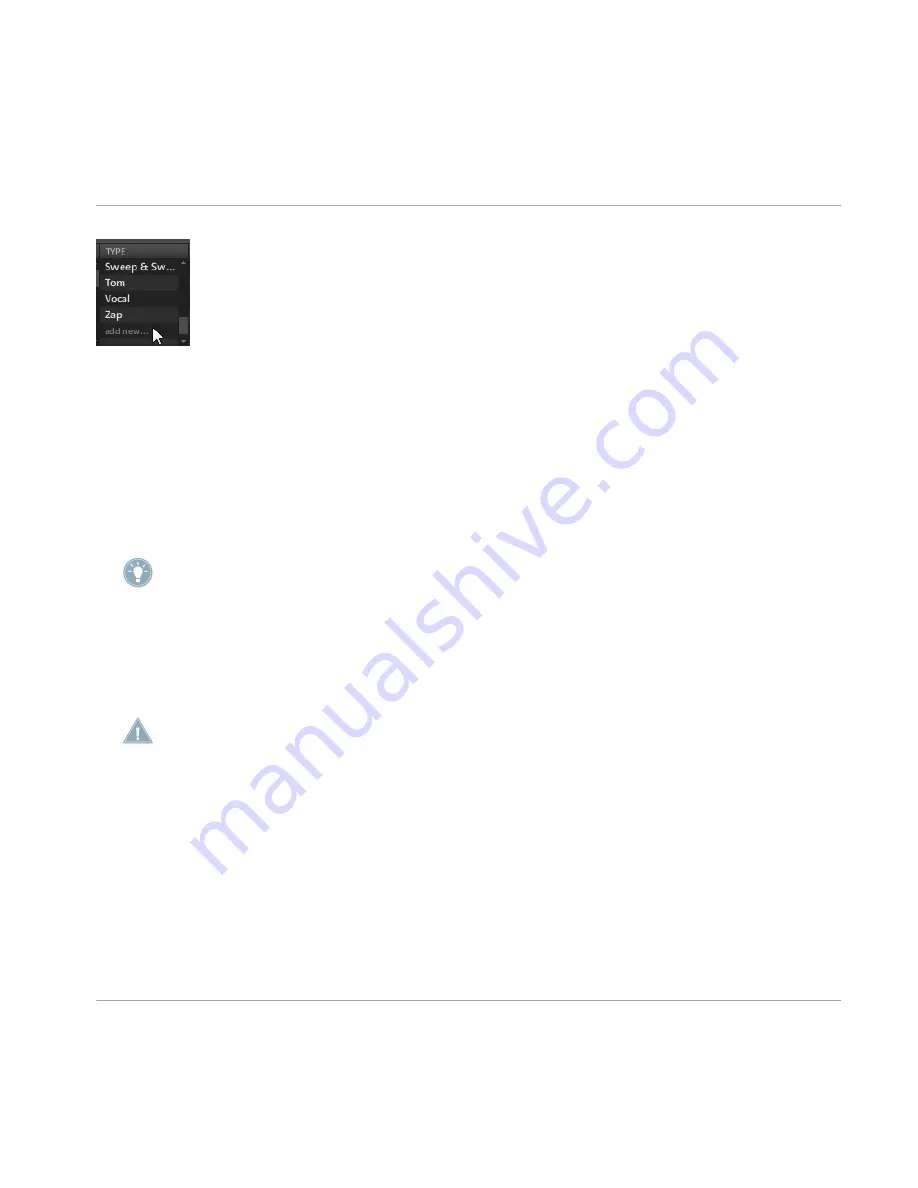
Adding a new Tag in the TYPE column.
To add a new Tag, click on this entry and enter the Tag name with your computer keyboard.
The new Tag will then be available in that Tag category.
Editing Tags
It's possible to edit existing Tags on the files in your Library. Click the file you want to edit and
the existing Tags for that file will appear in the search result list (
RESULTS
). Click the
EDIT
button and select/deselect Tags by checking/unchecking the respective checkmarks next to
them.
You may also select multiple files and add or remove tags collectively.
Deleting Tags
To delete a Tag from the Tag Editor, right-click (on Mac OS X: [Ctrl]-click) on the Tag to open
the delete menu. It is possible to delete multiple Tags by selecting them in the Tag Filter and
then right-click (on Mac OS X: [Ctrl]-click) on the selection to open the delete menu.
A deleted tag will be removed from all files. Once a tag is deleted it is not possible to undo
it!
3.3
Quick Browse
Quick Browse is a feature that allows you to quickly recall a search query you performed to get
to a given file. Let’s say you have loaded a Kick Sound after browsing the Library, then loaded
a Snare Sound to another Sound slot and now you realize you are not satisfied with that Kick
Sound, but you heard a nice Kick Sound just before you chose the current one. Normally you
would now have to try to remember the name or the Tags you used to find it, or browse all Kick
Sounds (given that the MASCHINE Library already has around 700 Kick Sounds, this may take
Browser
Quick Browse
MASCHINE - Manual - 54






























