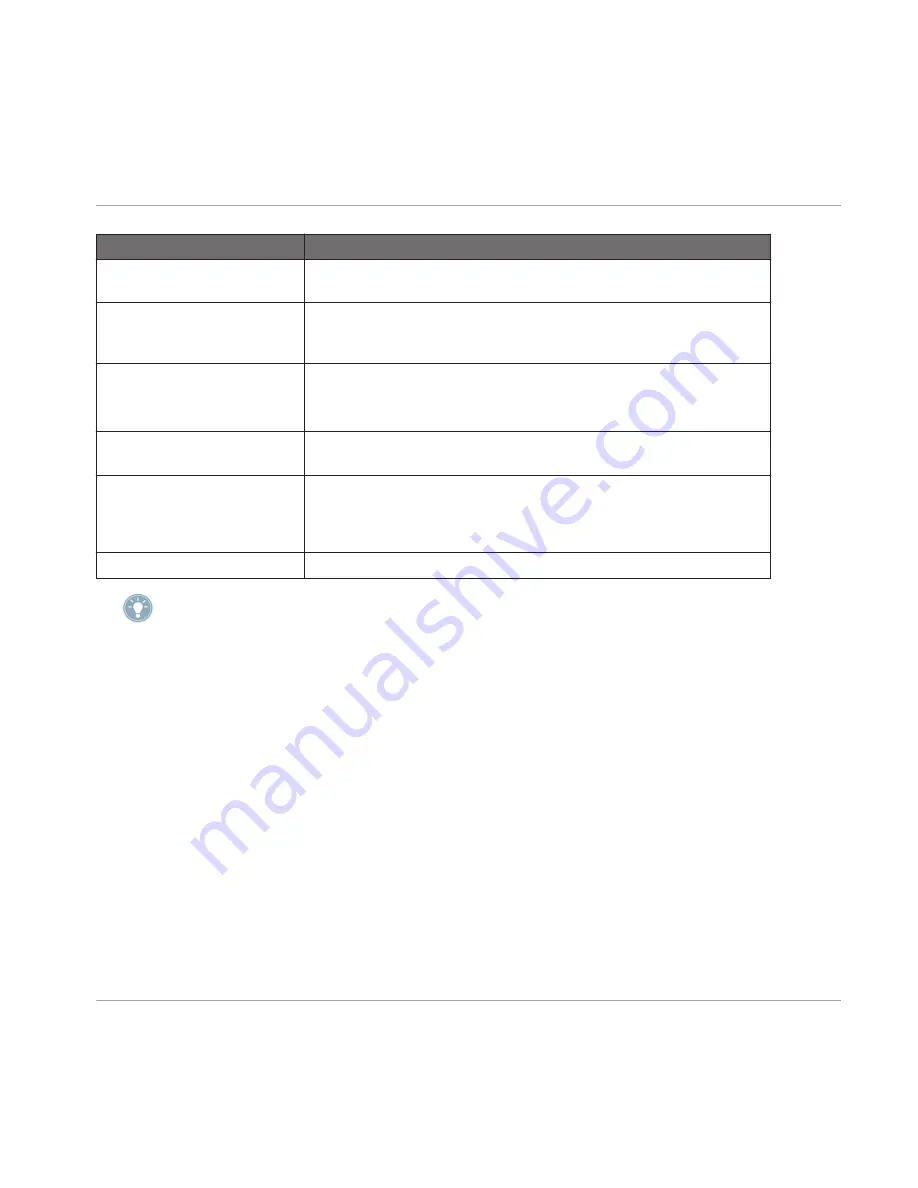
Parameter
Parameter Description
KEYBD
(Button 2)
Pressing
KEYBD
(Button 2) will get you into Piano Roll/Keyboard mode.
This mode is described in more detail below.
16 VEL
(Button 3)
Activates the 16 Velocities setting for the currently selected Sound. This
allows you to play the currently selected Sound in 16 different velocity val-
ues using all pads.
FIXED VEL
(Button 4)
Activates the Fixed Velocity setting for all pads.
Note: If neither
16 VEL
nor
FIXED VEL
are activated, the pads will be ve-
locity sensitive, meaning they will play louder if you hit them harder.
LINK GRP
(Knob 1)
Pad Link can be used to trigger multiple Sounds when pressing only one
pad. See the Pad Link section below.
BASE KEY
(Knob 3)
When in Piano Roll / Keyboard mode, Knob 3 determines the base key for
the MIDI note mapping on the right display. The value chosen for the base
key will be assigned to pad
1
; the assignment of the other pads will be re-
flected accordingly.
VELOCITY
(Knob 4)
Here you can adjust the exact Velocity value for the Fixed Velocity Setting.
The base key can also be changed by using Buttons 5-8 in Keyboard mode: Buttons 5-6 will
shift the base key in Semitones, while Buttons 7-8 will shift it in octaves. This is useful for
instantly transposing the pads “by ear.”
6.1.3
Pad Link
Pad Link can be used to trigger multiple Sounds when pressing only one pad. Each pad of a
Group can be assigned to one of eight Pad Link groups. A pad may be set as a Master or Slave.
By default, a pad is set to Master and will trigger other pads in the same Pad Link group. A
pad set to Slave will only trigger the Sound on that pad, even if it is part of a Pad Link group
(but be triggered by pads set to Master). You may set more than one pad as Master or Slave
within the same group.
Assigning a Pad to a Pad Link Group
To assign a pad to a Pad Link group:
1.
Press the Group button (
A
-
H
) of a Group you want to use Pad Link in.
2.
Press the
PAD MODE
button.
Working with Patterns (Hardware)
Creating Patterns
MASCHINE - Manual - 112






























