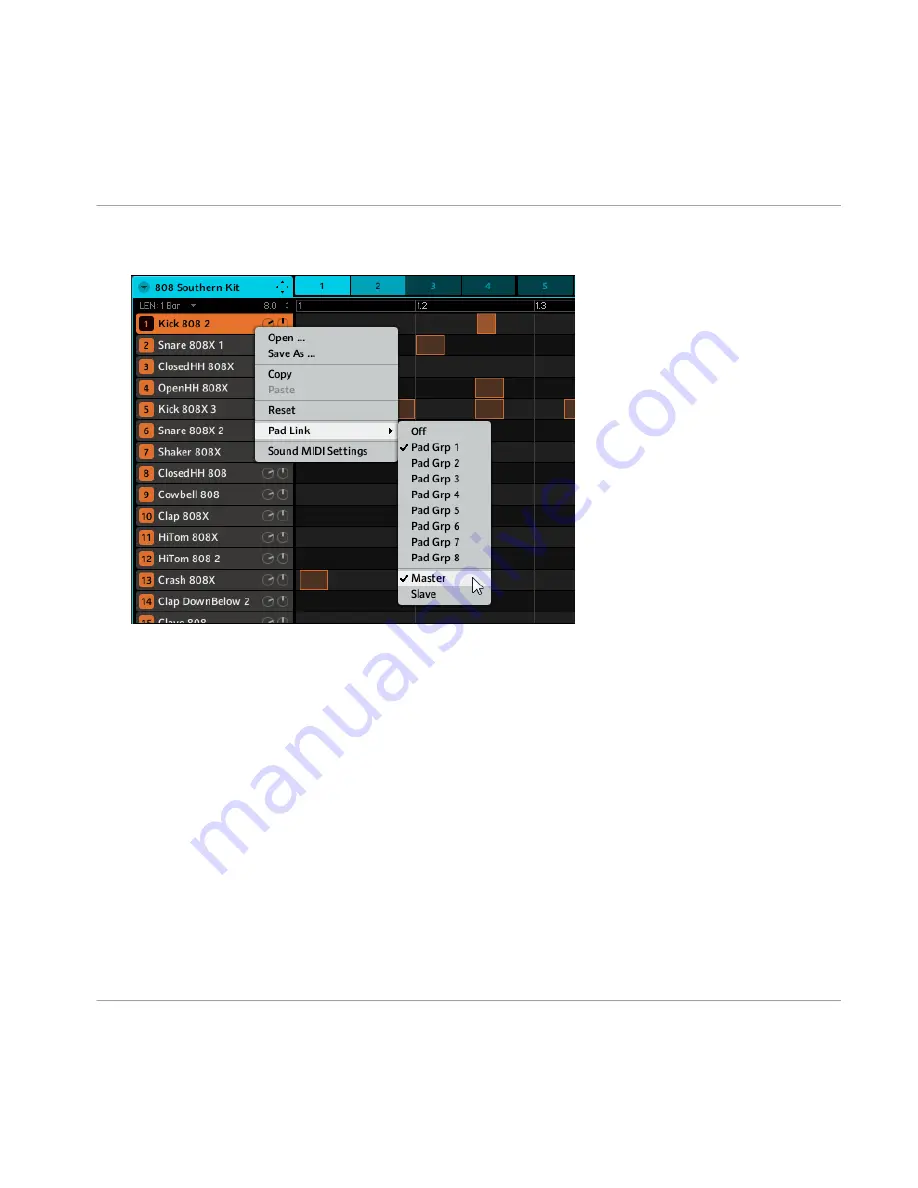
3.
Click
Pad Link
on the menu. If there is a tick next to Master, then the Sound is set to
Master
. Click on
Slave
to assign it as Slave.
4.
Repeat the process to set each Sound to Slave.
7.2.11 Rendering Audio from Patterns using Drag and Drop
The Audio Drag and Drop function allows you to export audio from selected Patterns onto your
desktop or into your host software by simply dragging the respective Group onto the target loca-
tion or application. This function is only available on the software. The audio will be exported
as a WAV or AIFF file according to the Options in the Export Audio Settings. To render Patterns
to audio files:
1.
Select the Group and Pattern you want to export audio from.
2.
Select the Sounds you want to exclude from the exported audio file by muting them. Al-
ternatively, include Sounds by soloing them.
Working with Patterns (Software)
Editing Patterns
MASCHINE - Manual - 141






























