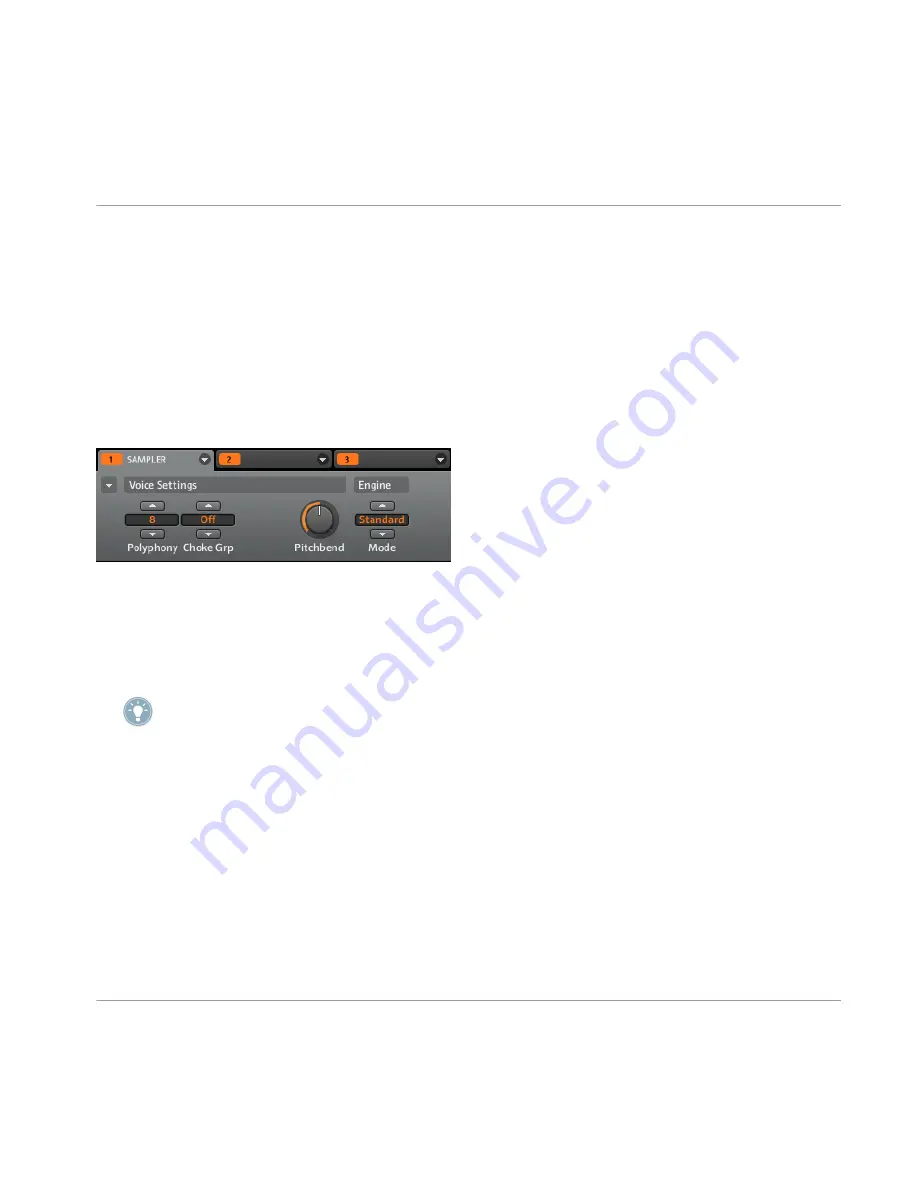
9.
If you want to load a plug-in
INSTRUMENT
or
FX
change the
TYPE
to
PLUG-IN
.
10. Once again, using Knob 2, set the
SUBTYPE
entry to
INSTRUMENT
or
FX
. The right dis-
play now shows the list of available the available plug-in sources.
11. Turn Knob 5 to browse the available sources.
12. When you have found the instrument plug-in you want to use, press Button 8 to load it.
4.1.2
Selecting a Source using the Software
The Control area contains four Module slots on each Sound. In the software, click the Arrow in
the header of Module
1
:
Click on the little arrow in the header of Module 1 to choose the source to use for that Sound.
Now you will be presented with the Module menu where you can select a source as listed
above.
In the following section, we will concentrate on the Sampler mode which is probably the one
you will use the most.
For information on working with internal MASCHINE effects and Plug-in effects please refer
to
↑
9, Using FX
.
4.2
The Sampler Parameters in Module 1
The Sampler Parameters offer various ways to further shape each of your Sounds individually.
You can tune, change basic dynamics and apply effects as well as different modulation op-
tions. Not only are these parameters automatable but they were designed to be tinkered with!
See chapter
↑
6.1.10, Recording Automation
for the hardware and chapter
↑
7.2.5, Recording
and Editing Automation
for the software.
Sound Slots
Defining a Sound Slot's Role
MASCHINE - Manual - 61






























