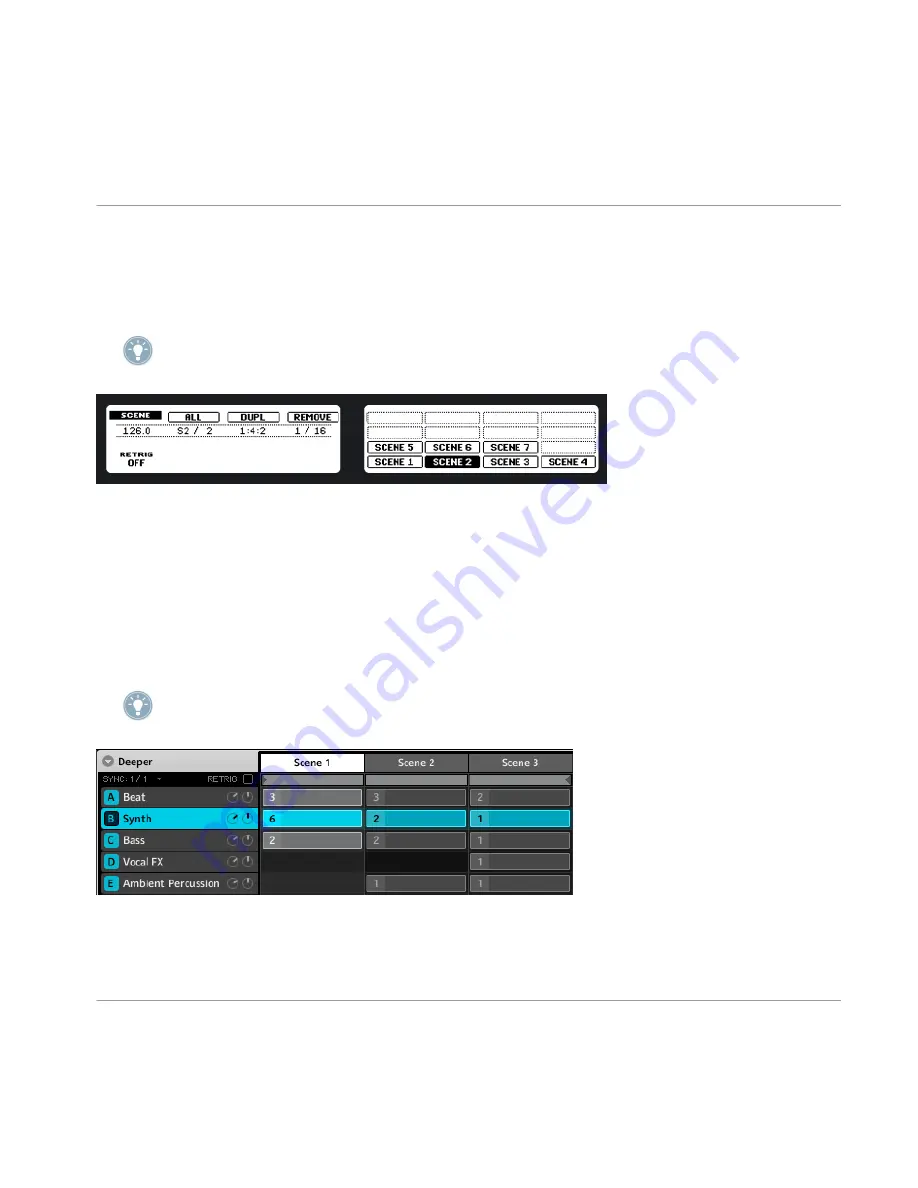
2.
Select the starting Scene by pressing the corresponding pad.
3.
While holding the first pad, press the pad corresponding to the end Scene.
→
Now you will hear the first Scene and the second Scene in sequence. Any Scene in between
those two will be integrated in the Loop. The looped Scenes are brightly lit.
To disable the Loop again, just select another Scene by pressing a pad in Scene mode. To
include all Scenes in the Loop, press Button 2 (
ALL
).
The Scene view on the hardware: pressing Button 2 (ALL) creates a loop from Scene 1 to Scene 7.
Software
1.
Click in the Arranger timeline below the Scene slot on the Scene you wish to define as the
start Scene and drag to the right.
2.
Release the mouse button in the Scene where you want the Loop to end. The currently
active Loop will be highlighted in light grey.
→
Now you will hear the first Scene and the second Scene in sequence. Any Scene in between
those two will be integrated in the Loop. The looped Scenes are brightly lit.
To disable the Loop, click in the Arranger Timeline. Double-click in the same area to create
a Loop that ranges over all available Scenes.
A Loop containing Scenes 1, 2 and 3 in the Arranger.
Creating a Song using Scenes
Using the Loop Mode to combine Scenes
MASCHINE - Manual - 201






























