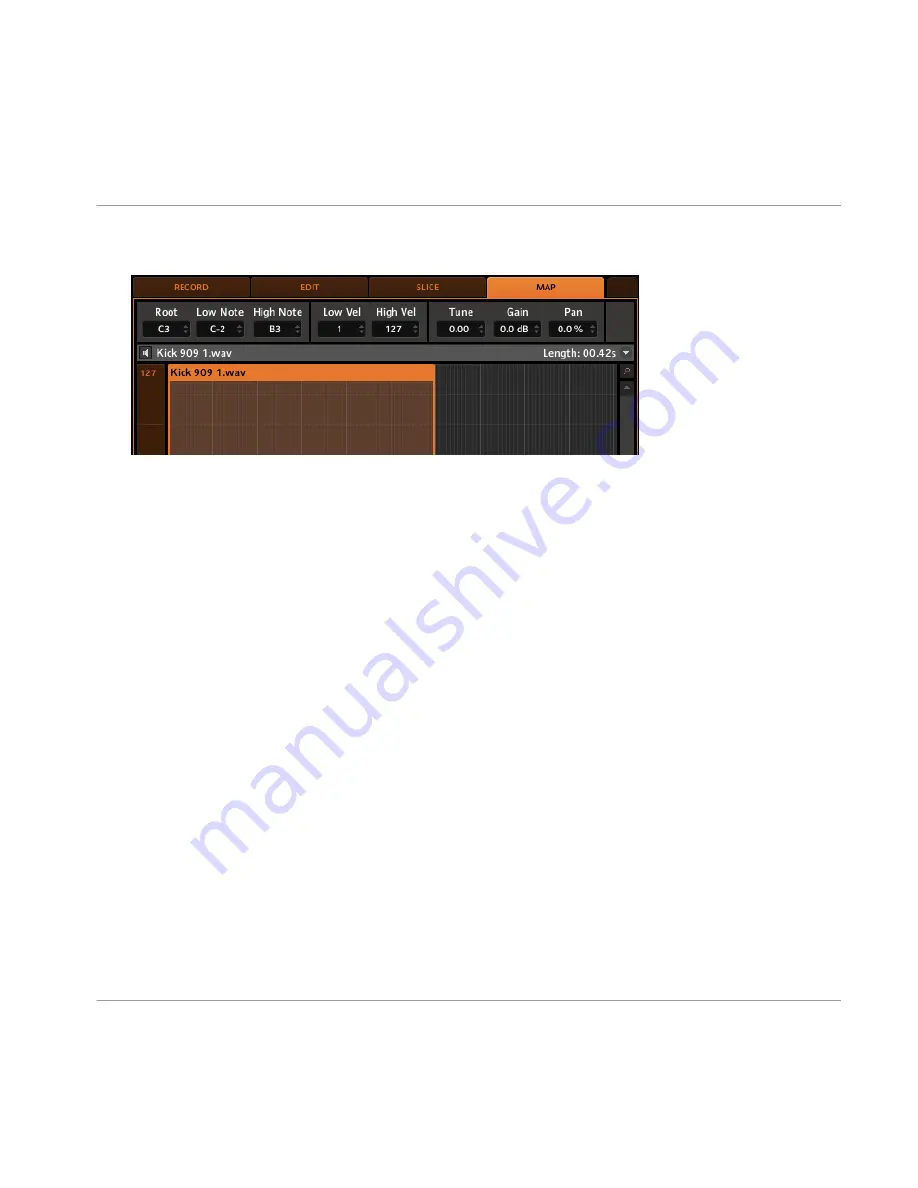
1.
Select an empty Sound slot, then click the Sampling view switch (designated by the wave-
form icon) and enter the
MAP
tab by clicking on it:
2.
To add a new Sample, select one from the Browser and drag it into the mapping area. A
Zone will be created; you can drag the left and the right border of the Zone with your
mouse, thereby extending or minimizing it and defining a note range.
3.
Drag the top or bottom border of the Zone to change the velocity switching of the Sample.
4.
Now you can add another Sample or drag a Sample onto an existing Zone replacing the
Sample of that Zone. The note range of several Zones can overlap, as can the velocity
range. You can also set all necessary parameters for a Zone in the Control area: make sure
Sampling and Sample Mapping
Controlling Sampling from the Hardware
MASCHINE - Manual - 222






























