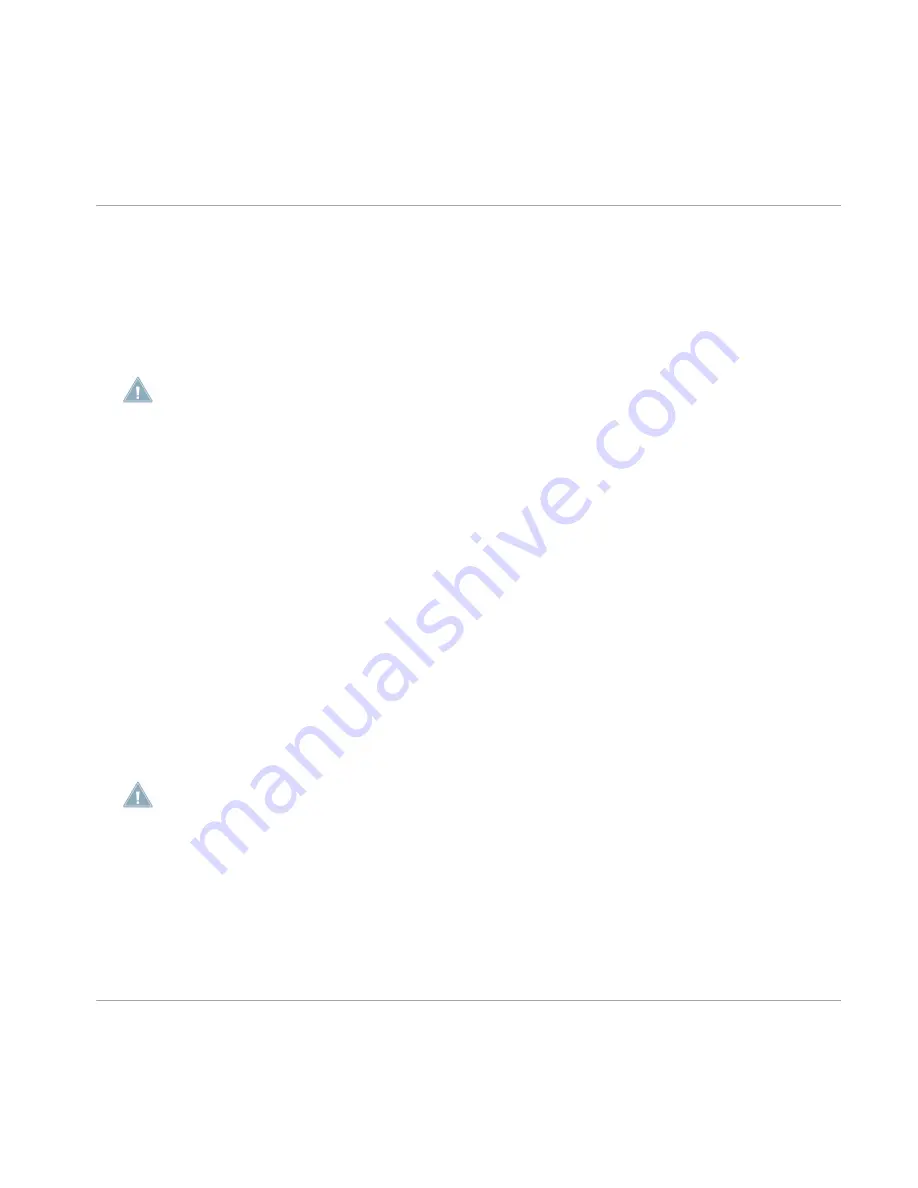
2.2.7
Undo and Redo
Undo and Redo are useful to cancel operations you have performed or to compare two versions
before and after a change (find the Compare/Split functions explained in chapter
↑
6.2.5, Com-
pare/Split
for the hardware and
↑
7.2.3, Compare/Split
for the software). In the MASCHINE
software you can undo nearly everything you did after loading or creating your Project.
Note: If you save your Project, you will no longer be able to Undo or Redo any actions per-
formed before saving!
Hardware
►
On the MASCHINE hardware controller, perform the Undo operation by pressing
SHIFT
+
pad
1
. To perform the Redo operation, press
SHIFT
+ pad
2
.
Software
On the software, use the common keyboard shortcuts for the Undo and Redo functions. For
Undo, press [Ctrl]+[Z] ([Cmd]+[Z] on Mac OS X). For Redo, press [Ctrl]+[Y] ([Cmd]+[Y] on Mac
OS X). You can also select
Undo
and
Redo
from the
Edit
menu.
2.2.8
Pinning a Mode
You can pin a screen by pressing the relevant Mode button (
SCENE
,
PATTERN
, etc.) + Button
1 above the left display.
Now the screen is always pinned when you select this mode. To make it a temporary screen,
press the mode button + Button 1 again. Now the screen will only show up, as long as you
press the mode button.
SELECT
mode can not be pinned.
Basic Concepts
Common Operations
MASCHINE - Manual - 23






























