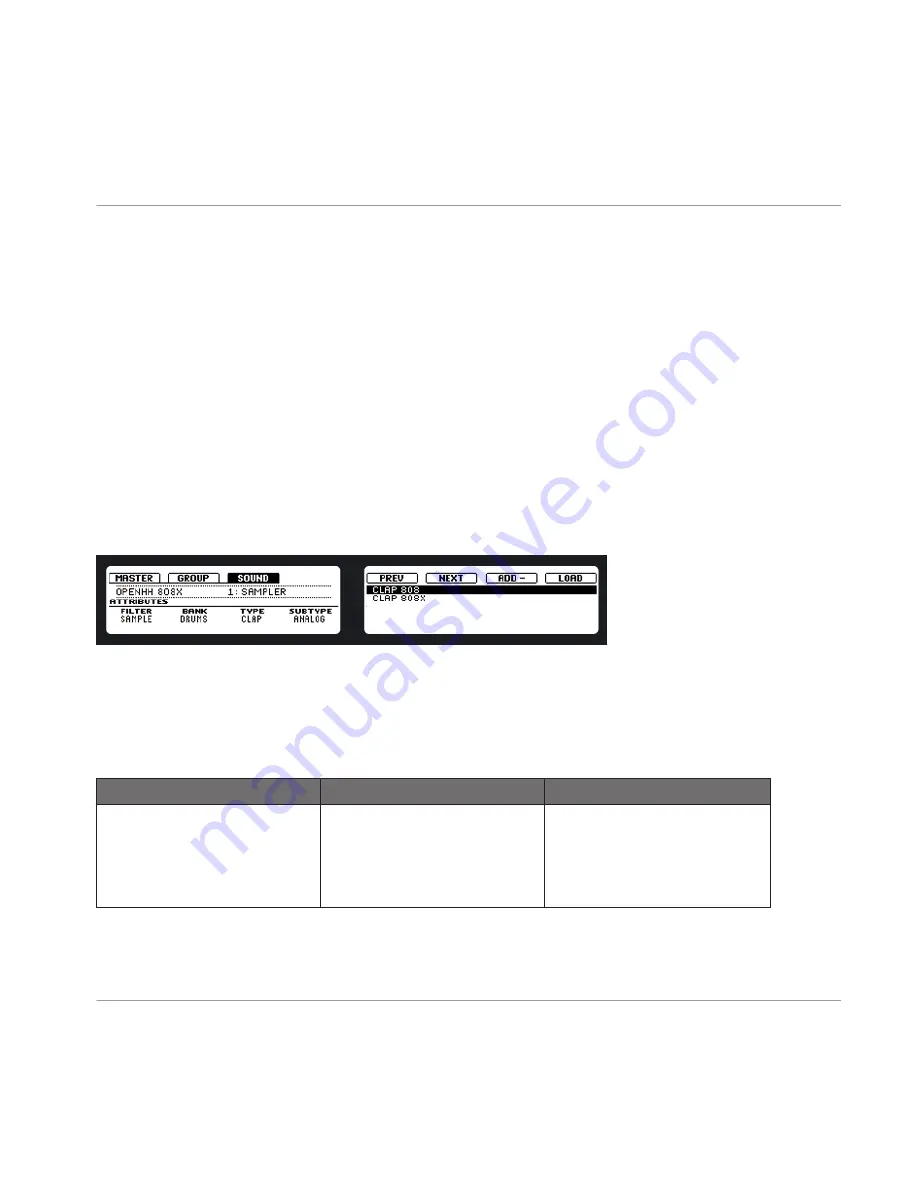
This allows you to listen to Samples, Sounds, Groups, and FX Presets which will be instantly
loaded and can be listened to in context with the rest of your Project while it is playing. To
deactivate this function, just click the Swap button in the bottom row of the Browser again.
You will still be presented with the Search Result list if you click on the Magnifier Tool next to
the file name in the respective Tab, but they will not be loaded automatically while browsing
them.
3.4
The Browser on the Hardware
In contrast to the software, the Browser on the hardware can only load files that have already
been added to the Library. You cannot directly access specific directories on your hard drives
with the Browser using the hardware. This is why you should always tag all your Samples and
import them to the Library using the software beforehand.
►
To enter the Browser on the MASCHINE controller press
BROWSE
.
The Browser on the MASCHINE hardware controller displays with the SOUND tab in focus.
Filter
Dial Knob 1 to select a file type you are looking for. Depending on which of the Buttons 2-4
are selected (the picture above shows the Browser with Button 4, i.e. the Sound tab selected),
Filter will allow you to select compatible file types only:
Master
Group
Sound
Project
FX
Group
Patterns
FX
Sound
Instrument
FX
Sample
Browser
The Browser on the Hardware
MASCHINE - Manual - 56






























