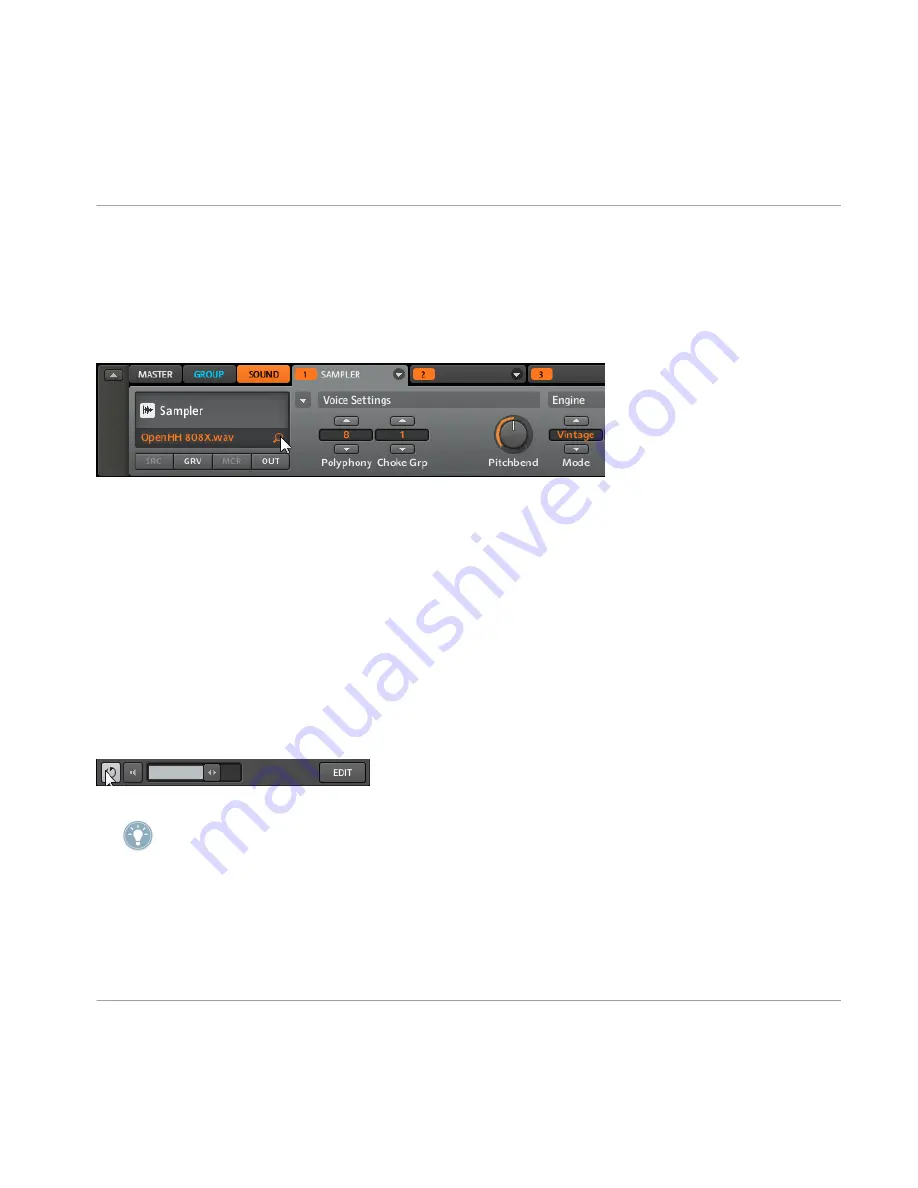
a considerable amount of time). With Quick Browse you can restore the query with just one
click. Quick Browse is available in Module
1
(for Instruments, Sounds and Samples), in Mod-
ule
2
-
4
(for FX), in the
GROUP
tab (for Groups), in the
MASTER
tab (for Projects).
3.3.1
Using Quick Browse
The Quick Browse function in the SOUND tab.
The Quick Browse function is activated by clicking on the Magnifier Tool next to the file name.
If you click on the Magnifier Tool, the search query for the currently selected file will be re-
stored allowing you to choose other results for that query from the search result list. By using
the cursor keys on your computer keyboard, you can browse through files in the search result
list and they will be instantly loaded if In-Place Auditioning is activated (see below). The
Browser on the MASCHINE hardware controller always restores the search query you performed
to get a given file.
3.3.2
In-Place Auditioning
To activate in-place auditioning, click the Swap button in the bottom row of the Browser which
will be highlighted:
Activating In-place Auditioning by clicking the Swap button.
In-place Auditioning is not only useful to look for an appropriate Sound, Group, FX or Sam-
ple, but can also be very inspiring: with a Pattern playing, browse through your Library with
In-Place Auditioning activated and listen to Sounds and Samples you normally would not use
in that context.
Browser
Quick Browse
MASCHINE - Manual - 55






























