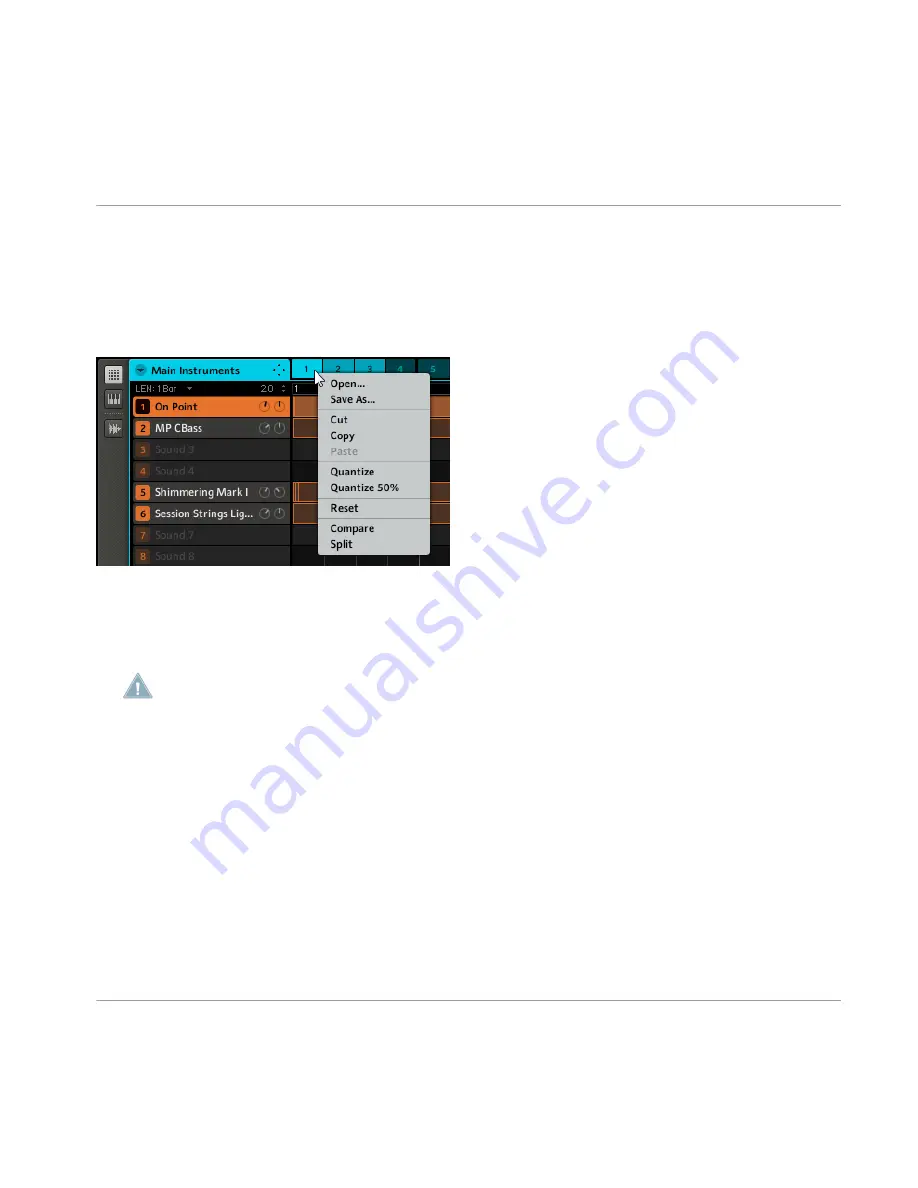
7.2.3
Compare/Split
Compare and Split is useful to create variations of a Pattern and to compare them. Compare
and Split are accessed by right-clicking (Mac OS X: [Ctrl] + click) on the Pattern slot and
choosing the appropriate entry from the drop-down menu:
Compare/Split in the drop-down menu.
Edit a given Pattern by adding some notes or automation to it, then select
Compare
from the
drop-down menu to toggle between the original content and the new version you just created.
If you like your new version you can copy it to the next empty Pattern by selecting
Split
.
You can see that a Pattern has been edited by way of an asterisk symbol displayed in its Pat-
tern slot. The new state will be confirmed as soon as you select another Pattern and the as-
terisk will vanish.
7.2.4
The Piano Roll / Keyboard
In order to select the Sound you want to record a melody with, click on its Sound slot. Now
click the Piano Roll / Keyboard view switch: the Grid that showed all Sounds of the Group now
only shows the Sound you selected. By adding steps, you can choose their pitch in halftones
depending on where you put them, the lowest note being the lowest row in the Piano Roll /
Keyboard Editor.
Working with Patterns (Software)
Editing Patterns
MASCHINE - Manual - 130






























