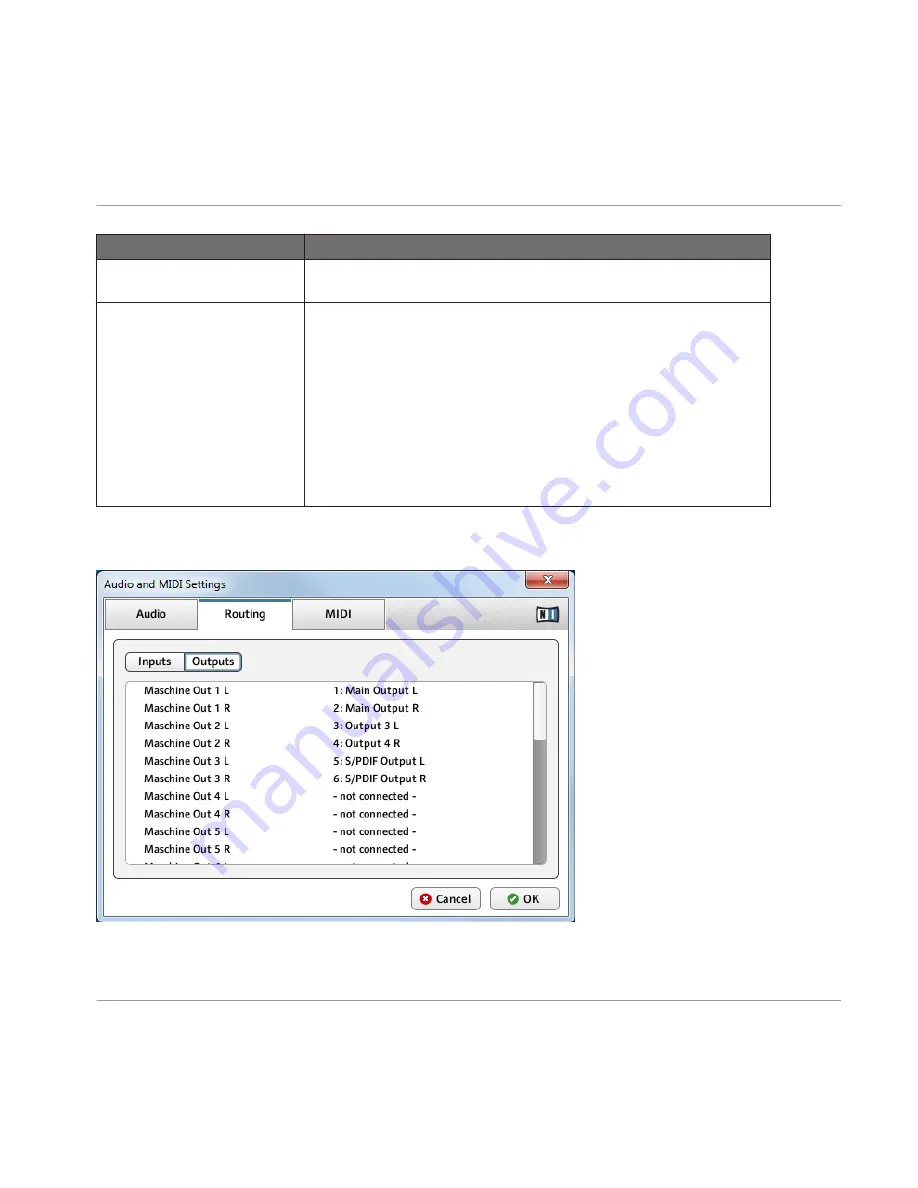
Screen Element
Description
Sample Rate
The currently selected sample rate of your audio interface. Please restart
MASCHINE after changing the sample rate.
Latency
Mac OS X: This slider allows you to adjust the latency of your audio inter-
face in samples. Lower values result in a more immediate playing response
but are heavier on both the CPU and the audio driver, and may result in
audible clicks and pops. Larger values are easier on the CPU, but intro-
duce a larger latency (i.e., there may be a very small delay between when
you hit a pad and when you actually hear it). You should therefore experi-
ment with this setting so that it is as low as possible without overloading
your CPU or introducing any audio artifacts.
Windows: When using an ASIO driver, the Audio and MIDI Settings dialog
shows an
ASIO Config
button instead of the
Latency
slider. Click this but-
ton to open the settings dialog of the selected ASIO driver.
2.5.2
Routing Tab
The Routing tab of the Audio and MIDI Settings dialog.
Basic Concepts
Audio and MIDI Settings
MASCHINE - Manual - 38






























