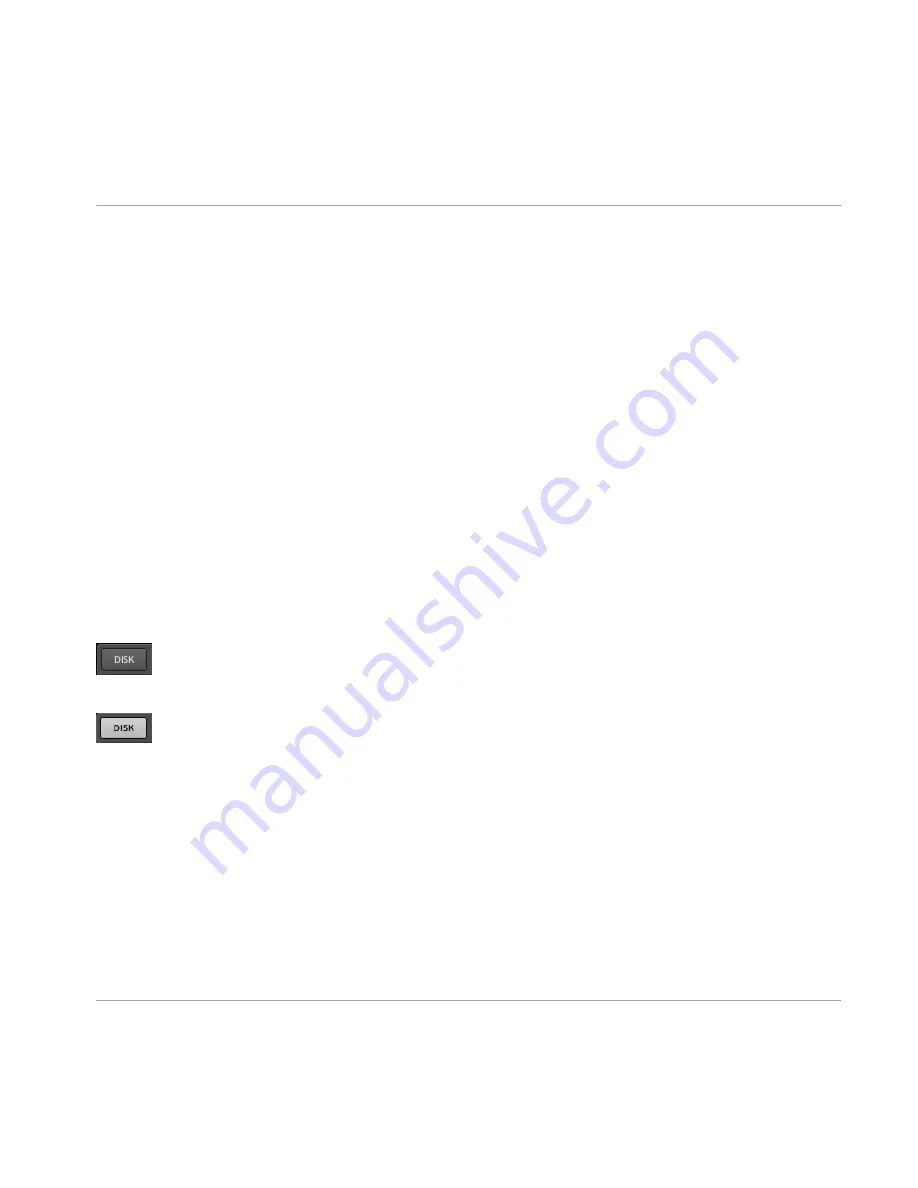
(2) File Type selector: This contains seven icons, each representing the different files types of
MASCHINE. From the left to right the file types are Project, Group, Sound, Pattern, Instru-
ment, FX, and Sample. By clicking one of them it causes only the files of the selected type to
be displayed in the Search Result list.
(3) Tag Filter: The Tag Filter allows you to search for file types based on tags that have been
applied to them. You can quickly find files based on the Bank, Type and Subtype categories.
(4) Text search field: Use the text search field to quickly find files based on their name or tag-
ged attribute. Select the type of file you are looking for from the File Type Selector and enter
the name or category of a file into the text search field to perform a search. Results are dis-
played in the search result list below.
(5) Search result list: The search result list (
RESULTS
) displays all files that match your query.
(6) Tag Editor: The Tag Editor allows you to edit Tags applied to files and add Tags to new files
from the three available categories.
(7) Audition Controls: This allows you to listen to Samples, Sounds, which can be listened to in
context with the rest of your Project while it is playing.
3.1.1
Disk Selector
The Disk Selector button when the Browser Library is selected.
The Disk Selector button when DISK is selected.
On the Browser , you can choose whether you want to browse the Library or access your disk
drives. Press the
DISK
button to toggle between Browser Library and hard disk content.
Browser
Elements of the Browser
MASCHINE - Manual - 45






























