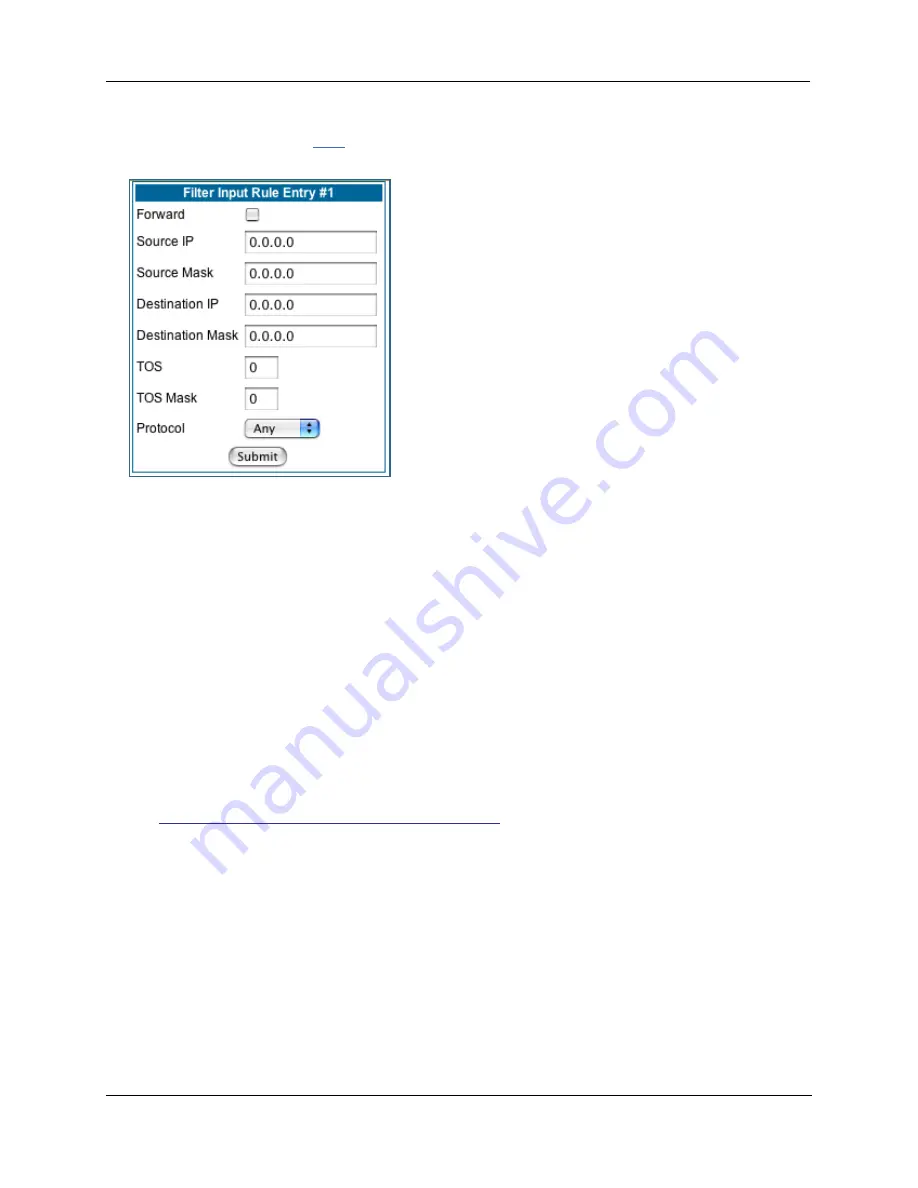
Administrator’s Handbook
174
1.
To add a filter, click the
Add
button under Input Rules.
The Input Rule Entr y page appears.
2.
If you want the filter to forward packets that match its criteria to the destination IP
address, check the
Forward
checkbox.
If For ward is unchecked, packets matching the filter’s criteria will be discarded.
3.
Enter the
Source IP
address this filter will match on.
You can enter a subnet or a host address.
4.
Enter the
Source Mask
for the source IP address.
This allows you to fur ther modify the way the filter will match on the source address. Enter 0.0.0.0 to
force the filter to match on all source IP addresses, or enter 255.255.255.255 to match the source IP
address exclusively.
5.
Enter the
Destination IP
Address this filter will match on.
You can enter a subnet or a host address.
6.
Enter the
Destination Mask
for the destination IP address.
This allows you to fur ther modify the way the filter will match on the destination address. Enter 0.0.0.0
to force the filter to match on all destination IP addresses.
7.
If desired, you can enter a TOS and TOS Mask value.
See
“Policy-based Routing using Filtersets” on page 177
for more information.
8.
Select
Protocol
from the pull-down menu: ICMP, TCP, UDP, Any, or the number of
another IP transport protocol (see the table on
page 167
).
If Protocol Type is set to TCP or UDP, the settings for por t comparison will appear. These settings only
take effect if the Protocol Type is TCP or UDP.
9.
From the
Source Port Compare
pull-down menu, choose a comparison method for the
filter to use on a packet’s source port number.
Then select
Source Port
and enter the actual source por t number to match on (see the table on
page 166
).
10.
From the Destination Port Compare pull-down menu, choose a comparison method for
the filter to use on a packet’s destination port number.
Then select
Destination Port
and enter the actual destination por t number to match on (see the table
on
page 166
).
Summary of Contents for Netopia 7000
Page 18: ...Administrator s Handbook 18 ...
Page 115: ...115 The screen expands to display the VLAN settings ...
Page 123: ...123 The Home page for a VoIP enabled Gateway with both phone lines registered is shown below ...
Page 192: ...Administrator s Handbook 192 ...
Page 222: ...Administrator s Handbook 222 ...
Page 342: ...Administrator s Handbook 342 ...
Page 366: ...Administrator s Handbook 366 Z Zero Touch 301 ...
Page 368: ...Administrator s Handbook 368 ...






























