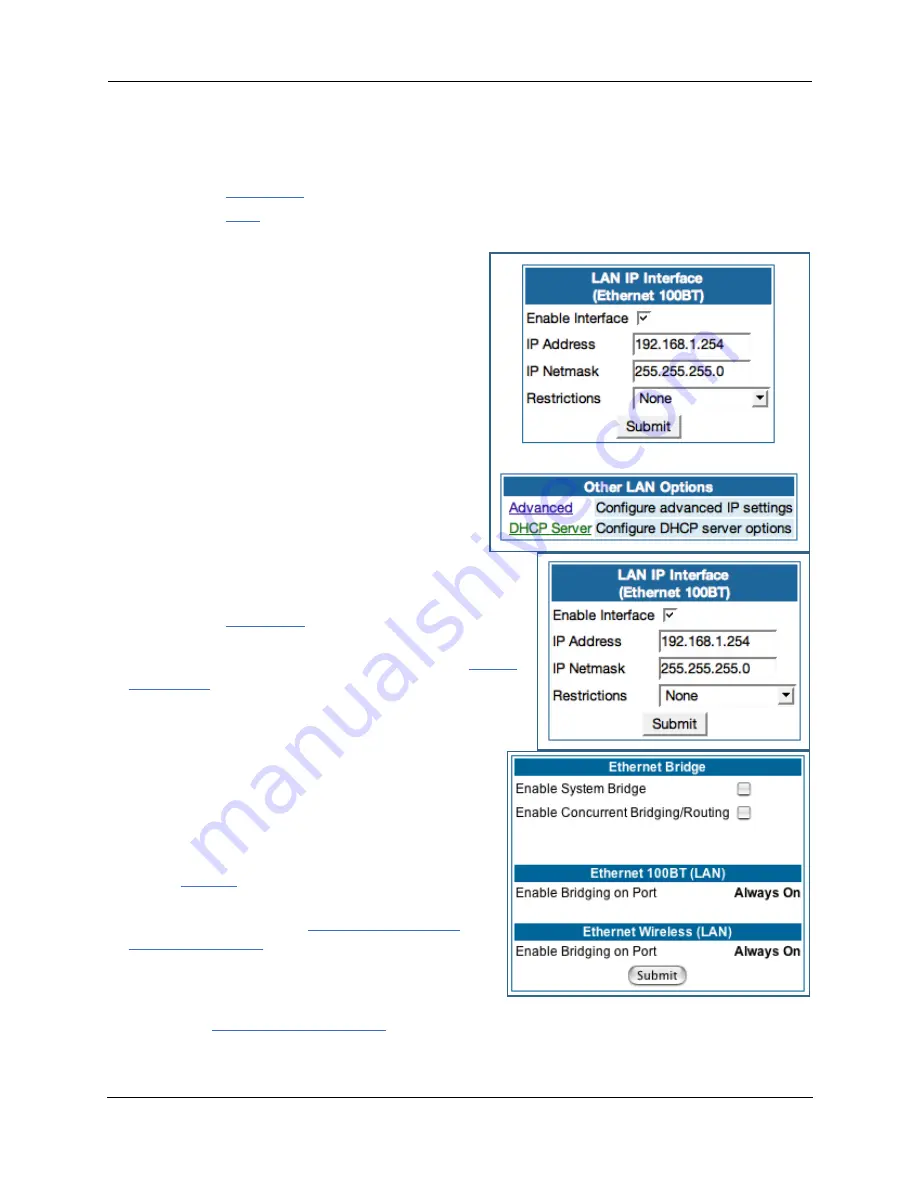
105
Configuring for Bridge Mode
1.
Browse into the Motorola Netopia® Gateway’s web interface.
2.
Click on the
Configure
button in the upper Menu bar.
3.
Click on the
LAN
link.
The LAN page appears.
4.
In the box titled LAN IP Interface (Ethernet
100BT):
Make note of the Ethernet IP Address and subnet mask.
You can use this address to access the router in the future.
5.
Click on the
Advanced
link in the left-hand links
toolbar.
6.
Under the heading of Services, click on the
Ether-
net Bridge
link.
The Ethernet Bridge page appears.
The appearance of this page varies, depending on your
Gateway’s inter faces.
7.
If available:
a. Check the
Enable Bridging on Port
selection. (This
may be Always On.)
b. Click
Submit
.
8.
If you want the Gateway to do both bridging
and routing, check the
Enable Concurrent
Bridging/Routing
checkbox.
When this mode is enabled, the Gateway will appear to
be a router, but also bridge traffic from the LAN if it has
a valid LAN-side address.
9.
Check the
Enable System Bridge
checkbox.
The window shrinks.
Summary of Contents for Netopia 7000
Page 18: ...Administrator s Handbook 18 ...
Page 115: ...115 The screen expands to display the VLAN settings ...
Page 123: ...123 The Home page for a VoIP enabled Gateway with both phone lines registered is shown below ...
Page 192: ...Administrator s Handbook 192 ...
Page 222: ...Administrator s Handbook 222 ...
Page 342: ...Administrator s Handbook 342 ...
Page 366: ...Administrator s Handbook 366 Z Zero Touch 301 ...
Page 368: ...Administrator s Handbook 368 ...






























