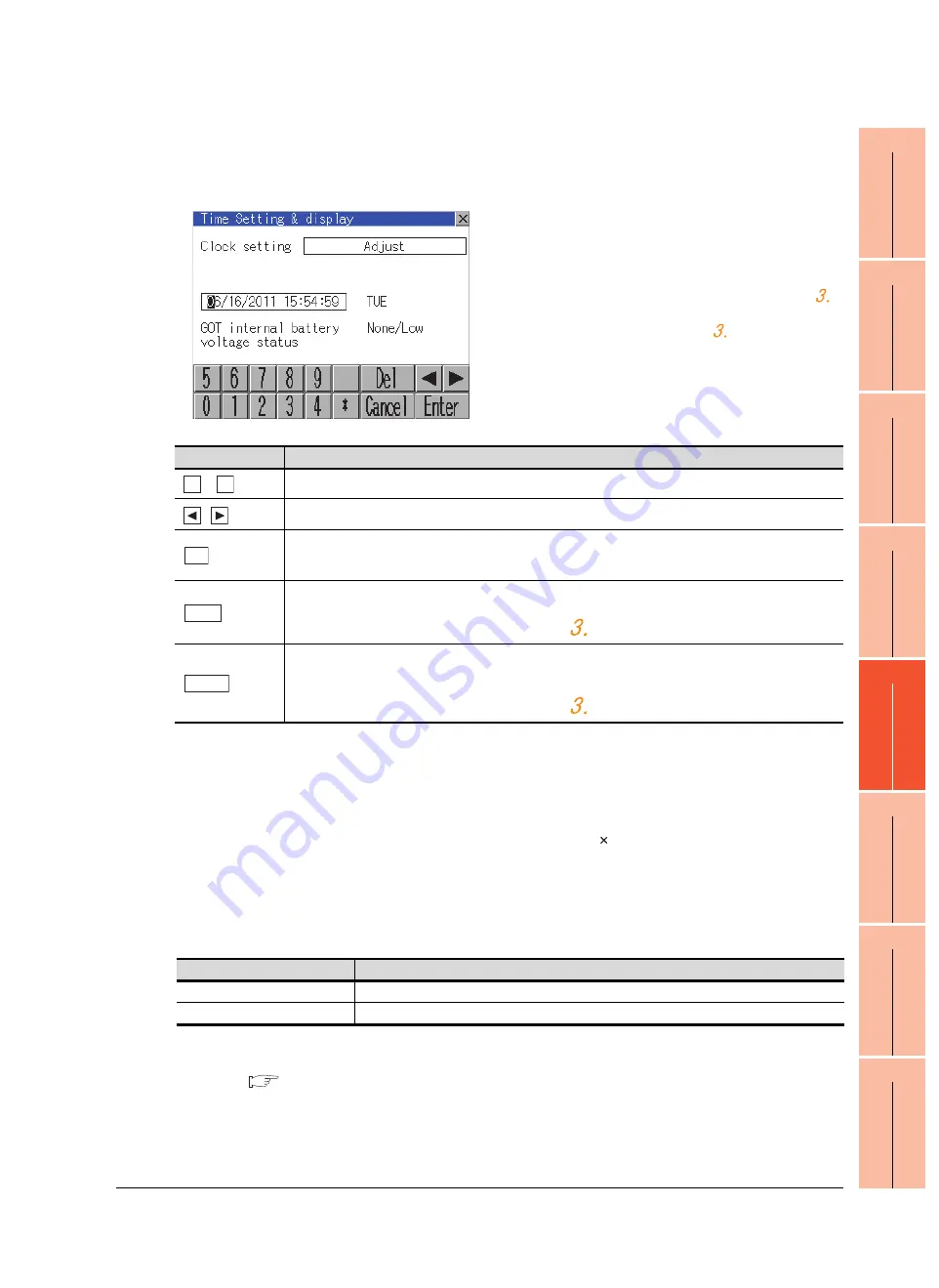
9
HANDLING OF
POWER W
IRING
AND SWIT
CH
10
UTIL
ITY FUNCT
ION
11
COMMUNICA
T
ION
INTE
RF
A
C
E
SE
TTI
N
G
12
DI
SPL
A
Y
AND
O
PERA
T
IO
N
SETTI
NG
S
13
CL
OC
K SE
TT
ING
S AND
BA
TT
ERY ST
AT
US
DI
SP
LA
Y
(T
IM
E S
ETTI
NG
AND
D
ISPL
AY
)
14
FI
LE DI
SPLA
Y
AND
COPY (PROGRAM
/D
AT
A
C
O
NT
ROL
)
15
GOT SE
LF
CHECK
(DEBUG
A
N
D
SE
LF
CH
E
C
K)
16
CLEA
N
ING DISPLA
Y
SECTI
ON (CLEA
N
)
13. CLOCK SETTINGS AND BATTERY STATUS DISPLAY (TIME SETTING AND DISPLAY)
13.1 Time Setting and Display
13 - 3
(2) Clock display
Carry out the display and setting of GOT clock data.
The setup methods of clock data are shown below.
(3) GOT internal battery voltage status
Displays battery voltage status.
When the battery voltage is low, replace the battery immediately.
For battery replacement procedure, refer to the following.
6.3.2 Battery replacement procedure
1.
Touching the clock display section displays the
keyboard for input and stops the clock update.
2.
Input time with the keyboard by referring to the
table below.
Input the scheduled time when the operation of
is to be carried out since the input time is reflected
at the time of the operation of
.
The day of the week is displayed automatically
according to the input date.
The effective range of clock setting is as follows.
Jan. 1, 2000 to Dec. 31, 2037
Key
Description
to
Input numeric value in cursor position.
/
Move the cursor.
Move the cursor to the left by one character when [Del] Key is touched while inputting year, month, day, time, minutes,
seconds.
Carry out nothing when touched other than when inputting the above.
Close the keyboard after the input time is displayed in clock display.
The update of the clock display does not restart even if the keyboard is closed.
The update of the clock display restarts with the operation of
.
Cancel the input time and returns the time of clock display to the time at which the keyboard was displayed and close the
keyboard.
The update of the clock display does not restart even if the keyboard is closed.
The update of the clock display restarts with the operation of
.
0
9
Del
Enter
Cancel
3.
Touching the [OK] button reflects the settings and
restarts updating the clock display.
Then, the settings are reflected to both clock data
on the GOT and controller.
Touching [ ] button restarts the GOT if the clock
settings is changed, or closes the screen if clock
settings is not changed.
Display
Status
Normal
Normal
Low/None
Low voltage
Summary of Contents for GT14
Page 1: ......
Page 2: ......
Page 34: ...A 32 ...
Page 46: ...1 4 1 OVERVIEW 1 1 Features ...
Page 60: ...3 6 3 SPECIFICATIONS 3 4 Battery specifications ...
Page 72: ...5 8 5 UL cUL STANDARDS AND EMC DIRECTIVE 5 2 EMC Directive ...
Page 108: ...6 36 6 OPTION 6 7 With wall mounting Attachment ...
Page 124: ...8 10 8 COMMUNICATION CABLE 8 2 External Cable Relay Cable ...
Page 172: ...11 16 11 COMMUNICATION INTERFACE SETTING COMMUNICATION SETTING 11 3 Ethernet Setting ...
Page 200: ...12 28 12 DISPLAY AND OPERATION SETTINGS GOT SET UP 12 6 License Management ...
Page 296: ...14 92 14 FILE DISPLAY AND COPY PROGRAM DATA CONTROL 14 2 Various Data Control ...
Page 320: ...15 24 15 GOT SELF CHECK DEBUG AND SELF CHECK 15 4 GOT start time ...
Page 322: ...16 2 16 CLEANING DISPLAY SECTION CLEAN ...
Page 336: ...17 14 17 INSTALLATION OF COREOS BOOTOS AND STANDARD MONITOR OS 17 5 CoreOS ...
Page 360: ...19 8 19 MAINTENANCE AND INSPECTION 19 5 Backlight Shutoff Detection ...
Page 382: ......
Page 450: ...22 34 22 COMPUTER LINK CONNECTION 22 6 Precautions ...
Page 508: ...23 58 23 ETHERNET CONNECTION 23 5 Precautions ...
Page 526: ......
Page 592: ...26 22 26 SERVO AMPLIFIER CONNECTION 26 7 Precautions ...
Page 598: ...27 6 27 ROBOT CONTROLLER CONNECTION 27 6 Precautions ...
Page 607: ...MULTIPLE GOT CONNECTION FUNCTION 29 MULTIPLE GOT CONNECTION FUNCTION 29 1 ...
Page 608: ......
Page 619: ...MULTI CHANNEL FUNCTION 30 MULTI CHANNEL FUNCTION 30 1 ...
Page 620: ......
Page 635: ...FA TRANSPARENT FUNCTION 31 FA TRANSPARENT FUNCTION 31 1 ...
Page 636: ......
Page 688: ...31 52 31 FA TRANSPARENT FUNCTION 31 7 Precautions ...
Page 698: ...App 10 APPENDICES Appendix 2 Usage Condition of Utility Function ...
Page 703: ......
Page 704: ......
Page 705: ......
Page 706: ......
Page 738: ...A 32 ...
Page 748: ......
Page 820: ...33 44 33 CONNECTION TO OMRON PLC 33 4 Device Range that Can Be Set ...
Page 834: ...34 14 34 CONNECTION TO OMRON TEMPERATURE CONTROLLER 34 7 Precautions ...
Page 912: ...37 22 37 CONNECTION TO JTEKT PLC 37 7 Precautions ...
Page 930: ...38 18 38 CONNECTION TO SHARP PLC 38 6 Device Range that Can Be Set ...
Page 980: ...41 16 41 CONNECTION TO TOSHIBA PLC 41 4 Device Range that Can Be Set ...
Page 996: ...43 8 43 CONNECTION TO PANASONIC SERVO AMPLIFIER 43 7 Precautions ...
Page 1052: ...46 10 46 CONNECTION TO HITACHI PLC 46 6 Device Range that Can Be Set ...
Page 1092: ...47 40 47 CONNECTION TO FUJI PLC 47 5 Precautions ...
Page 1108: ...48 16 48 CONNECTION TO FUJI TEMPERATURE CONTROLLER 48 7 Precautions ...
Page 1142: ...49 34 49 CONNECTION TO YASKAWA PLC 49 4 Device Range that Can Be Set ...
Page 1332: ...55 28 55 CONNECTION TO GE PLC 55 7 Precautions ...
Page 1348: ...56 16 56 CONNECTION TO LS INDUSTRIAL SYSTEMS PLC 56 6 Device Range that Can Be Set ...
Page 1352: ...57 4 57 CONNECTION TO SICK SAFETY CONTROLLER 57 5 Device Range that Can Be Set ...
Page 1368: ...58 16 58 CONNECTION TO SIEMENS PLC 58 4 Device Range that Can Be Set ...
Page 1370: ...59 2 59 CONNECTION TO HIRATA CORPORATION HNC CONTROLLER ...
Page 1372: ...60 2 60 CONNECTION TO MURATEC CONTROLLER ...
Page 1374: ......
Page 1515: ...MODBUS CONNECTIONS 63 MODBUS R RTU CONNECTION 63 1 64 MODBUS R TCP CONNECTION 64 1 ...
Page 1516: ......
Page 1537: ...CONNECTIONS TO PERIPHERAL EQUIPMENT 65 VNC R SERVER CONNECTION 65 1 ...
Page 1538: ......
Page 1545: ......
Page 1546: ......
















































