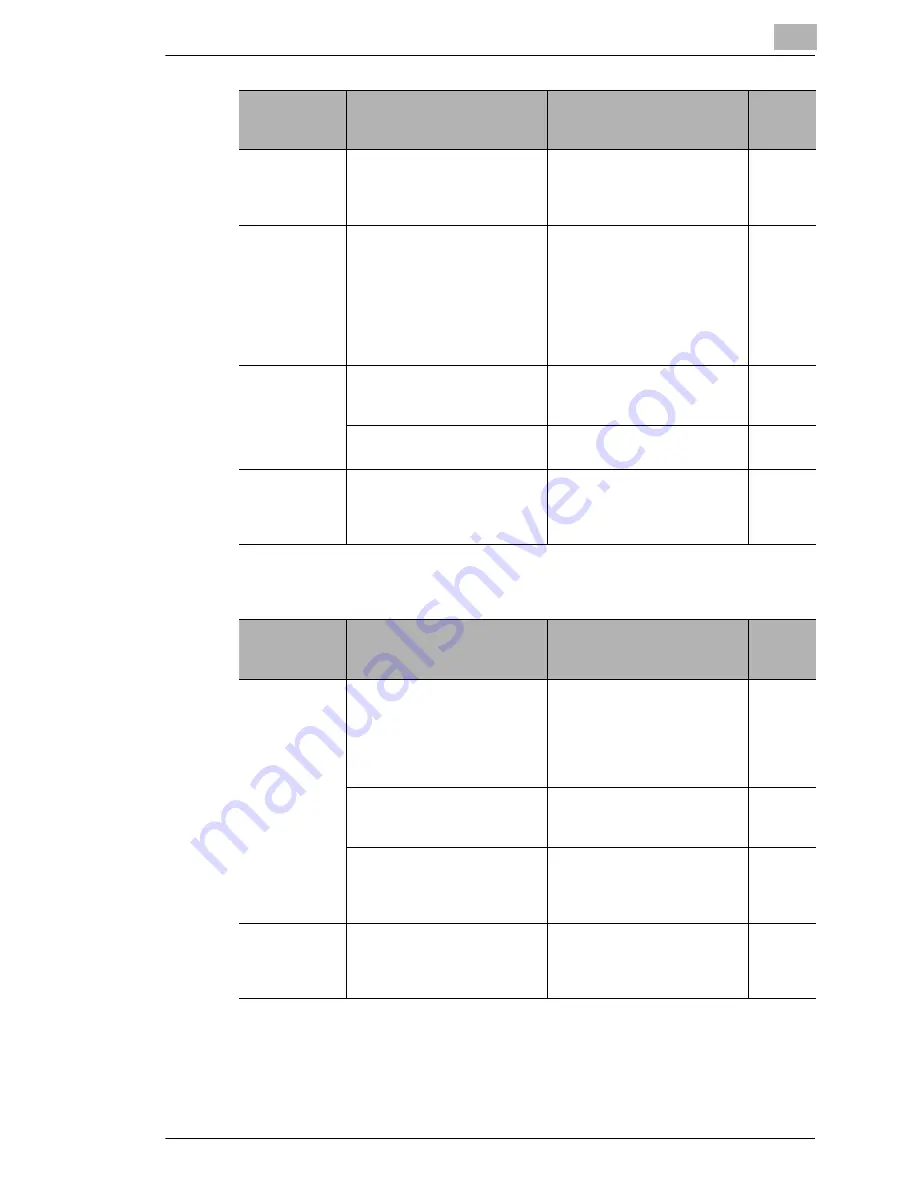
Troubleshooting
15
Scanner Mode
15-17
Network FAX (Gateway TX)
The message
“Incorrect IP
address”
appears.
Letters are entered into the IP
address.
Specify the IP address in the
format xxx.xxx.xxx.xxx.
p. 10-21
The message
“Currently this
command not
acceptable”
appears.
While communicating with the
copier, for example, while
programming or deleting a
button, the next transmission
is performed.
Wait until the current
connection is cut (until the
message “Currently this
function is not available. Try
again later.” disappears from
the taskbar at the bottom of
the window) before performing
the next operation.
-
The message
“Failed to write
to image file”
appears.
There is not enough space in
the save destination.
Change the save destination
or create some free space on
the drive.
-
There is a problem with the
drive of the save destination.
Change the save destination.
-
The message
“Image folder
not found”
appears.
The specified folder does not
exist.
• Check the name of the
storage folder.
• Change the name of the
storage folder.
p. 10-5
Problem
Cause
Remedy
Page
referen
ce
Problem
Cause
Remedy
Page
referen
ce
Data does not
arrive at the
copier.
The settings for Network FAX
are incorrect.
Check the settings for
Network FAX.
Network
FAX
(EX
Lite)
User’s
Manual
The necessary network
settings, such as DNS, have
not been specified.
Specify the necessary
network settings.
p. 3-1
Since the size of the received
data is large, it cannot be
received due to the server's
limitations.
Reduce the size of the data,
for example, by decreasing
the number of pages, and then
try sending again.
-
A fax cannot
be sent from
this machine.
The communication mode for
gateway transmissions is
incorrectly specified.
The “Gate Way TX” parameter
must be set to “Yes”, and the
communication mode must be
set correctly.
p. 3-1
Summary of Contents for Scanner Mode
Page 1: ...User Manual 4514 7706 01 Scanner Mode ...
Page 19: ...1 Introduction 1 8 Scanner Mode ...
Page 33: ...2 Overview 2 14 Scanner Mode ...
Page 103: ...5 Performing a Scan to Server FTP Operation 5 12 Scanner Mode ...
Page 113: ...6 Performing a Scan to PC FTP Operation 6 10 Scanner Mode ...
Page 127: ...7 Performing a Scan to HDD Operation 7 14 Scanner Mode ...
Page 183: ...9 Performing a Scan to PC SMTP Operation 9 8 Scanner Mode Scan Area Select the scanning size ...
Page 185: ...9 Performing a Scan to PC SMTP Operation 9 10 Scanner Mode ...
Page 211: ...10 Using IP Scanner 10 26 Scanner Mode ...
Page 217: ...11 Distribution of Fax Documents 11 6 Scanner Mode ...
Page 219: ...12 Network Fax Transmission 12 2 Scanner Mode ...





































